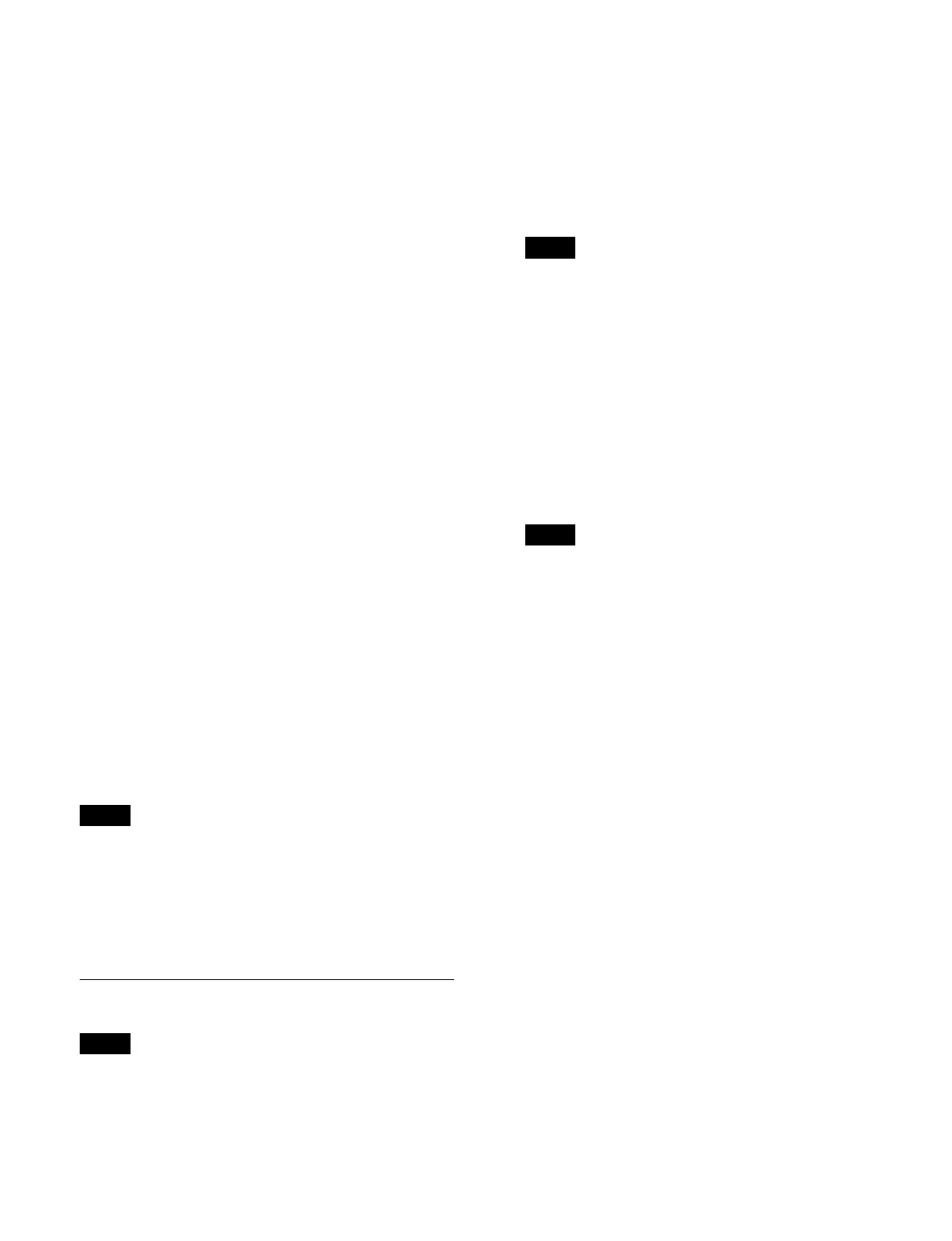340
[Browse] button. For the macro attachment category,
press the [Attachment] button.
To display the file view/edit menu
The list of files included in the selected package is
di
splayed in the [Package] group.
Press the [Browse Files] button to recall the file view/edit
menu
for each category.
For the effect timeline category, the Home > File >
Regist
er > Effect Timeline > Browse Files menu
(10104.14) is recalled.
To select a region
The region selection status is displayed in the [Region]
gr
oup region display section.
The selected regions are displayed in white characters.
T
he reference region is displayed highlighted.
Press the [Select] button in the [Region] group, select a
r
egion in the [Select Region] window, and press [OK].
Effect timeline/snapshot region selection:
In the [Select Region] window, set the button for the
re
gion to select to the on state.
Select a tab to change the region to display.
[ME] tab: Swi
tcher bank regions
[User] tab: User
regions
[DME] tab: DM
E regions
[External Device] tab: E
xternal device regions
To select all regions, set the [All Regions] button to the
on
state.
Key snapshot region selection:
In the [Select Region] window, set the button for the
ke
y to select to the on state.
To select all keys, set the [All Regions] button to the
on
state.
Wipe snapshot/DME wipe snapshot region selection:
In the [Select Region] window, set the button for the
swit
cher bank to select to the on state.
To select all switcher banks, set the [All Regions]
b
utton to the on state.
The register names/file names of the reference region are
d
isplayed in the register/file list.
The number of regions for which data is saved in a
reg
ister/file is displayed in [Item(s)].
A lock icon is displayed for a register when the register in
t
he selected region is locked.
Saving a File
Files cannot be saved in a locked package.
1
Open the Home > File > Register > Effect Timeline >
Save menu (10104.12).
The name of the most recently loaded package and
t
he free space in storage are displayed at the top right.
2
Select a region.
The regions that can be selected vary depending on
t
he category.
For details, see “To select a region” (page 340).
Selection of a region is not required in the shotbox,
macro,
and macro attachment categories.
3
In the [Switcher] group list, select the target register
to save.
To select and save multiple registers, place a check
mark b
eside the target registers to save.
To select and save all registers, place a check mark in
t
he Select All checkbox.
You can also press the [Select Register(s)] button and
ent
er a register number in the numeric keypad
window.
• Selection of a register is not required in the macro
at
tachment category as there is only one register.
Pressing the [Search] button searches for the
r
egister name and displays only the corresponding
registers.
• Searching is not available for key snapshots, wipe
snap
shots, DME wipe snapshots, and macro
attachment categories.
4
Press the [Select] button in the [Package] group.
The [Select Package] window appears.
5
Select a package and press [OK].
To create a new package
Press the [New Package] button to display the [New
Pac
kage] window.
Specify a package name, tags, and memo in the same
way as
in [Edit Properties] window.
For details, see “Editing Package Properties”
(page 332).
To select the default package
Press the [Default Package] button.
6
In the [Package] group list, select a save destination
file.
When multiple files are selected, select the first save
dest
ination file.
Note
Note
Note
Notes
