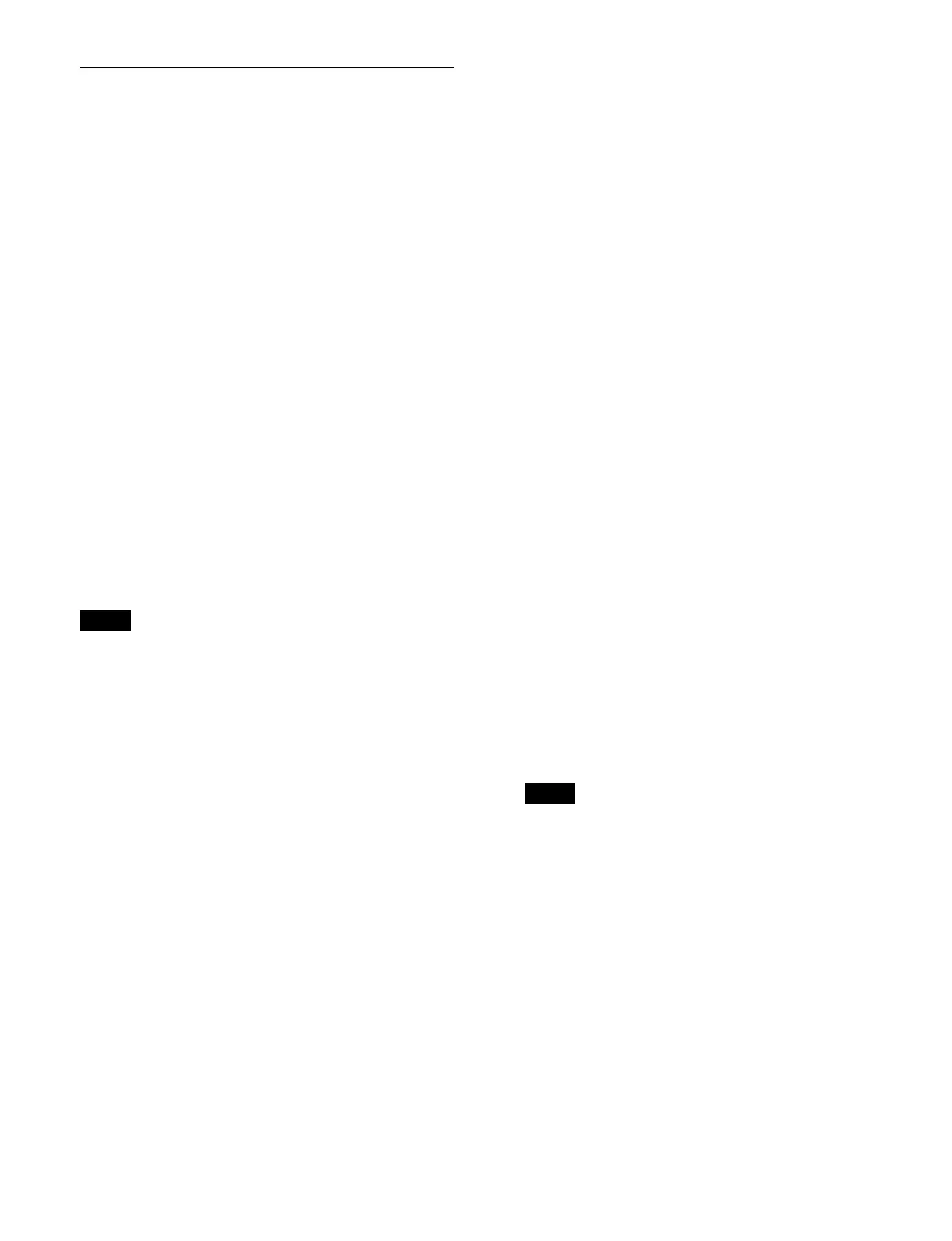311
Creating and Editing a Macro
Setting auto insert mode
You can enable/disable auto insert mode in the utility/
shotbox control block in effect timeline/macro edit mode.
For details about auto insert mode, see “Auto insert
mode” (page 304).
To enable auto insert mode, press the [AUTO INS]
bu
tton, turning it on orange.
To disable auto insert mode, press the [AUTO INS]
bu
tton, turning it on dark blue.
When you start creating or editing a macro with the macro
exe
cution mode set to normal execution mode, auto insert
mode is automatically enabled.
To set auto pause insert mode
To enable auto pause insert mode, press and hold the
[
AUTO INS] button. The [AUTO INS] button indication
changes to [AUTO PAUSE] button, and turns on blue.
To disable auto insert mode and auto pause insert mode,
pr
ess and hold the [AUTO PAUSE] button until the
indication returns to [AUTO INS] button.
Creating/editing a macro
Menu operation events cannot be registered using the
utility/shotbox control block or numeric keypad control
block.
1
Press the [MCRO] button in the numeric keypad
control block.
The [MCRO] button and [RCALL] button turn on
a
mber, and the numeric keypad control block
switches to macro operation mode.
2
Enter a register number in the numeric keypad area
and press the [ENTER] button.
For details about selecting a register, see “Selecting
a register” (page 256).
When creating a macro
Select an empty register. The numeric keypad control
b
lock automatically switches to macro edit mode.
When editing a macro
Select the target register to edit. Press and hold the
[
MCRO] button and press the [STORE] button to
switch the numeric keypad control block to macro
edit mode.
For details about edit mode in the numeric keypad
co
ntrol block, see “Edit mode” (page 310).
3
Press the [KF MCRO EDIT] button in the utility/
shotbox control block.
The memory recall section switches to effect
t
imeline/macro edit mode.
When the numeric keypad control block is set to
macr
o edit mode, the utility/shotbox control block
also automatically switches to macro edit mode and
the [EDIT ENBL] button turns on red.
4
If required, set auto insert mode.
For details about setting auto insert mode, see
“Setting auto insert mode” (page 311).
5
Register/edit events.
When creating a macro
Perform an operation to register as an event in a
macro.
You can also register pause events.
For details about pause events, see “Inserting a
pause event” (page 312).
When auto insert mode is enabled, events are
regi
stered automatically.
When auto insert mode is disabled, press the [INS]
but
ton in the utility/shotbox control block to register
an event.
Repeat the operation as required to register events.
T
he events are registered in the macro in the order the
operations are performed.
When editing a macro
You can edit an event using the buttons in the
memor
y recall section in the utility/shotbox control
block
For details, see “Editing a Macro Event” (page 312).
During macro creation/editing, if you press any of the
mode
selection buttons in the numeric keypad control
block other than the [MCRO] button, the executed
operation is also registered as an event.
You can also perform effect timeline operations using
t
he following buttons in the utility/shotbox control
block.
[EFF LOOP], [NORM], [NORM/REV], [REV],
[R
EWIND], [RUN]
6
Press the [STORE] button in the numeric keypad
control block and enter the target register number in
which to save.
The currently recalled register number is displayed
on
the display. To select another register, enter a
register number.
Note
Note
