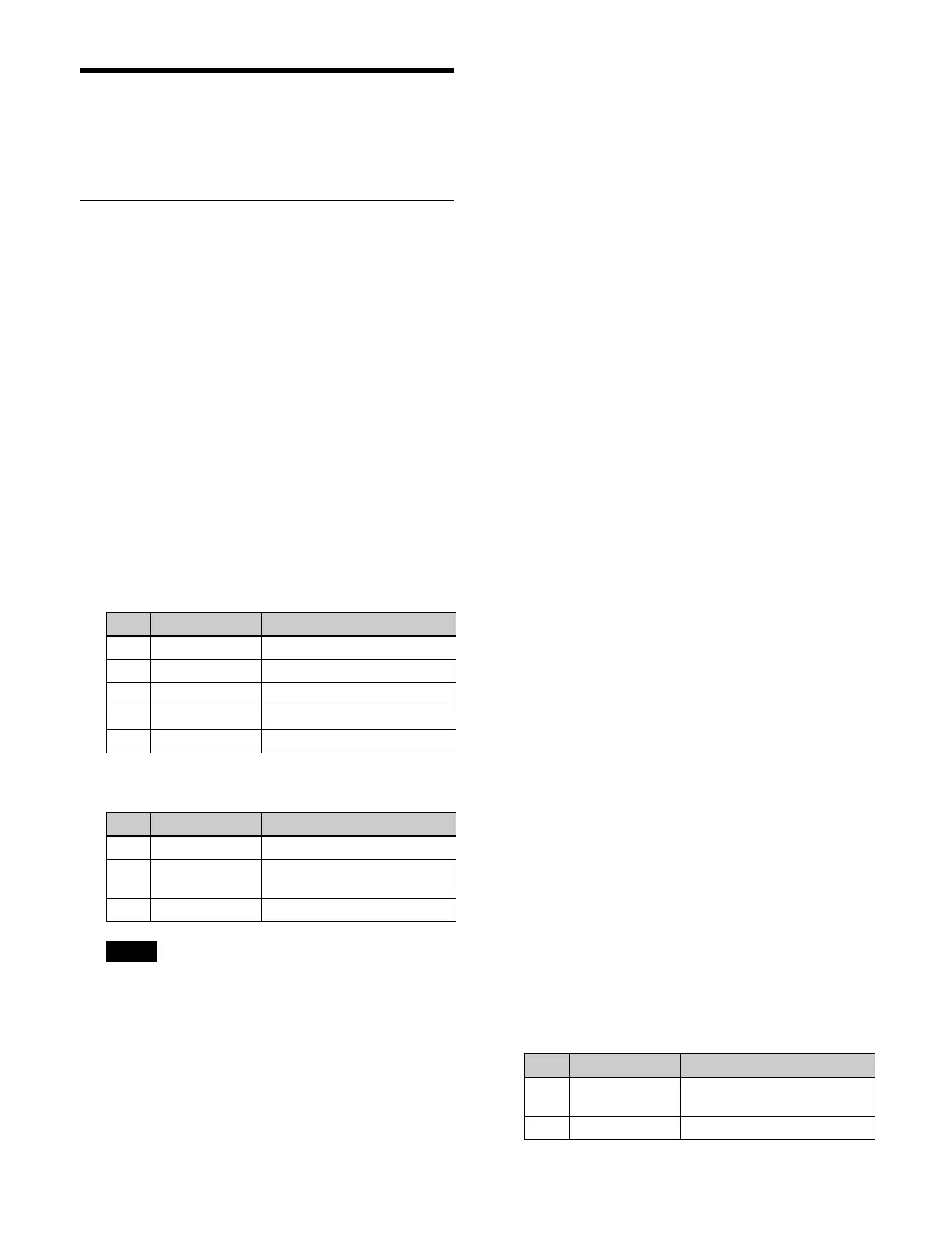133
Masks
You can set a main mask and sub mask.
Setting a Mask
This section describes the M/E-1 key 1 menu as an
example.
Setting a main mask
1
Open the Home > M/E-1 > Key1 > Mask menu
(11101.31).
2
In the [Mask Type] group, select a mask type.
Key Mask: Key mask
Bkgd Mask: B
ackground mask
3
In the [Mask Source] group, select a mask source.
Box: Bo
x
Pattern: Ma
sk pattern
When the [Box] button is selected, set the following
p
arameters.
When the [Pattern] button is selected, set the
f
ollowing parameters.
• You can also select a mask pattern by pressing the
[
Mask Ptn Select] button and selecting from the
pattern selection window.
• Mask patterns 1 to 24 are the same as standard wipe
p
atterns 1 to 24.
To invert a mask area
Set the [Mask Invert] button to the on state.
To set modifiers for a mask pattern
You can set the following modifiers when a mask pattern
is
selected.
Position:
Set the [Position] button to the on state and set the
p
arameters.
For details about setting parameters, see “Setting the
wipe pattern position (Position)” (page 158).
Multiplication:
Set the [Multi] button to the on state and set the
p
arameters.
For details about setting parameters, see
“Replicating a wipe pattern (Multi)” (page 159).
Aspect:
Set the [Aspect] button to the on state and set the
p
arameters.
For details about setting parameters, see “Setting the
aspect ratio of a wipe pattern (Aspect)” (page 159).
Rotation (angle):
Set the [Angle] button in the [Rotation] group to the
on
state and set the parameters.
For details about setting parameters, see “Rotating a
wipe pattern (Rotation)” (page 158).
Rotation (speed):
Set the [Speed] button in the [Rotation] group to the
on
state and set the parameters.
For details about setting parameters, see “Rotating a
wipe pattern (Rotation)” (page 158).
Setting a sub mask
1
Open the Home > M/E-1 > Key1 > Mask menu
(11101.31).
2
In the [Sub Mask Type] group, select a sub mask
type.
Key Mask: Key
mask
Bkgd Mask: B
ackground mask
3
Press the [Sub Mask Adjust] button and set a sub
mask source using the following parameters.
The utility 1 bus signal is used for the sub mask
sour
ce.
For details about selecting a signal, see “Chapter 4
Selecting Signals” (page 81).
No. Parameter Adjustment
1 Top Position of top edge
2 Left Position of left edge
3 Right Position of right edge
4 Bottom Position of bottom edge
5 Soft Softness of box
No. Parameter Adjustment
1 Size Pattern size
2 Soft Softness of the pattern
co
ntour
5 Pattern Pattern number (1 to 24)
Notes
No. Parameter Adjustment
1 Clip Reference level for mask
c
reation
2 Gain Gain
