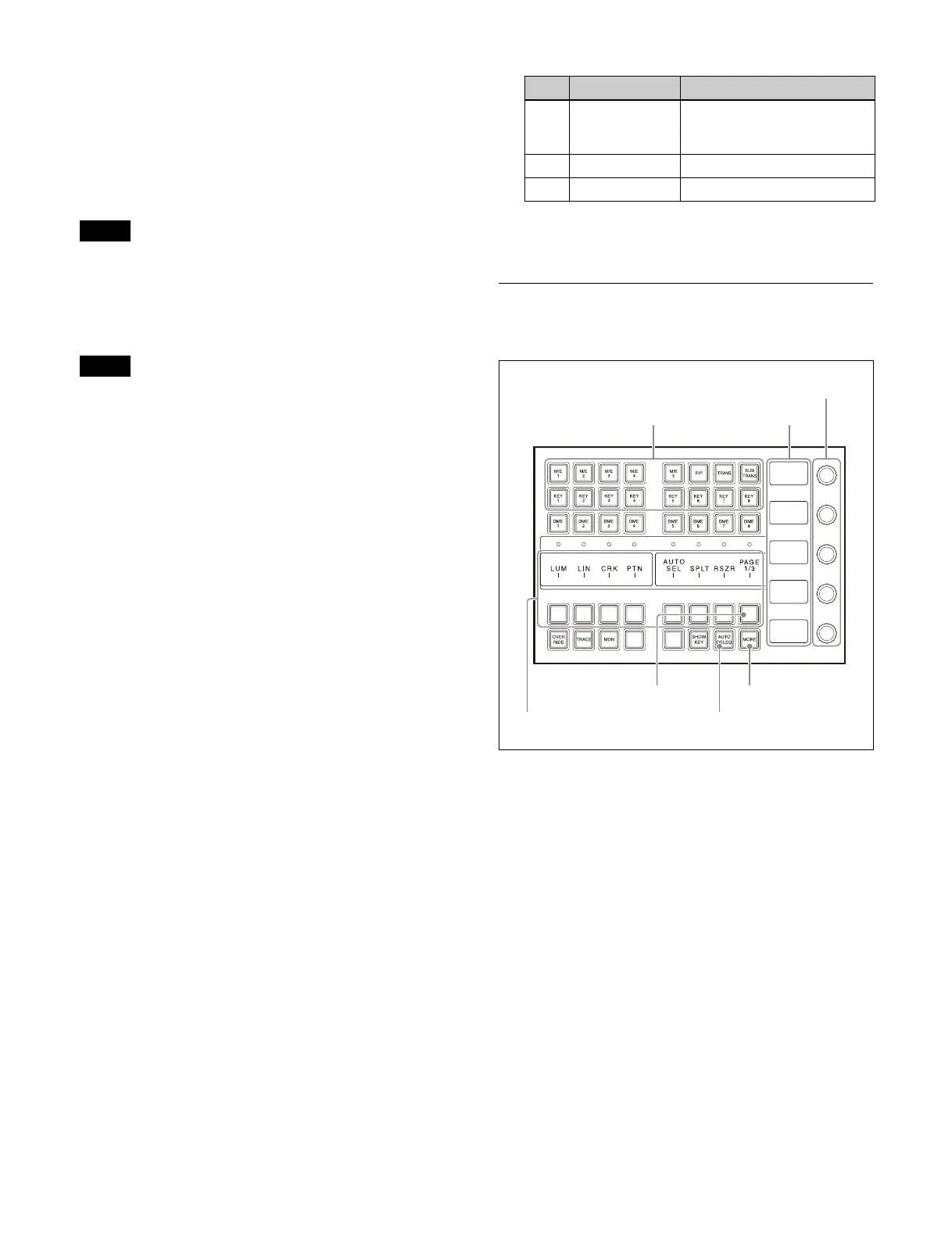119
To set the wipe pattern for a key wipe pattern key
Press the [Pattern Select] button and open the Home >
M/E-1 > Key1 > Transition > Wipe menu (11101.52).
Select a pattern and set modifiers.
For details, see “Setting an Independent Key Transition
Wipe” (page 158).
The direction and soft edge cannot be set in a key wipe
pat
tern key.
Setting clean mode
In the following situations, clean mode cannot be
enabled.
• When the key type is a chroma key or key wipe pattern
ke
y
• When key invert is enabled
• When key position is enabled
• When key fill is a color matte
• When key edge is an outline
• When key edge is normal and soft edge is enabled
• When fine key is enabled
1
Open the Home > M/E-1 > Key1 > Type > Type
Select menu (11101.11).
2
Enable/disable using the [Clean Mode] button.
On:
Enable clean mode.
Off: Di
sable clean mode.
Inverting the key signal
1
Open the Home > M/E-1 > Key1 > Type > Type
Select menu (11101.11).
2
Set key inversion using the [Key Invert] button.
On:
Invert the key signal.
Off: Do no
t invert the key signal.
Setting the key position
1
Open the Home > M/E-1 > Key1 > Type > Type
Select menu (11101.11).
2
Set the [Key Position] button to the on state and set
the following parameters.
To keep the position of the key signal unchanged, set
t
he [Key Position] button to the off state.
Setting the Key Type (Key Control
Block)
To set a key in the key control block, select the target
switcher bank and key to operate using the delegation
buttons.
The key type selection buttons, key fill/key source
se
lection buttons, key modifier setting buttons, and
chroma key setting buttons used for operation are
assigned to the setting buttons. You can check which
functions are configured for the buttons in the setting
button display area.
Setting buttons for different functions are assigned to
th
ree pages (1/3, 2/3, 3/3), where you can switch the page
by pressing the page selection button.
Setting parameters
If a selected function has setup parameters, the name and
val
ue of the items appear on the display.
The parameter settings are configured using five
adj
ustment knobs (numbered 1 to 5 from the top). If there
are six or more parameters, the [MORE] button is lit
amber. When the [MORE] button is pressed, turning it on
Note
Note
No. Parameter Adjustment
1 H Phase Simultaneous adjustment of
po
sition of key left and right
edges
2 Left Position of key left edge
3 Right Position of key right edge
Delegation buttons
MORE button
Adjustment knobs
Display
Setting buttons AUTO DELEG button
Page selection button
