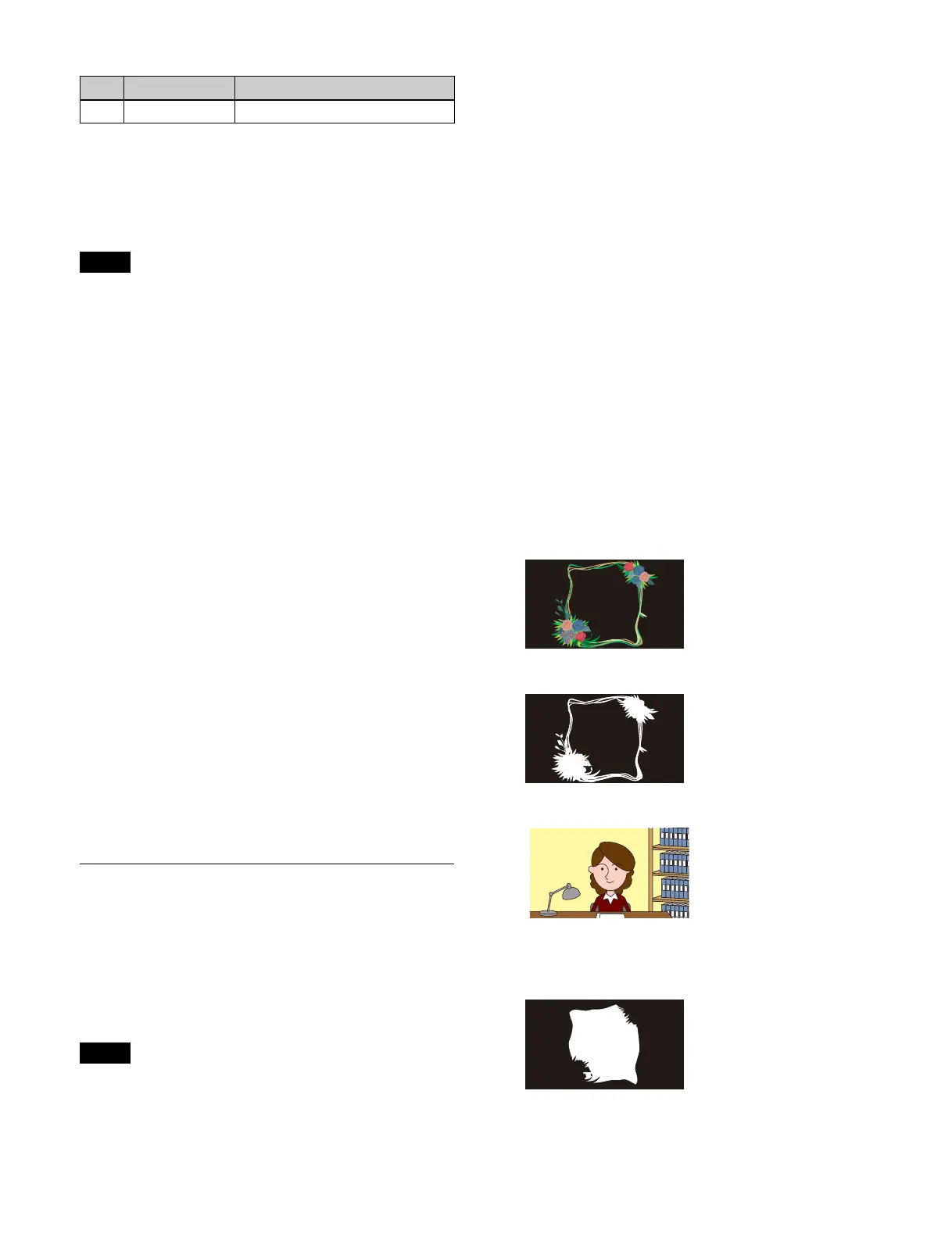142
Setting a crop (device control block)
When the crop setting is enabled in the menu, you can
adjust the crop of the top, bottom, left, and right edges
using the device control block.
The buttons used for configuring a crop must be assigned
t
o the device control block beforehand.
For details about assigning buttons, see “Assigning
Control Panel Buttons” (page 402).
1
Press the [M/E 1] button.
2
Press the [K1RSZ] button.
3
Press the [RSZR ON] button, turning it on.
4
Press and hold the [SHIFT] button, and press the
[BDR/CROP] button, turning it on green.
5
Select the target edge to crop using the [X] button/[Y]
button/[Z] button/[CTR] button and adjust the crop
using the Z-ring.
[X] button: Adj
ustment of crop of top edge
[Y] button: Adj
ustment of crop of left edge
[Z] button: Adj
ustment of crop of right edge
[CTR] button: A
djustment of crop of bottom edge
If an edge to crop is not selected, operating the Z-ring
ad
justs the crop width of all edges.
To finely adjust the setting values of parameters
Press the [FINE] button, turning it on.
The adjustment mode switches to fine mode, enabling
f
ine adjustment of setting values using the Z-ring.
Setting a CG Border
The resizers of two keys are used for CG border settings.
The combination of key pairs used is fixed (keys 1 and 2,
key
s 3 and 4, keys 5 and 6, keys 7 and 8). The CG border
settings are configured for odd-numbered keys (1, 3, 5, 7).
This section describes setting a CG border using key 1
and
key 2 as an example.
• To change the position and size of the image embedded in
t
he border, clean mode must be enabled on the target key.
Enabling the CG border settings on key 1 automatically
enables clean mode on both key 1 and key 2.
• Inserting key 1 also inserts key 2 in unison. Selecting/
rel
easing key 1 in a next transition also selects/releases
key 2 in unison. Inserting/removing key 2 only and
transition operations using key 2 only are not possible.
• When a CG border is set, key 1 has the following
rest
rictions.
- Dual resizer effects are not supported.
- Resizer border and crop settings are disabled.
- The target of resizer mosaic
and defocus settings is
fixed to the video signal only.
• A CG border cannot be set using key 1 if the state of key
2
is any of the following.
- If key 2 is currently inserted or used in a transition
- When key 2 is selected in a next transition
- When the resizer of key 2 is enabled
- When DME wipe is selected for the transition type for
key
2
• The CG border settings are saved separately in key 1
a
nd key 2 key snapshots. When recalling, it is necessary
to recall the two key snapshots at the same time.
Signals used in a CG border
Four signals are required for a CG border.
1. Border image
Set the background of the border image to black.
2. Border image key signal
3. Image to be embedded within the border
4. Key signal for cropping the image within the border
Set the same shape as the inner contour of the border
i
mage key signal.
The created CG border is rendered as follows.
No. Parameter Adjustment
1 Soft Edge softness
Note
Notes
