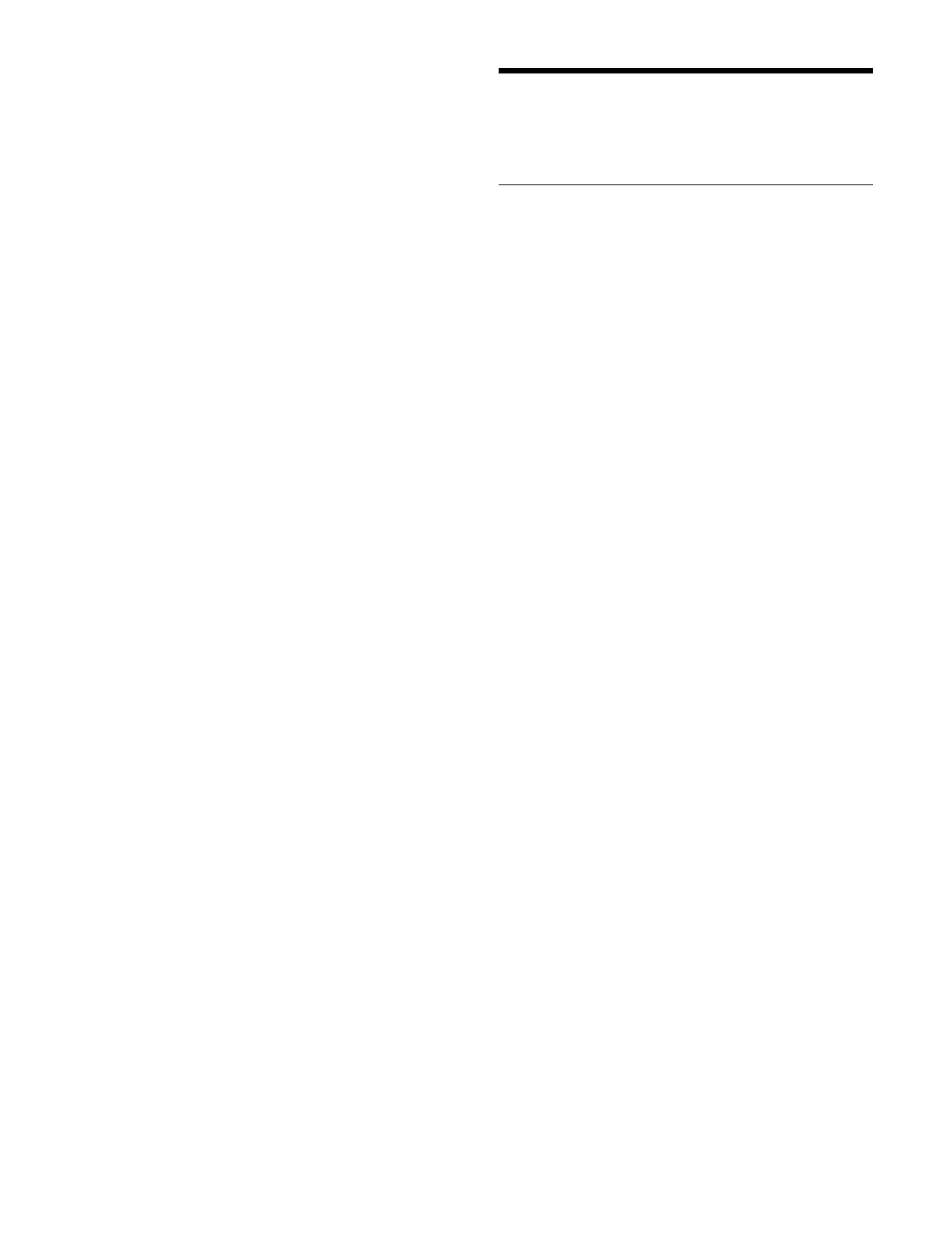296
To save in a different shotbox register
Enter a register number in the numeric keypad area.
5
Press the [ENTER] button.
The [STORE] button turns off and the [RCALL]
b
utton turns on amber.
Shotbox Operations
(Menu)
Creating and Editing a Shotbox
You can register a region with either an effect timeline or
a snapshot in a shotbox register. You can also register a
key snapshot.
1
Open the Home > Register > Shotbox > Edit Shotbox
menu (18306.11).
A list of shotbox registers is shown on the left. The
r
egister name and number of regions are displayed for
registers in which a shotbox is saved.
A list of regions and registers registered in the
sel
ected shotbox register are shown on the right.
2
In the list on the left, select a shotbox register.
When creating, select an empty register. When
edi
ting, select the target register to edit.
You can also press the [Select Register] button and
ent
er a register number in the numeric keypad
window.
3
In the [Add Region/Function] group, select a function
to register.
Effect Timeline: E
ffect timeline
Snapshot: Snap
shot
Key Snapshot: Key
snapshot
4
Select a region and a register to register.
To search for a register
Press the [Search] button, enter a character string to
sear
ch for in the input field in the displayed window, and
press the [Enter] button.
Only registers containing the entered character string are
di
splayed.
To register an effect timeline/snapshot region
an
d register
1
Press the [Effect Timeline] button or [Snapshot]
button in the [Add Region/Function] group.
When the [Effect Timeline] button is pressed, the
[
Add Effect Timeline Regions] window appears.
When the [Snapshot] button is pressed, the [Add
Sn
apshot Regions] window appears.
2
Set the button for the target region to the on state.
You can select multiple regions.
