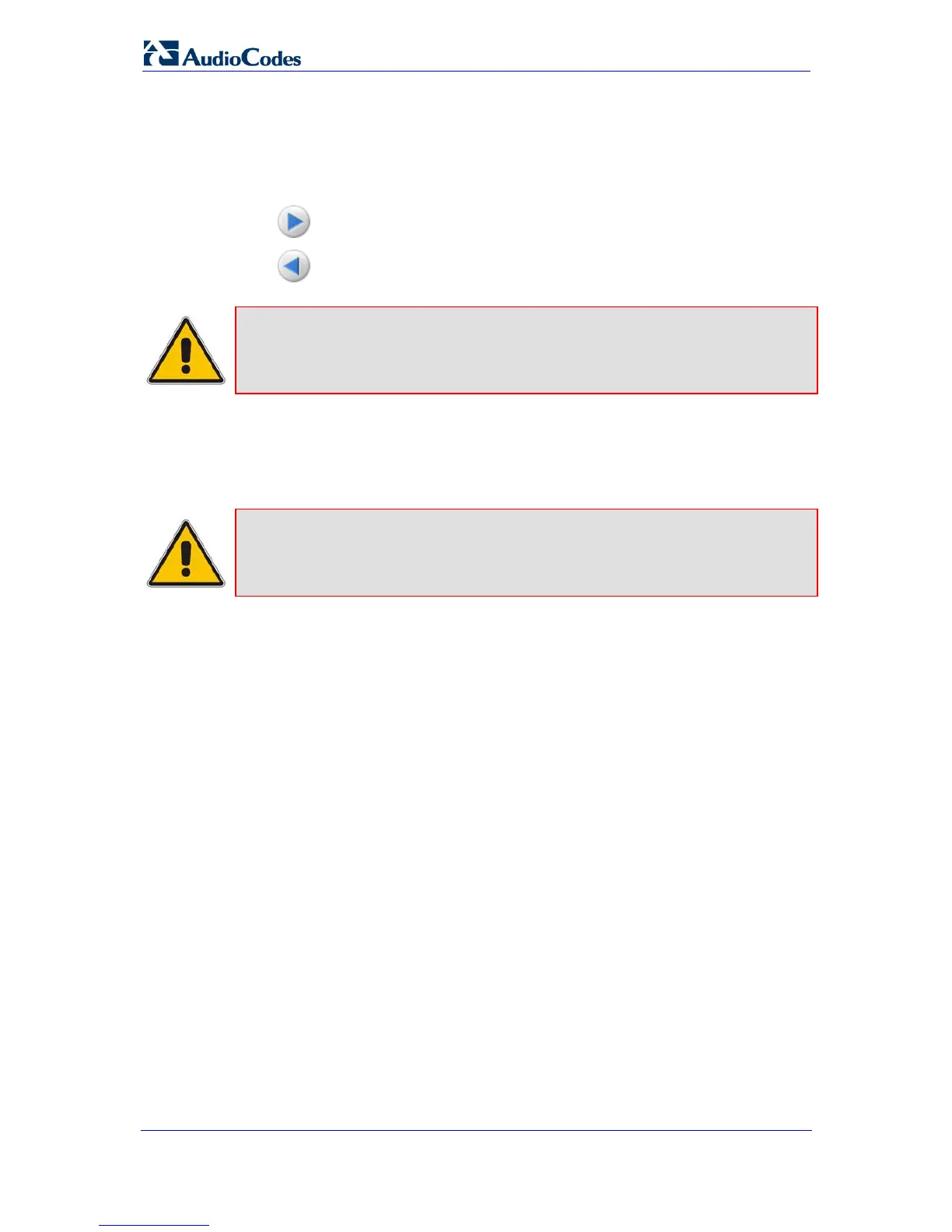SIP User's Manual 44 Document #: LTRT-65412
MP-11x & MP-124
To navigate between Scenario Steps, you can perform one of the following:
In the Navigation tree, click the required Scenario Step.
In an opened Scenario Step (i.e., page appears in the Work pane), use the following
navigation buttons:
•
Next: opens the next Step listed in the Scenario.
•
Previous: opens the previous Step listed in the Scenario.
Note: If you reset the device while in Scenario mode, after the device resets, you
are returned once again to the Scenario mode.
3.1.7.3 Editing a Scenario
You can modify a Scenario anytime by adding or removing Steps (i.e., pages) or
parameters, and changing the Scenario name and the Steps' names.
Note: Only users with access level of 'Security Administrator' can edit a Scenario.
¾ To edit a Scenario:
1. On the Navigation bar, click the Scenarios tab; a message box appears, requesting
you to confirm Scenario loading.
2. Click OK; the Scenario appears with its Steps in the Navigation tree.
3. Click the Edit Scenario button located at the bottom of the Navigation pane; the
'Scenario Name' and 'Step Name' fields appear.
4. You can perform the following edit operations:
• Add Steps:
a. On the Navigation bar, select the desired tab (i.e., Configuration or
Management); the tab's menu appears in the Navigation tree.
b. In the Navigation tree, navigate to the desired page item; the corresponding
page opens in the Work pane.
c. In the page, select the required parameters by marking the corresponding
check boxes.
d. Click Next.
• Add or Remove Parameters:
a. In the Navigation tree, select the required Step; the corresponding page
opens in the Work pane.
b. To add parameters, select the check boxes corresponding to the desired
parameters; to remove parameters, clear the check boxes corresponding to
the parameters that you want removed.
c. Click Next.
