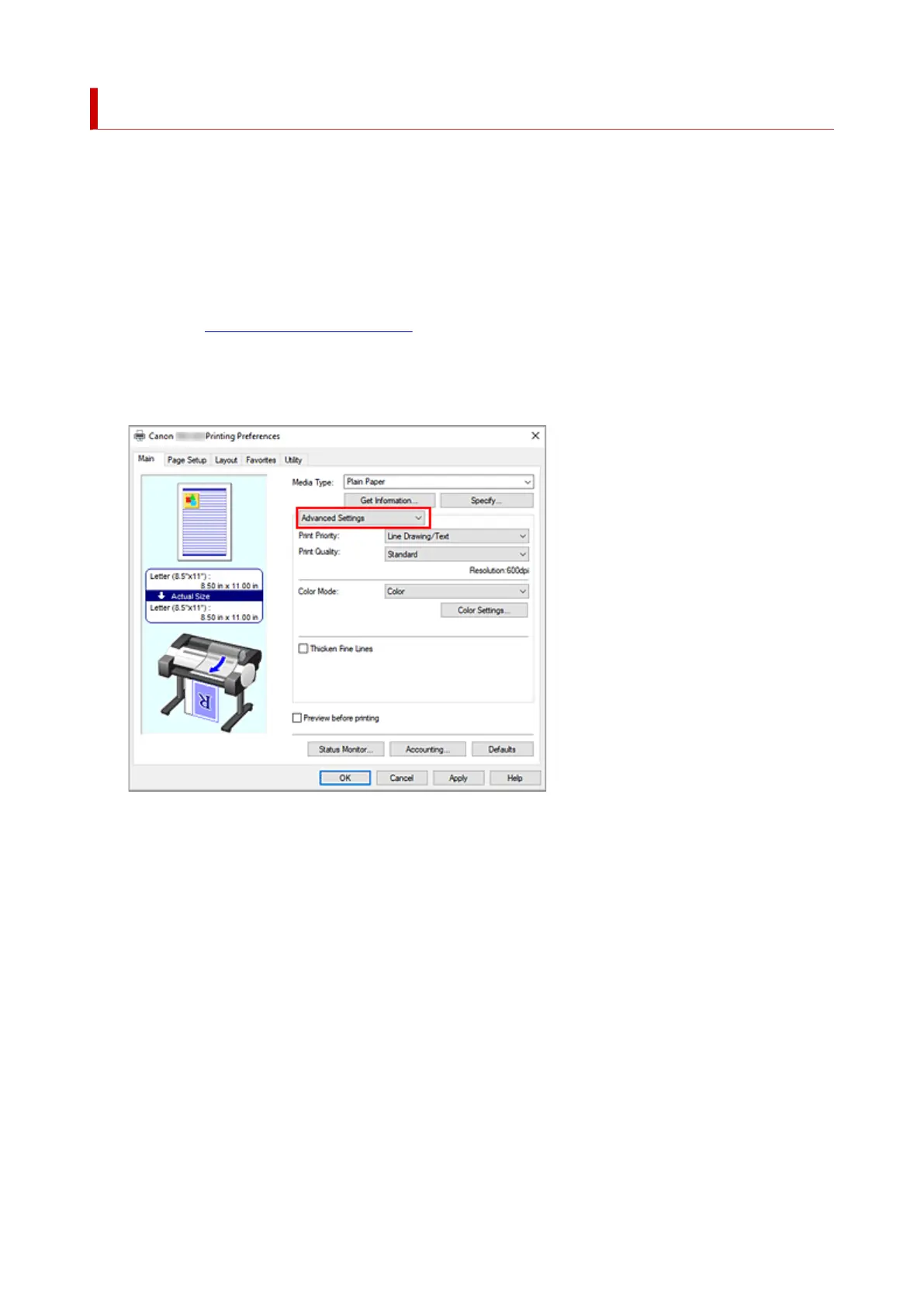Specifying Color Correction
You can specify the color correction method suited to the type of document to be printed.
Normally, when data is printed, the printer driver automatically adjusts the colors.
When you want to print by using the color space of the image data effectively, select ICM or, ICC Profile
Matching. When you want to use an application software to specify a printing ICC profile, select Off.
The procedure for specifying color correction is as follows:
1.
Open the printer driver setup window
1.
2.
Select advanced settings
2.
From the Main tab pull-down menu, select Advanced Settings.
3.
Select color mode
3.
For Color Mode, select Color, and then click Color Settings....
The Color Settings dialog box appears.
4.
Select color correction
4.
Click Matching tab, select Color Correction setting that matches your purpose from the following, and
click OK.
110