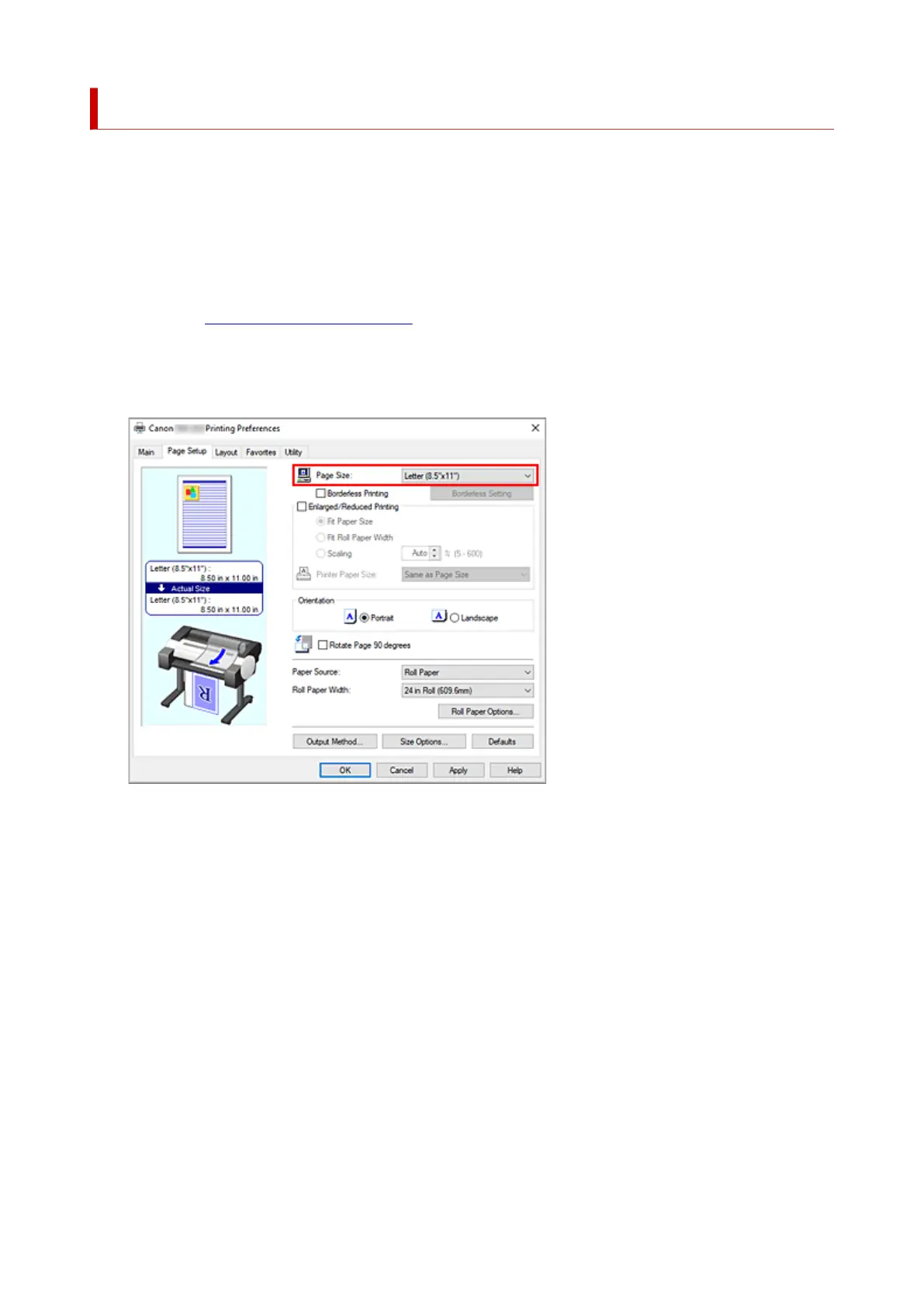Setting a Page Size and Orientation
The paper size and orientation are essentially determined by the application software. When the page size
and orientation set for Page Size and Orientation on the Page Setup tab are same as those set with the
application software, you do not need to select them on the Page Setup tab.
When you are not able to specify them with the application software, the procedure for selecting a page size
and orientation is as follows:
1.
Open the printer driver setup window
1.
2.
Select the paper size
2.
Select a page size from the Page Size list on the Page Setup tab.
3.
Set Orientation
3.
Select Portrait or Landscape for Orientation. Check Rotate Page 90 degrees check box when you
want to perform printing with the original being rotated 90 degrees.
4.
Complete the setup
4.
Click OK.
When you execute print, the document will be printed with the selected page size and the orientation.
179