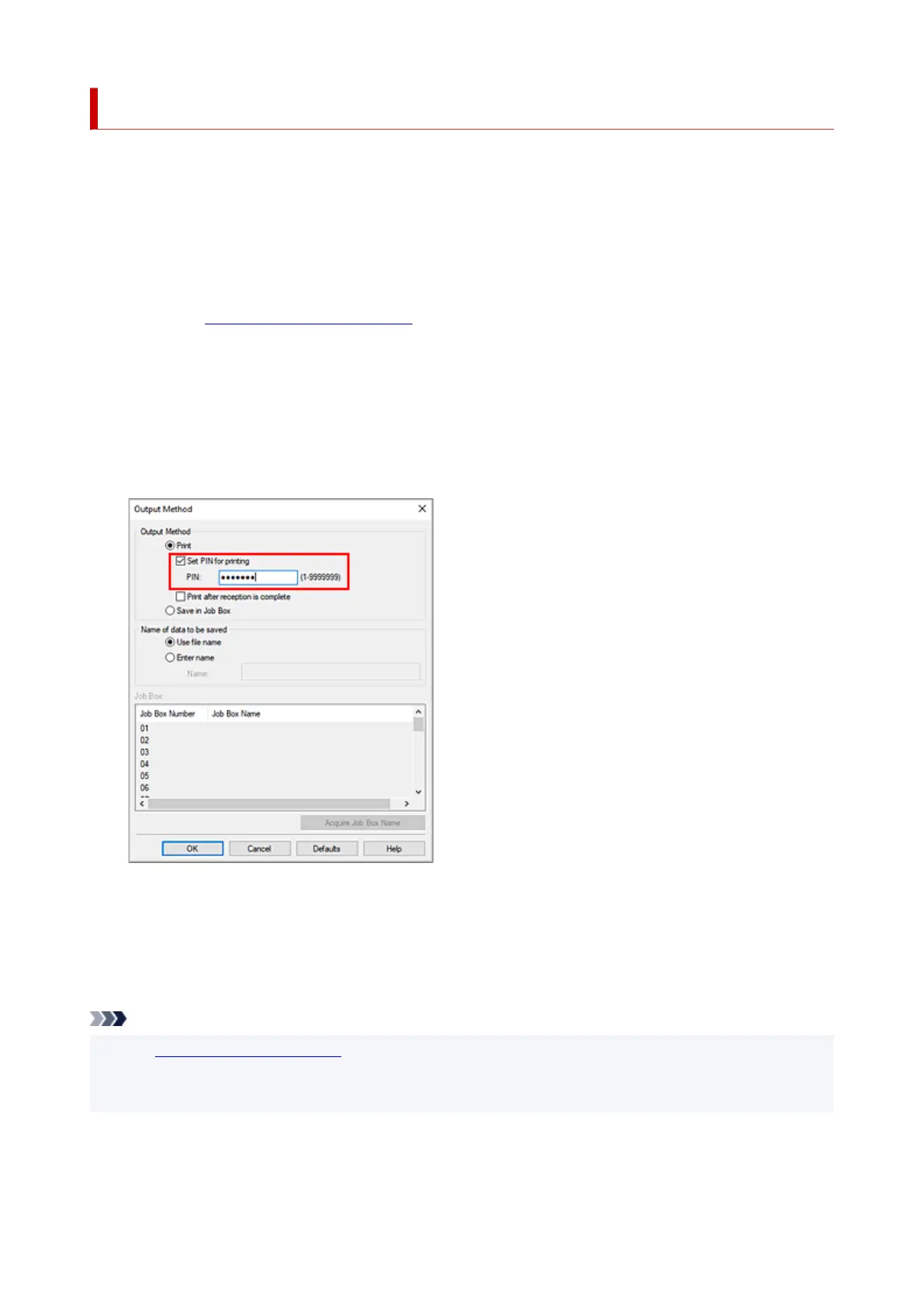Set a PIN Code for Print Jobs
If you set a PIN code to your print jobs, the print jobs remain in standby status until the PIN code is entered
on the printer operation panel.
As the material is printed immediately after entering the PIN code, issues such as retrieving the wrong
documents and allowing others to peek at your documents can be prevented.
The procedure for setting a PIN code to your print jobs is explained here.
1.
Open the printer driver setup window
1.
2.
Set the output method
2.
Click Output Method... in the Page Setup tab.
3.
Set the PIN code
3.
Place a checkmark next to Set PIN for printing, and enter a one to seven-digit number in PIN.
4.
Complete the setup
4.
Click OK.
When you print, the print job is set to standby status on the printer unit.
If you enter the PIN code you set on the printer operation panel, the print job will be printed.
Note
• See "Printing Security Print Jobs" for instructions on how to operate using the printer operation panel.
• Print jobs with a PIN code set are not saved on the printer hard disk.
• Depending on the model you are using, this feature may be unavailable.
210