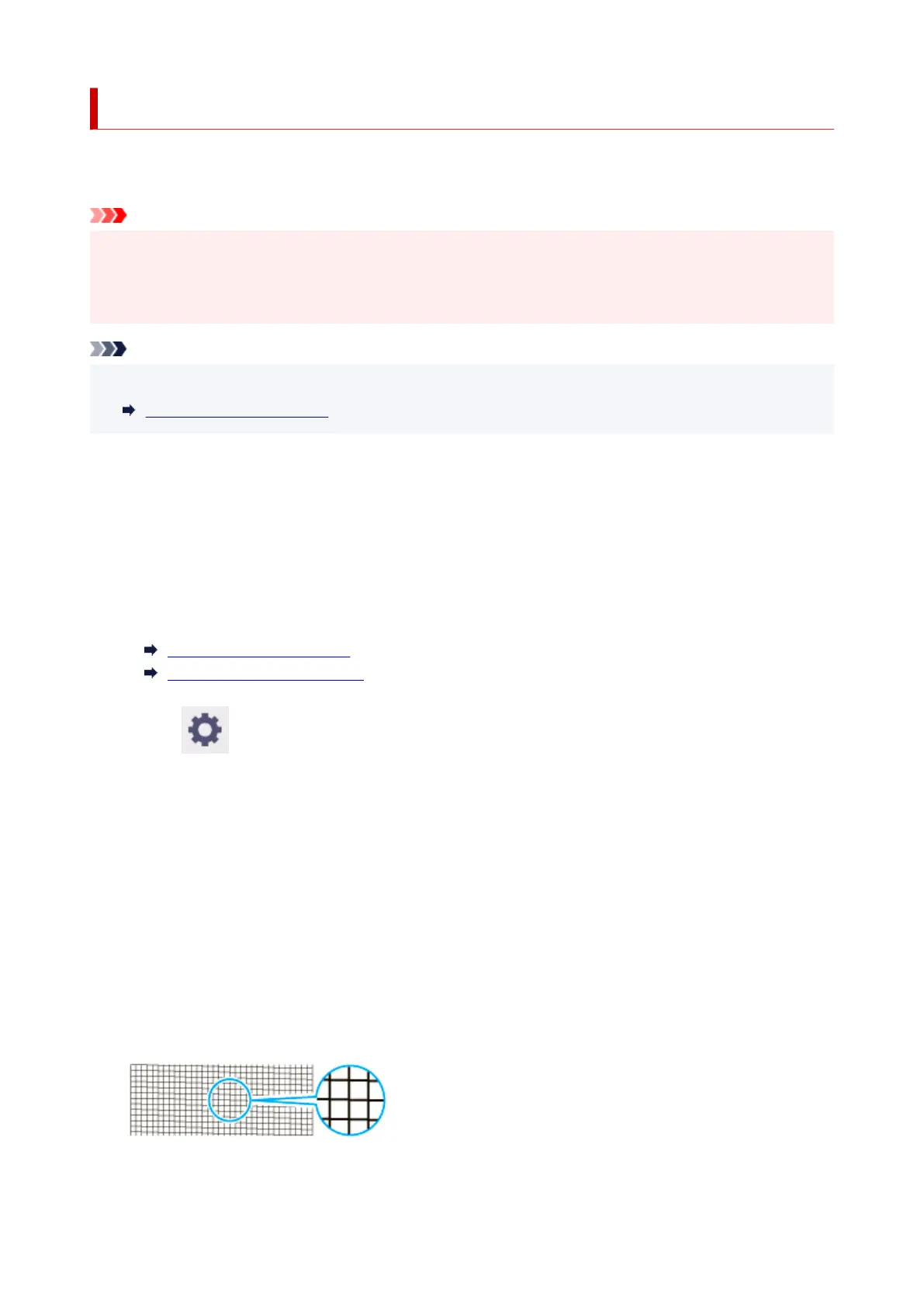Checking for Nozzle Clogging
If printing is faint or affected by banding in different colors, make sure the print head nozzles are clear by
printing a test pattern to check the nozzles.
Important
• When using cut sheets, do not move the release lever until instructions (guidance) for removing the•
paper are displayed.
Moving the release lever during printing or maintenance operations will cause the printer to stop.
Note
• By default, nozzles are checked at fixed intervals.•
Auto maintenance settings
Paper to Prepare
When using rolls
An unused roll at least 10.00 in. (254.0 mm) wide
When using sheets
1 sheet of unused paper of at least A4/Letter size
1. Load paper.1.
Loading Rolls in the Printer
Loading Sheets in the Printer
2. Select (Setup) on HOME screen.2.
3. Select Maintenance.3.
4. Select Nozzle Check.4.
A confirmation message appears.
5.
Select Yes.
5.
The printer now prints a test pattern for checking the nozzles.
6.
Check the printing results.
6.
If the horizontal lines are not faint or incomplete, the nozzles are clear.
If some sections of the horizontal lines are faint or incomplete, the nozzles for those colors are clogged.
546