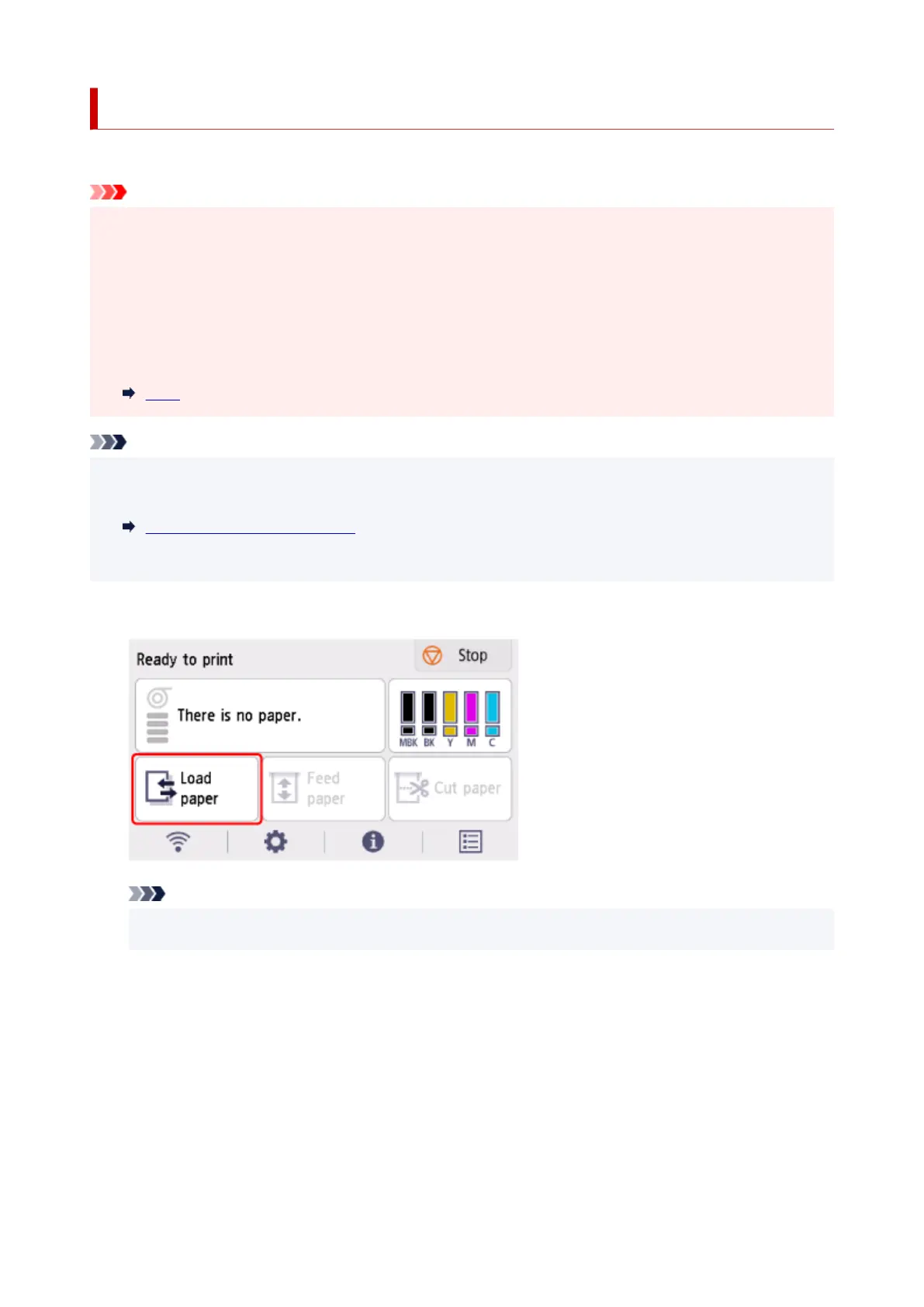Loading Sheets in the Printer
Follow these steps to load sheets in the printer.
Important
• One sheet of paper can be loaded in the feed slot at a time. Do not load more than one sheet at a time.•
This may cause paper jams.
• Before feeding paper or printing, make sure the sheet is flat against the roll paper cover. The sheet may•
jam if it curls before feeding or printing and the trailing edge drops toward the front.
• Paper that is wrinkled or warped may jam. If necessary, straighten the paper and reload it.•
• Load the paper straight. Loading paper askew will cause an error.•
1317
Note
• Before loading cut sheets, check whether or not the inside of the top cover or the output guide is soiled.•
If these areas are dirty, we recommend cleaning them in advance.
Cleaning Inside the Top Cover
• Store unused paper in the original package, away from high temperature, humidity, and direct sunlight.•
1. Select Load paper or Replace paper on the Home screen.1.
Note
•
If a print job has already been received, follow the on-screen instructions and select Load paper.
•
2.
Select Load cut sheet.
2.
3.
Slide the width guide (A) to align it with the mark for the size of paper you will load.
3.
273