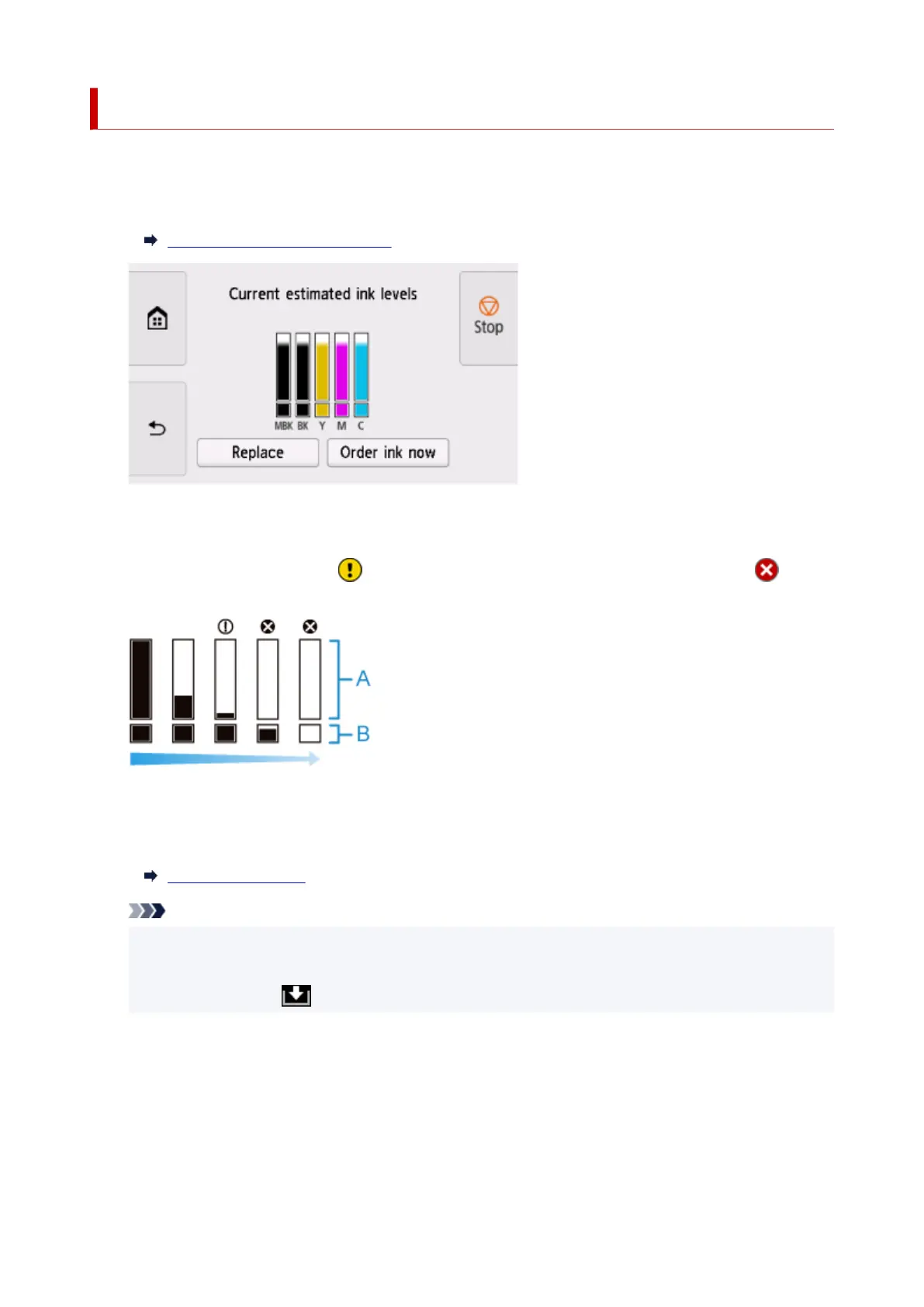Checking Ink Level
On the touch screen, you can check how much ink is left in the ink tank.
1. Select Ink Display Area on HOME screen.1.
Home Screen Menu Composition
This printer has ink tanks (A) and sub-ink tanks (B). Even if ink runs out, printing can continue with ink in
the sub-ink tanks.
When the remaining ink is low, will appear on the remaining ink level. When ink runs out, will
appear.
If the touch screen indicates to replace the ink tank, replace the ink tank. If a message is displayed
indicating to check the remaining ink levels, or after tasks that consume a lot of ink such as large-format
printing or head cleaning, check the remaining levels and replace ink tank as needed.
Replacing Ink Tanks
Note
•
Select Order ink now to view the ink supplier information.
•
When the ink tank is replaced, the sub-ink tank will be filled with ink.
•
During this time, is displayed above the ink level.
588