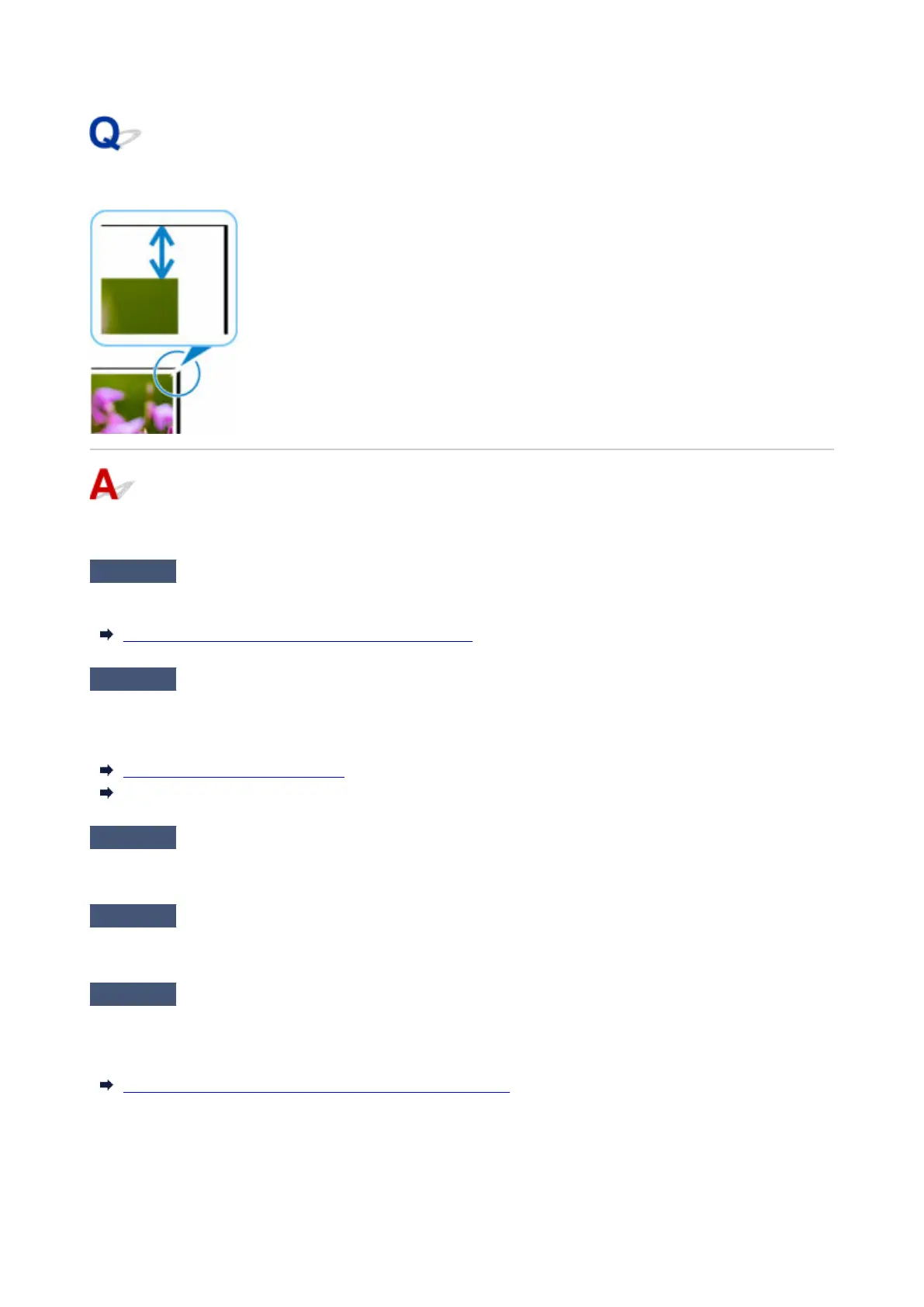Borders appear in borderless printing
If white bandings or borders appear on the edges of borderless printing, check the following items.
Check 1
Is the position of the Print head adjusted?
Adjusting the position of the Print head will improve the printing accuracy.
Automatic Adjustment to Straighten Lines and Colors
Check 2
If printing full-scale borderless, is the selected paper wider than the source
size?
For borderless printing at actual size, use roll paper that has the same width as the actual page size.
Printing Full-Size without Margins (Windows)
Printing Full-Size without Margins (macOS)
Check 3
Does the source file have margins?
Check that the printing image data does not have any objects like crop marks and transparent objects.
Check 4
Is a margin set in application software?
Check that no margins are configured in the application software you are using.
Check 5
Is the Extension for borderless printing set to large in the touch screen
menu?
In the touch screen menu, set Extension for borderless printing to the smaller number than the current setting.
Specifying the Amount of Extension for Borderless Printing
667