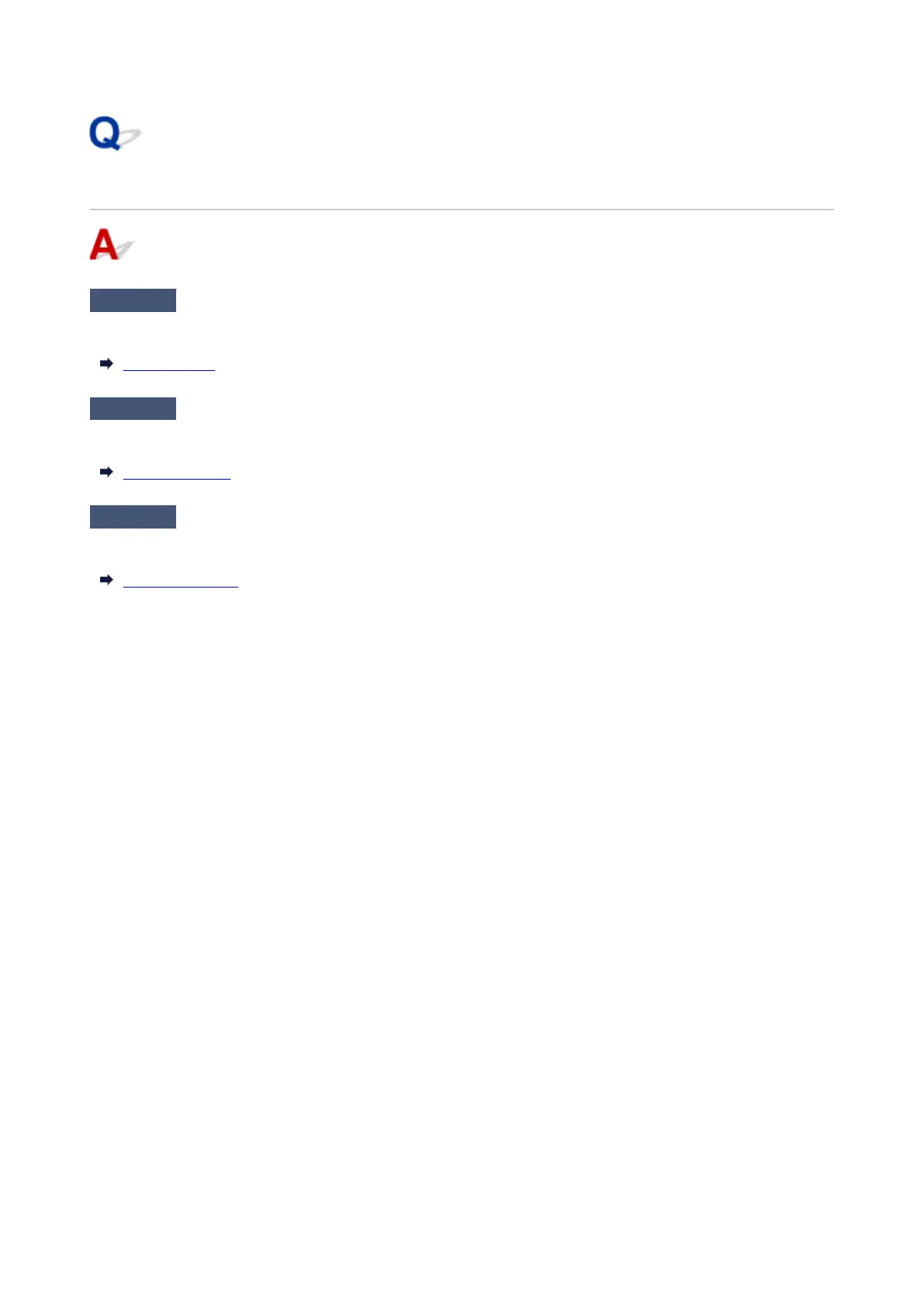Lines are printed too thick or thin in HP-GL/2 print jobs
Check 1
Check the Width setting in Pen setup menu.
Select Pen setup, then select Define palette, and change the Width setting of each pen in each palette.
Define palette
Check 2
Check the Width correction setting.
Change the Width correction setting in the touch screen menu.
Width correction
Check 3
Is Adjust faint lines set to OFF?
If fine lines are printed faintly, setting Adjust faint lines to ON will print the lines more distinctly.
Thicken fine lines
753