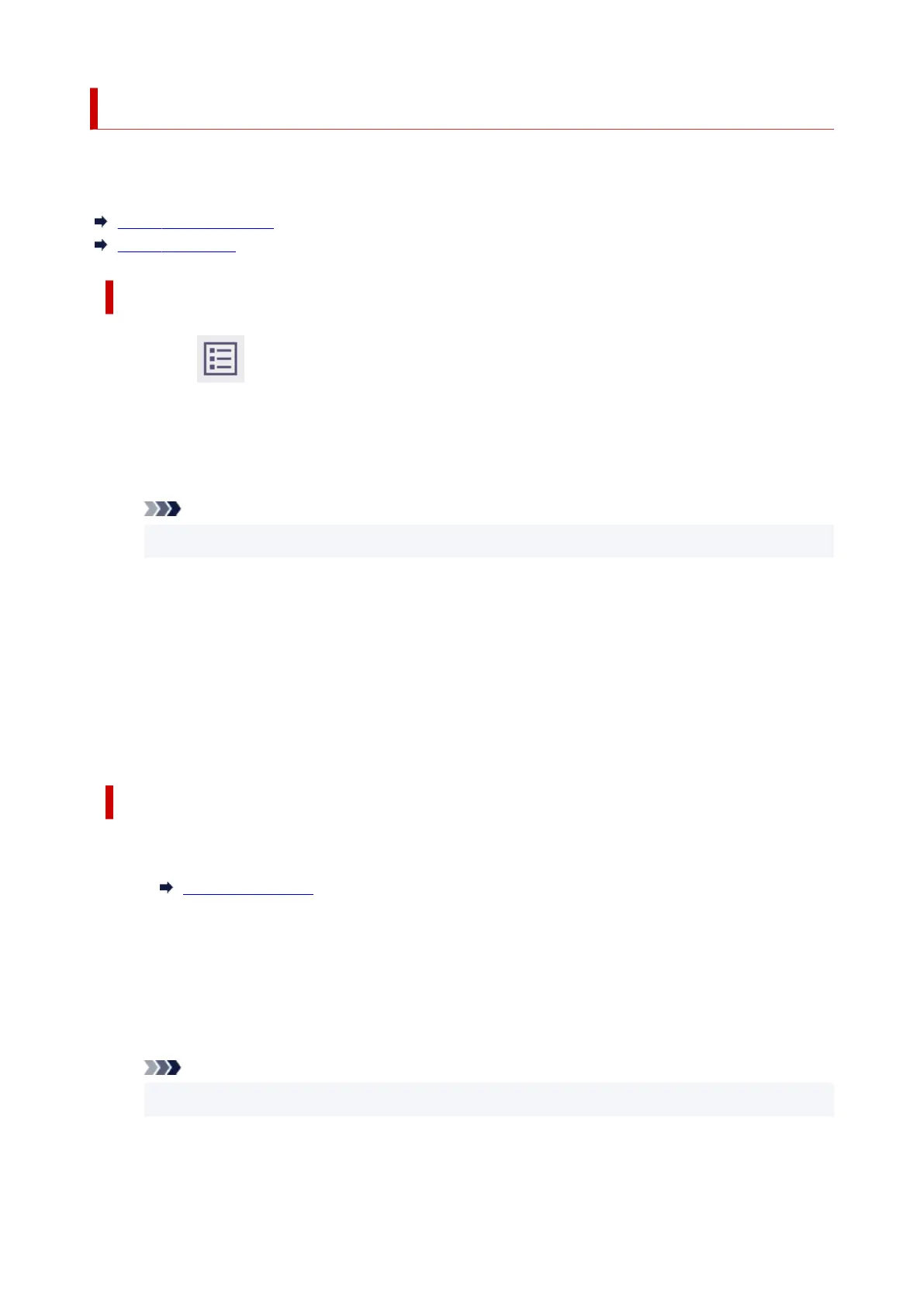Deleting Saved Jobs
Delete saved print jobs stored on the printer's hard disk as follows.
This operation is available using the operation panel or Remote UI.
Using Operation Panel
Using Remote UI
Using Operation Panel
1.
Select (Jobs) on HOME screen.
1.
2.
Select Saved job.
2.
3.
In the list, select the target job box.
3.
Note
•
If an administrator password is set, enter the password.
4.
Select Job list.
4.
5.
In the list, select the target job.
5.
6. Select Delete.6.
7. Confirm the message and select Yes.7.
Using Remote UI
1.
Start up Remote UI.
1.
Start up Remote UI
2.
Select Job management.
2.
3.
Select Saved job.
3.
4.
In the list, select the target job box.
4.
Note
•
If an administrator password is set, enter the password.
5.
In the list, select the target job.
5.
533