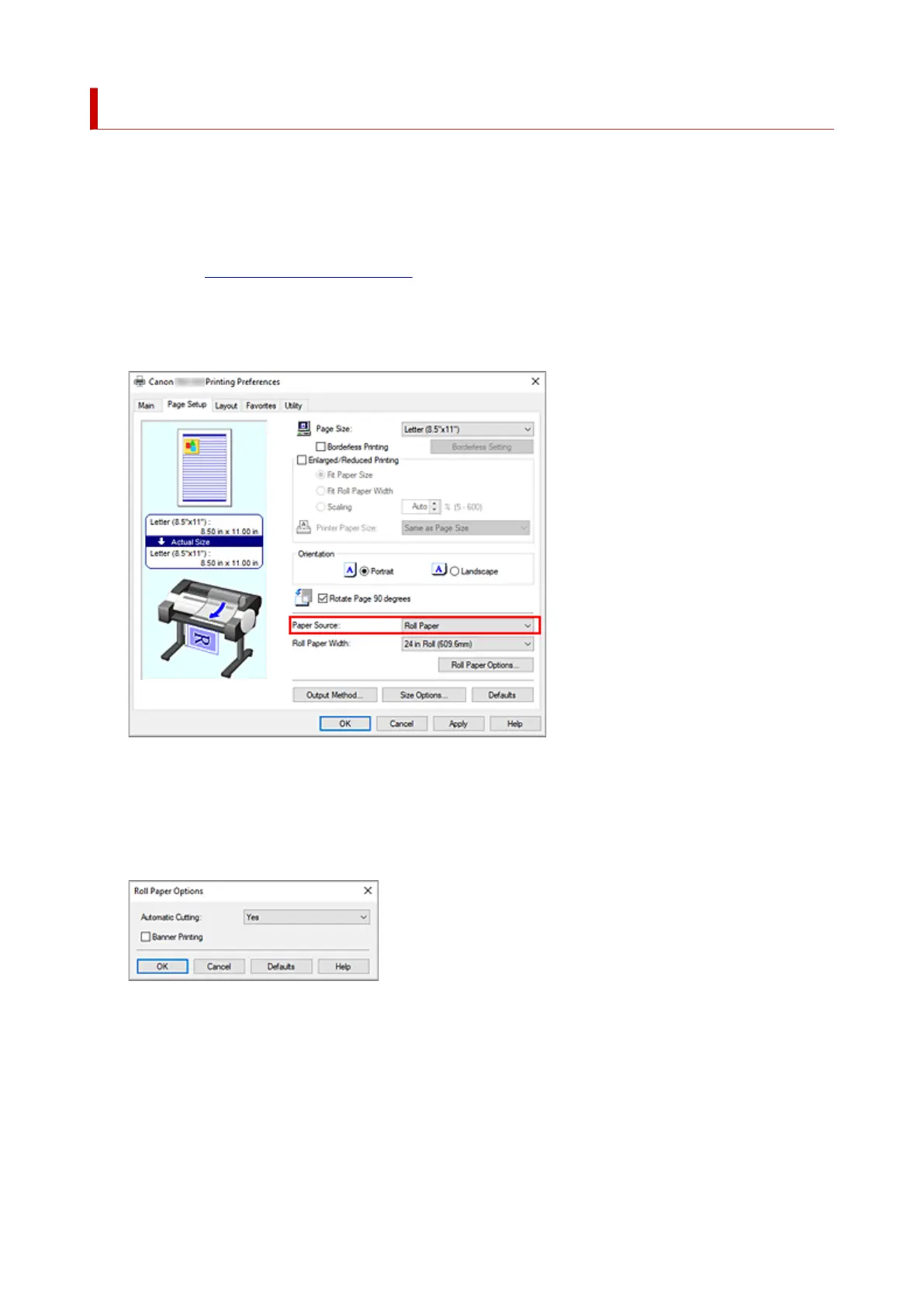Printing by Connecting Multiple Pages
Print documents with several pages as one continuous document. When you do this, the spaces between
the pages will be removed.
The procedure for printing by connecting multiple pages is as follows:
1. Open the printer driver setup window1.
2.
Select the paper source
2.
For Paper Source on the Page Setup tab, select Roll Paper.
3.
Set roll paper options
3.
Click Roll Paper Options... to display the Roll Paper Options dialog box.
Select the Banner Printing check box, and then click OK.
The current settings are displayed in the settings preview on the left side of the Page Setup tab.
4.
Complete the setup
4.
Click OK on the Page Setup tab.
When you print, the document is printed with the print conditions you set.
155