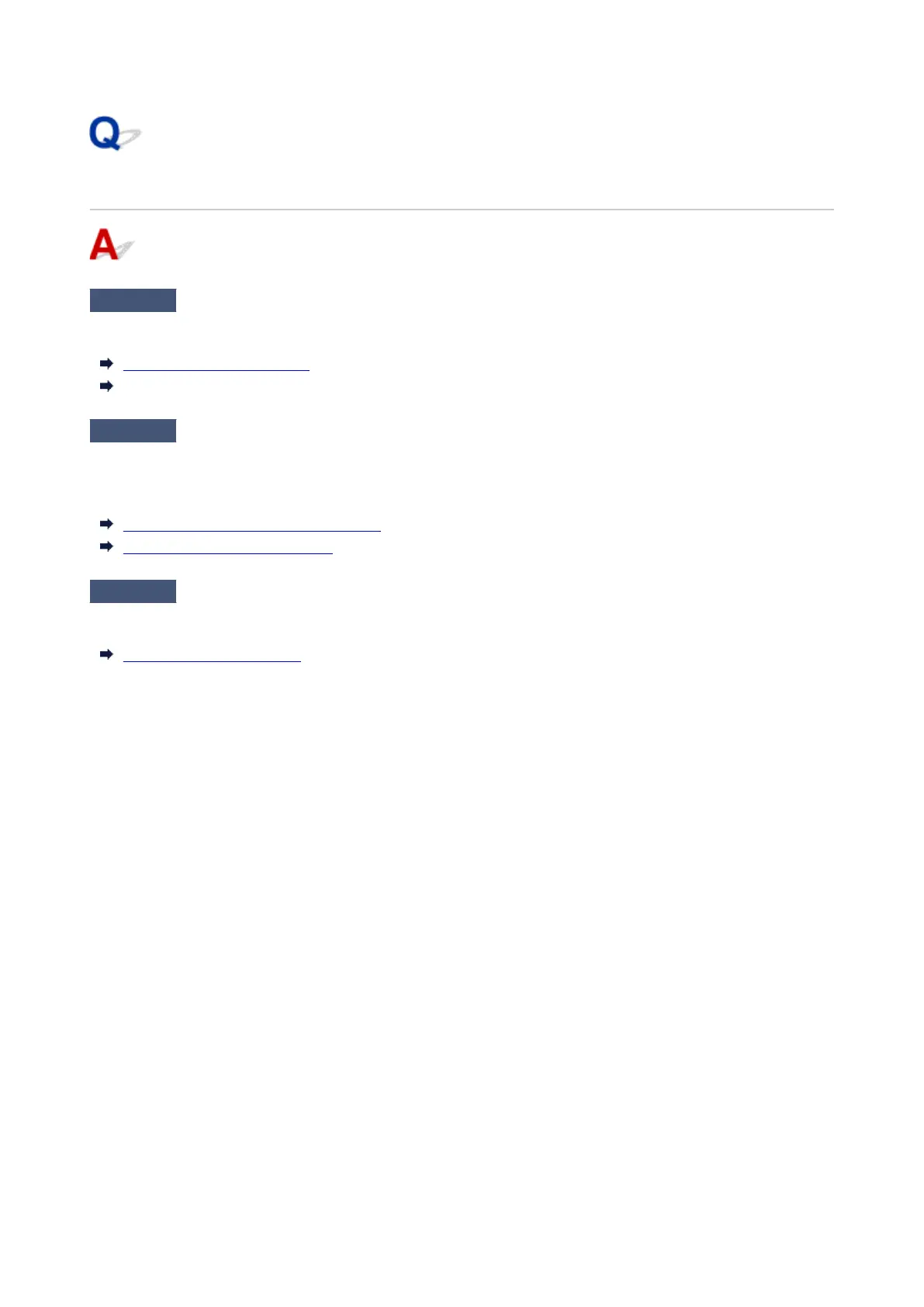Paper is not cut
Check 1
Is Automatic Cutting in the printer driver set to No or Print Cut Guideline?
Set the printer driver Automatic Cutting setting to Yes.
Page Setup Tab Description (Windows)
Quality & Media (macOS)
Check 2
Is Cutting mode in the touch screen menu set to Eject cut or User cut?
If Cutting mode is set to Eject cut, select Cut paper on the touch screen to cut the paper.
If Cutting mode is set to User cut, cut the roll paper with a cutting implement such as scissors.
Specifying the Cutting Method for Rolls
Cutting Roll Paper after Printing
Check 3
Is the cutter blade attached?
Attach the cutter blade.
Replacing the Cutter Blade
730