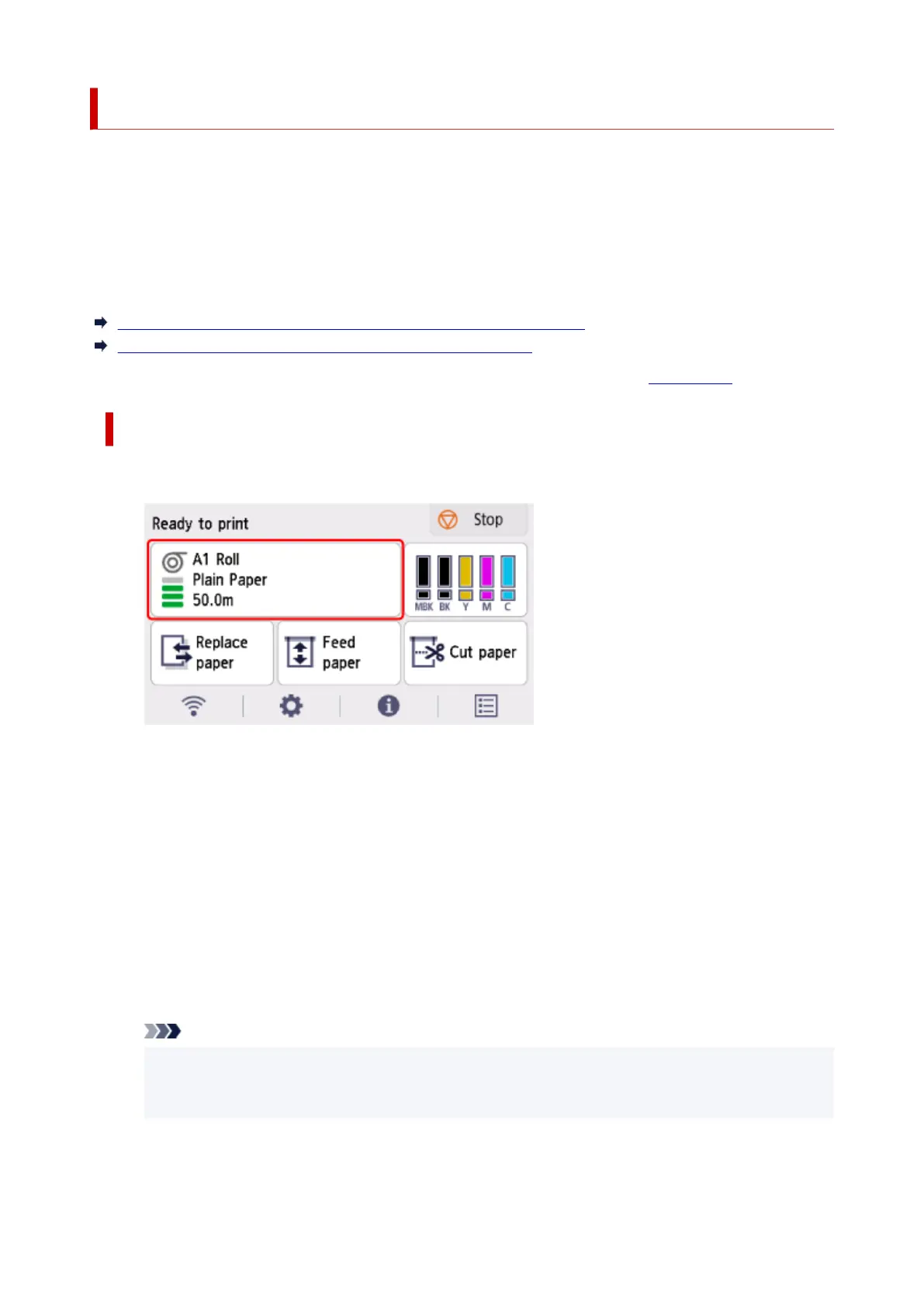Specifying the Amount of Extension for Borderless Printing
Borderless printing may leave margins on the left and right sides of the paper or soil the back of the paper.
Adjusting the amount of extension may improve these problems.
Each paper width is shown as being a recommended width for borderless printing ( Paper with
recommended width ), or as having sufficient width for borderless printing ( Paper of sufficient width ).
The procedure for specifying the amount of extension differs depending on Paper with recommended
width and Paper of sufficient width.
Specifying Amount of Extension for Paper with recommended width.
Specifying Amount of Extension for Paper of sufficient width.
For more information on a paper width recommended for borderless printing, see Paper Sizes.
Specifying Amount of Extension for Paper with recommended width.
1.
Select paper settings display area on Home screen.
1.
2.
Select Paper settings.
2.
3.
Select Advanced.
3.
4. Select Extension for borderless printing.4.
5.
Select Paper with recommended width.
5.
6.
Select amount of extension.
6.
Select Large, Standard, or Small.
Note
•
When selecting Large, the printed area will be wider. Select this if there are margins.
•
•
When selecting Small, the printed area will be narrower. Select this if there are stains.
•
296