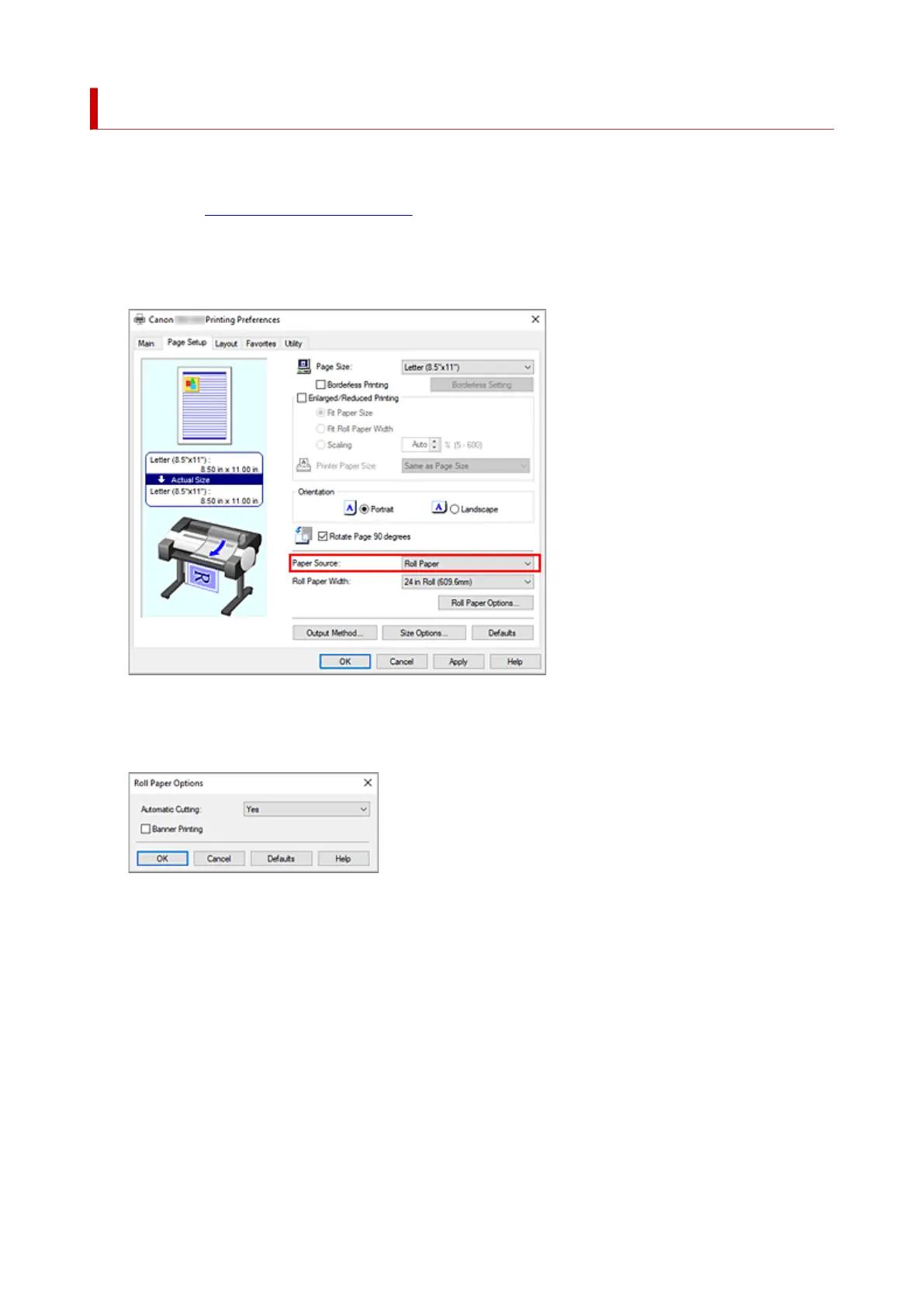Cutting Roll Paper after Printing
The procedure for cutting roll paper automatically and printing cut guidelines is as follows:
1. Open the printer driver setup window1.
2.
Select the paper source
2.
For Paper Source on the Page Setup tab, select Roll Paper.
3.
Display Roll Paper Options dialog box
3.
Click Roll Paper Options to display the Roll Paper Options dialog box.
4.
Set auto cut
4.
From Automatic Cutting, select the item that matches your purpose.
The current settings are displayed in the settings preview on the left side of the Page Setup tab.
•
Yes
•
The roll paper is cut automatically after printing.
•
No
•
The roll paper is not cut after printing.
•
Print Cut Guideline
•
Cut guidelines are printed for cutting the roll paper manually after printing.
182