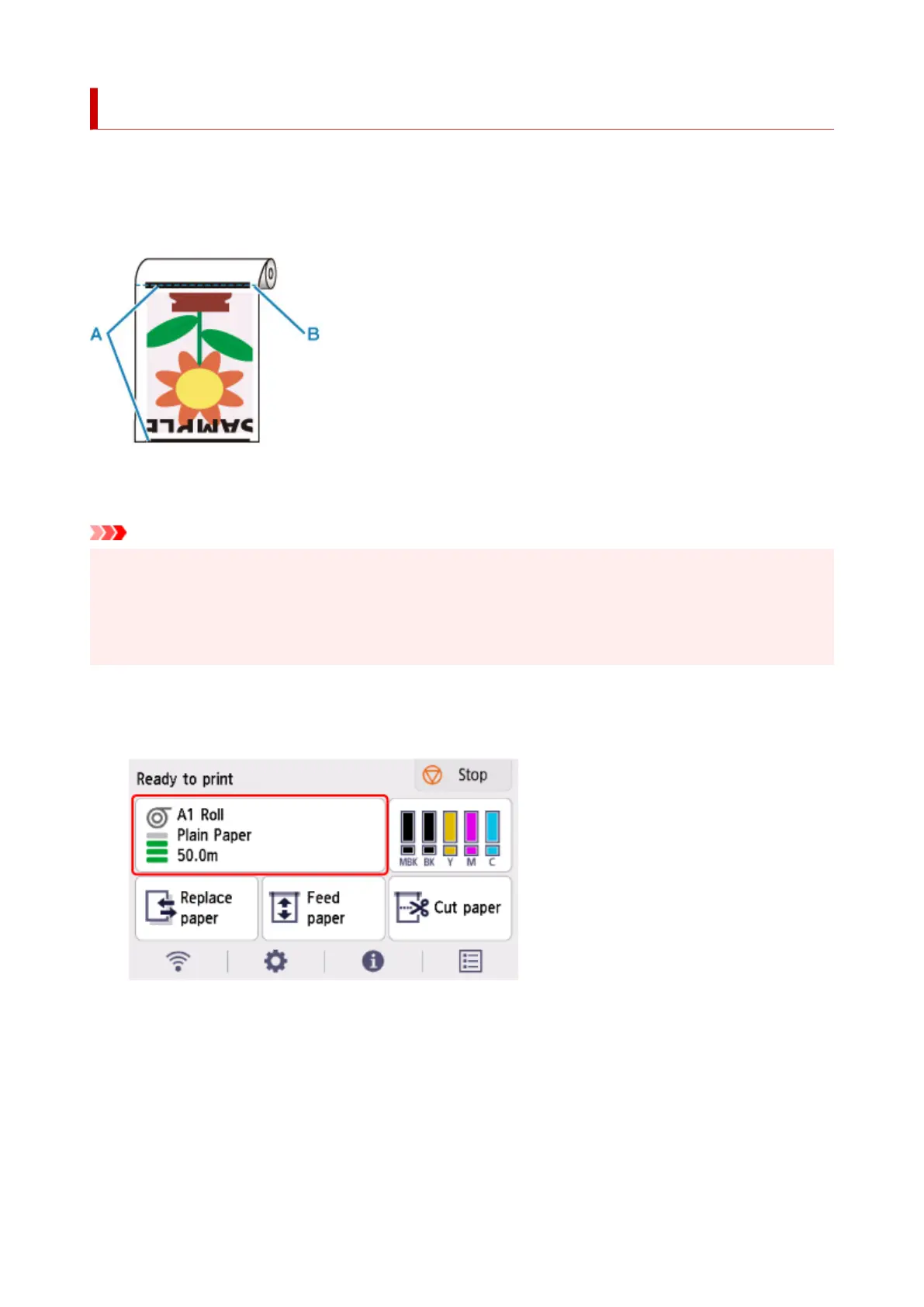Reducing Dust from Cutting Rolls
If the paper tends to generate dust when cut, such as with Backlit Film, you can reduce flying dust by setting
Cut-dust reduction to ON from the operation panel menu, which will coat the leading and trailing edges
of the printed document with ink. As a result, you can reduce problems with the print head. You can set
Cut-dust reduction according to the media type.
A: The ink is coated.
B: Cut Position
Important
• Do not set Cut-dust reduction to ON for paper that wrinkles easily, such as Plain Paper or lightweight•
paper. If not cut properly, the paper may jam.
• Borderless printing is not available when Cut-dust reduction is set to ON. When performing borderless•
printing, set Cut-dust reduction to OFF.
Follow these steps to set Cut-dust reduction to ON.
1. Select paper settings display area on Home screen.1.
2.
Select Paper settings.
2.
3.
Select Advanced.
3.
4.
Select Cut-dust reduction.
4.
292