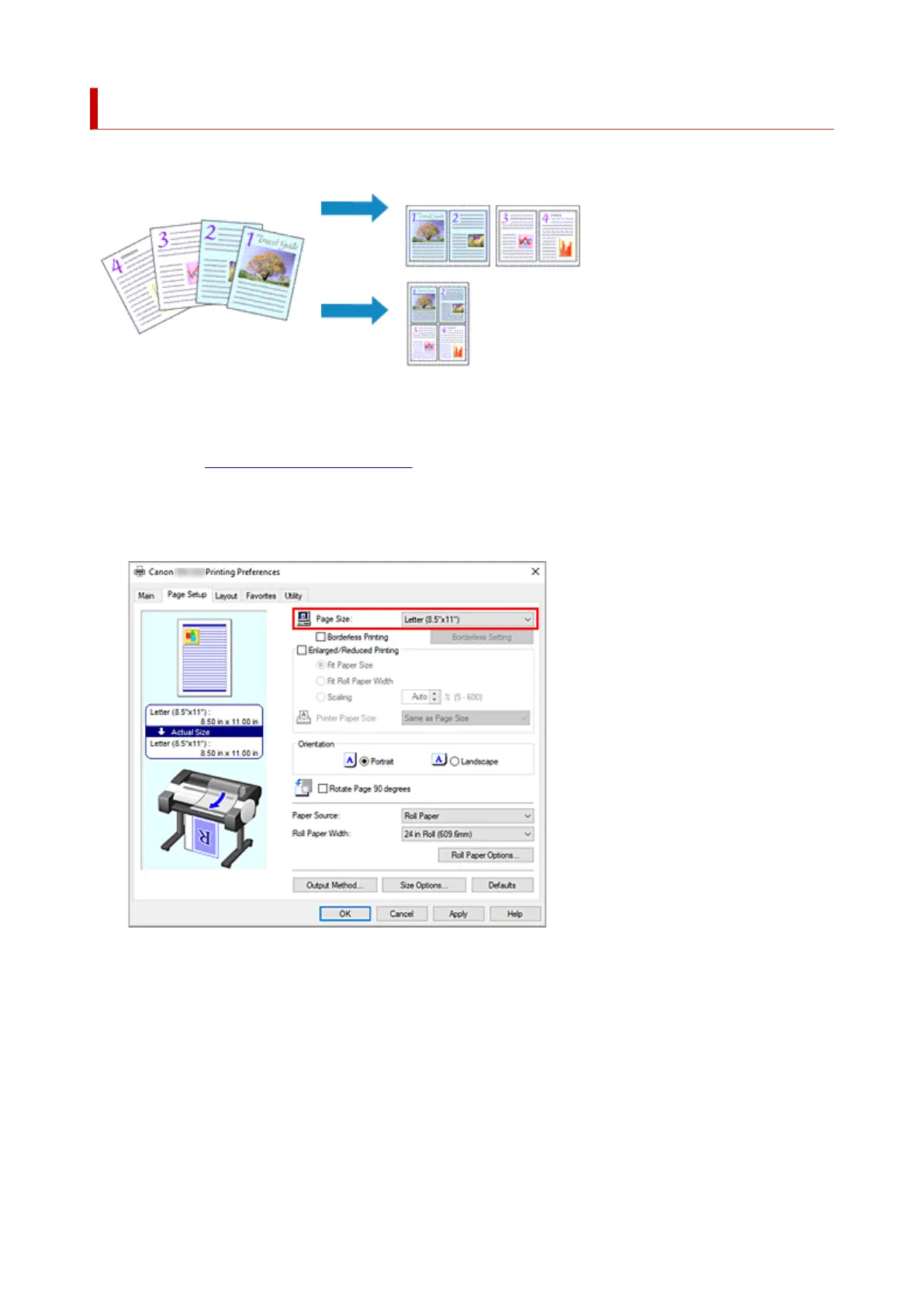Printing Multiple Pages All on One Page
The page layout printing function allows you to print more than one page image on a single sheet of paper.
The procedure for printing multiple pages all on one page is as follows:
1.
Open the printer driver setup window
1.
2. Select the print paper size2.
From the Page Size list on the Page Setup tab, select the size of the paper loaded in the printer.
3.
Set number of pages to be printed per sheet
3.
On the Layout tab, select the Page Layout check box, and from the pull-down menu, select 2 Pages/
Sheet, 4 Pages/Sheet, 6 Pages/Sheet, 8 Pages/Sheet, 9 Pages/Sheet, or 16 Pages/Sheet.
The current settings are displayed in the settings preview on the left side of the window.
156