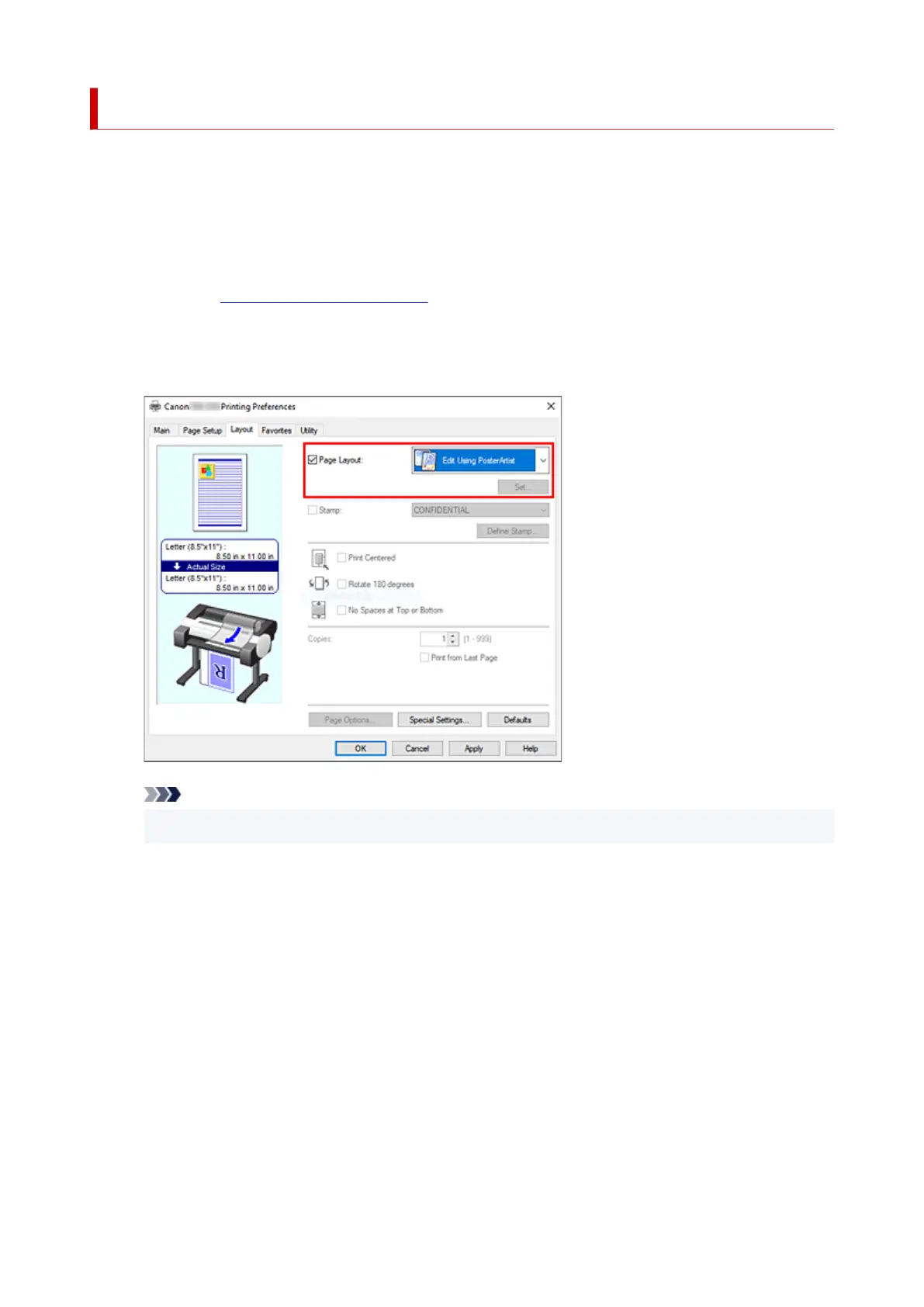Edit in PosterArtist and Print
Word processing and spreadsheet software documents and web browser screens, etc. can be edited a print
from PosterArtist.
The following explains the procedure for editing original documents made in multiple application software in
PosterArtist and printing in a poster layout.
1.
Open the printer driver setup window
1.
2.
Select edit in PosterArtist
2.
Check Page Layout in the Layout tab and select Edit Using PosterArtist from the pull-down menu.
Note
• Edit Using PosterArtist may not be available for use depending on the usage environment.
3.
Start up PosterArtist
3.
Click OK.
When printing is executed, PosterArtist starts up and PageCapture window opens.
4.
Select page to get in PosterArtist
4.
5.
Edit page in PosterArtist
5.
Image editing and sorting is implemented in PosterArtist.
By repeating steps 1 through 4 without closing the PosterArtist window, documents made in multiple
application software can be arranged on one page.
After editing is complete, please print from PosterArtist menu.
97