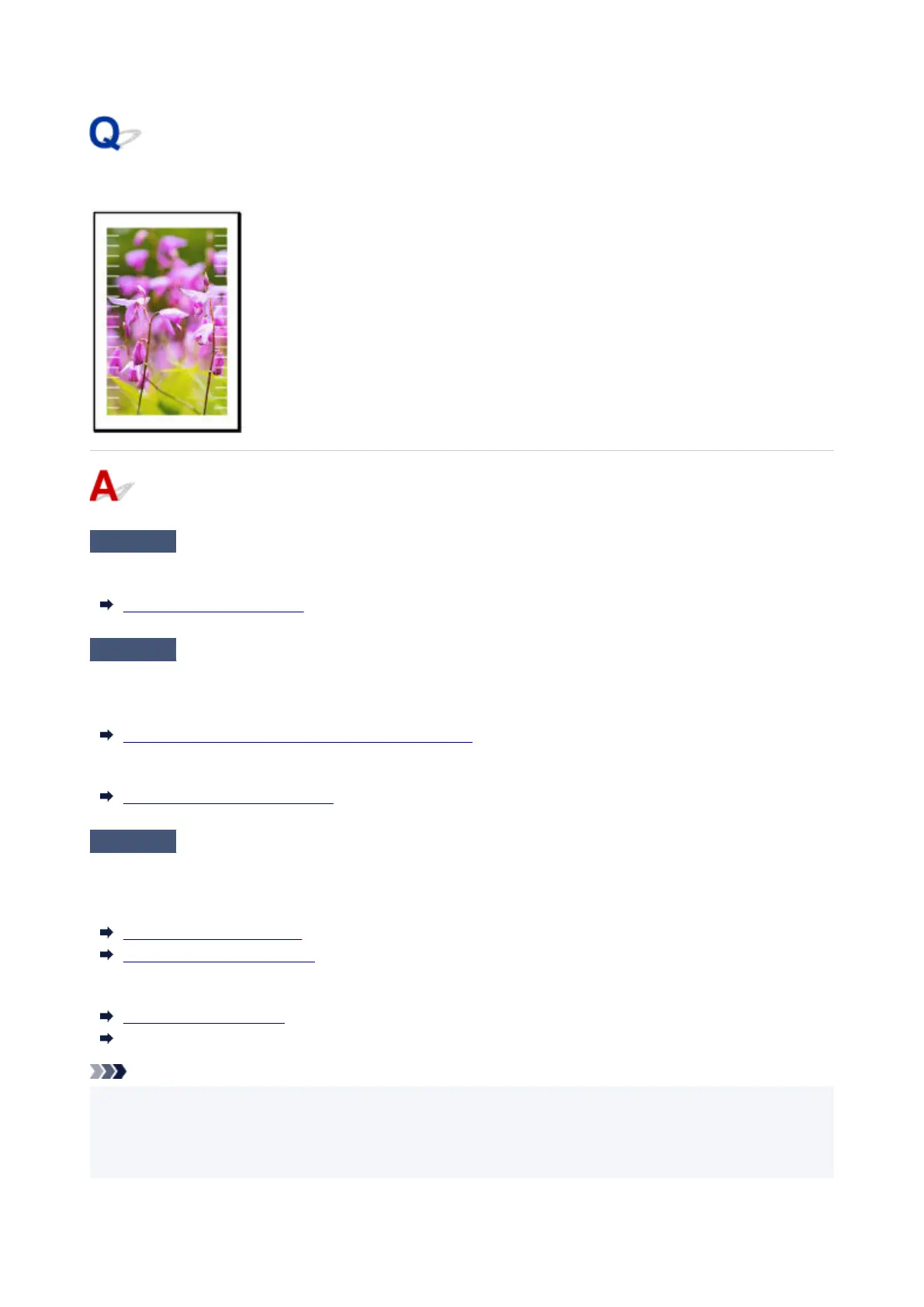Image edges are blurred or white banding occurs
Check 1
Paper may be gripped too strongly over the platen.
Set a lower Transport unit vacuum strength in the touch screen menu.
Adjusting Vacuum Strength
Check 2
Check if the Print head is in the right position.
For detailed printing of small text or fine lines on glossy or semi-gloss photo paper etc., adjust the position of the
Print head.
Automatic Adjustment to Straighten Lines and Colors
Setting a lower value for Paper thickness (head height) in the touch screen menu may resolve the problem.
Changing the Print Head Height
Check 3
Does the paper loaded on the printer match the media type selected in the
printer driver?
When printing with the media type specified in the printer driver, load the specified media type in the printer.
Loading Rolls in the Printer
Loading Sheets in the Printer
When printing with the media type loaded in the printer, specify the media type in the printer driver.
Printing with Easy Setup (Windows)
Printing with Easy Setup (macOS)
Note
• When Auto (Use Printer Settings) is selected for the media type, printing is performed with the media•
type loaded in the printer.
• Click Get Information to reflect the paper information set in the printer to the printer driver.•
641