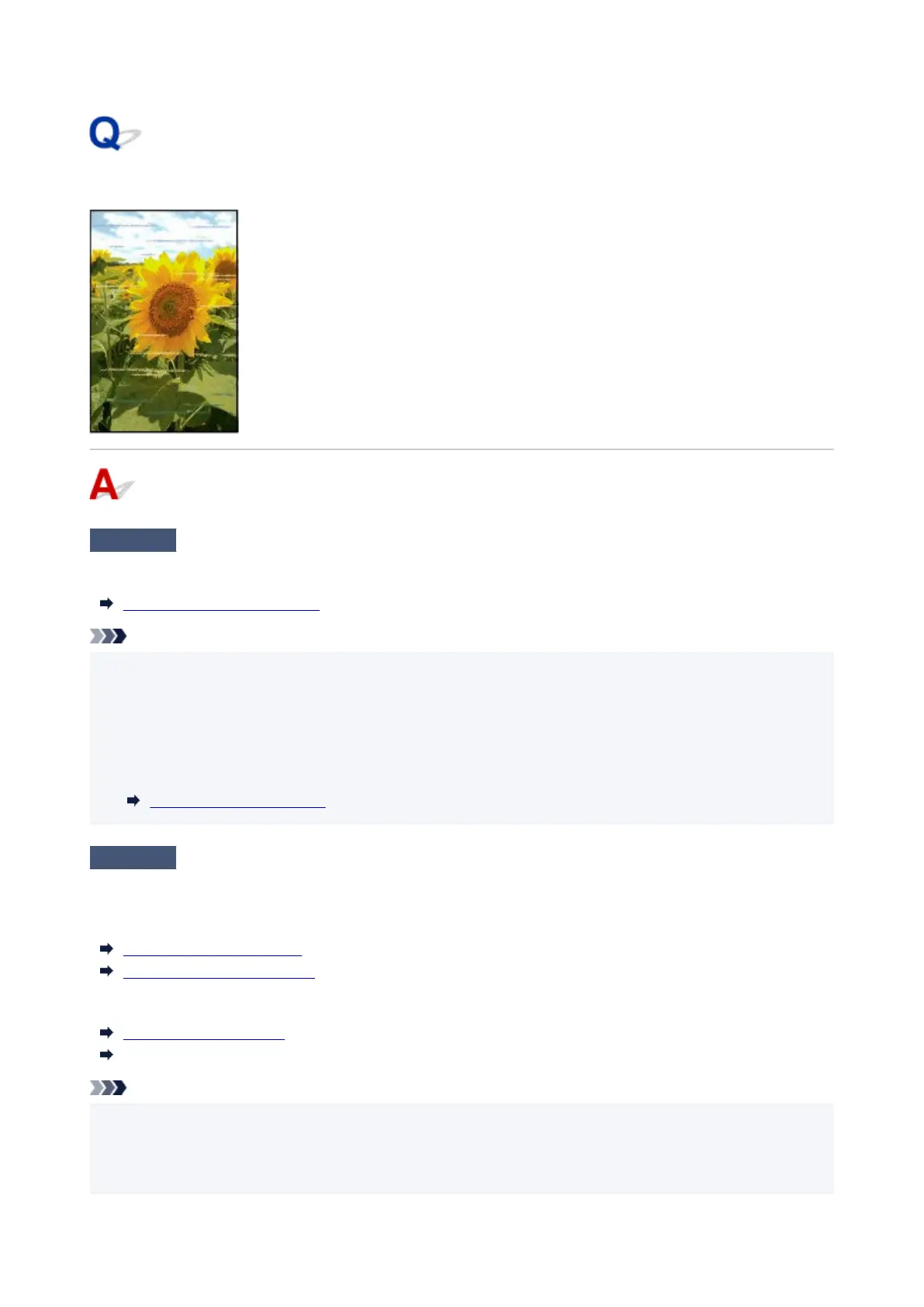Banding in different colors occurs
Check 1
Make sure that the Print head nozzle is not blocked
Print a test pattern to check the nozzles and see if they are clogged.
Checking for Nozzle Clogging
Note
•
To automatically check for nozzle blockages after printing, set Auto nozzle check in the touch screen
•
menu to a setting other than Disable.
To show warnings based on nozzle check results, set Nozzle check error display in the touch screen
menu to Enable.
However, printing may be stopped by warnings if this setting is set to Enable.
Auto maintenance settings
Check 2
Does the paper loaded on the printer match the media type selected in the
printer driver?
When printing with the media type specified in the printer driver, load the specified media type in the printer.
Loading Rolls in the Printer
Loading Sheets in the Printer
When printing with the media type loaded in the printer, specify the media type in the printer driver.
Printing with Easy Setup (Windows)
Printing with Easy Setup (macOS)
Note
• When Auto (Use Printer Settings) is selected for the media type, printing is performed with the media•
type loaded in the printer.
•
Click Get Information to reflect the paper information set in the printer to the printer driver.
•
636