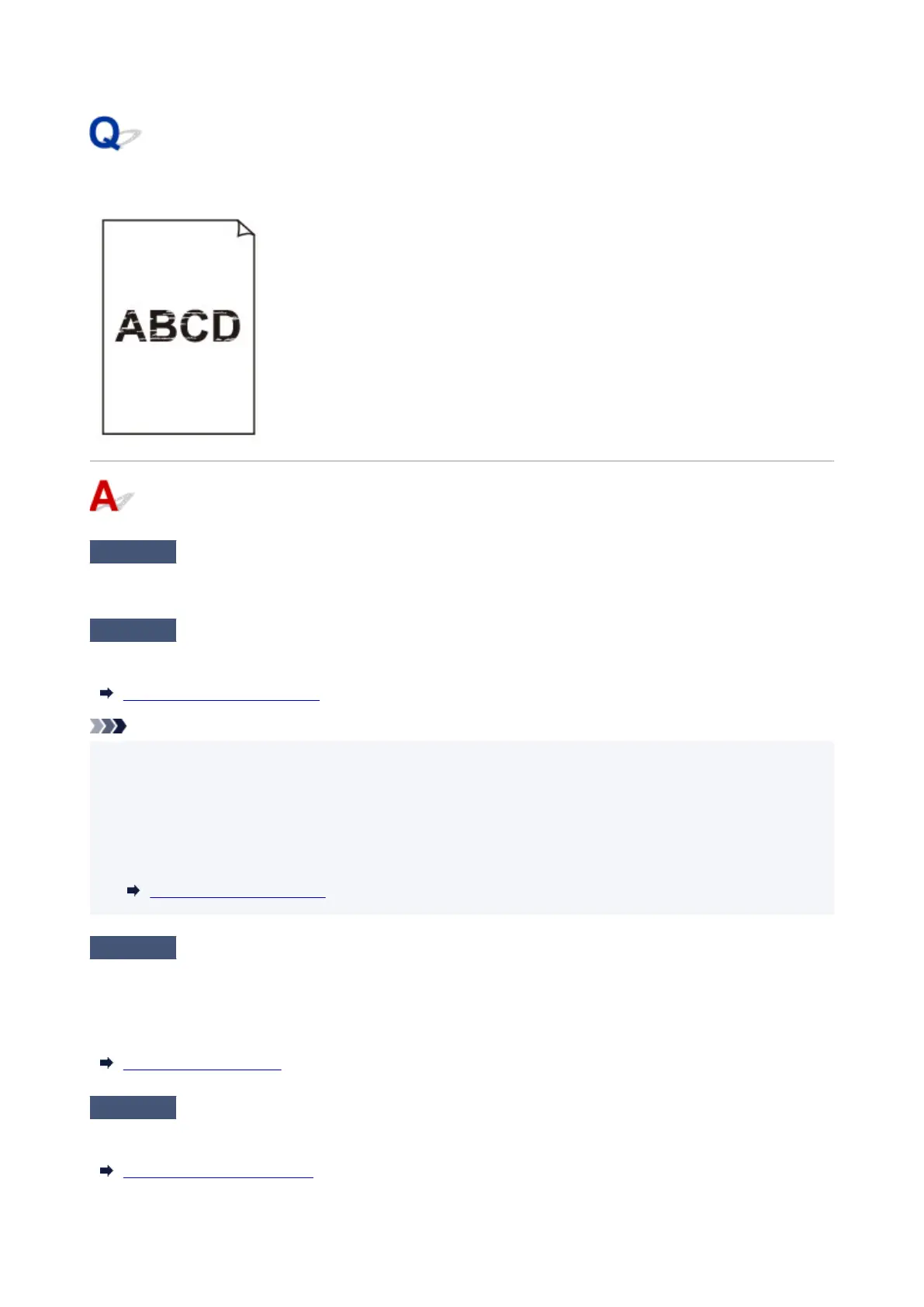Printing is faint
Check 1
Is the reverse side of the paper being used for printing?
Print on the printing surface.
Check 2
Is the Print head nozzle blocked?
Print a test pattern to check the nozzles and see if they are clogged.
Checking for Nozzle Clogging
Note
•
To automatically check for nozzle blockages after printing, set Auto nozzle check in the touch screen
•
menu to a setting other than Disable.
To show warnings based on nozzle check results, set Nozzle check error display in the touch screen
menu to Enable.
However, printing may be stopped by warnings if this setting is set to Enable.
Auto maintenance settings
Check 3
Was the printer left with the ink tank out?
The ink supply may become blocked by ink if the ink tank is left out.
If this happens, leave the printer for at least 24 hours with the ink tank in, and then carry out Print Head
Cleaning.
Cleaning the Print Head
Check 4
Are paper scraps stuck in the printer?
Remove paper scraps left inside the printer.
Remove Jammed Roll Paper
634