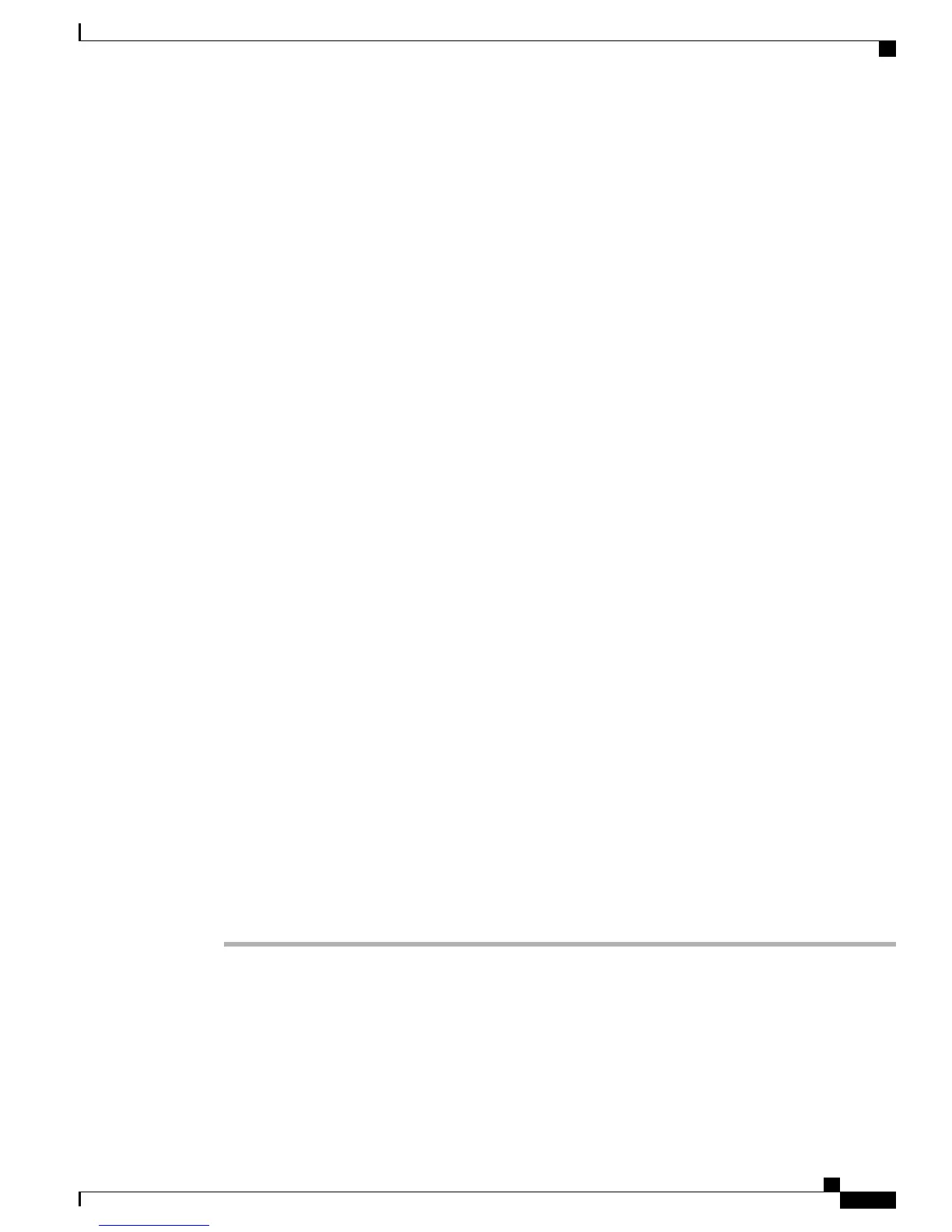For more information on LDAP, see the Cisco Unified Communications Manager System Guide,
“Understanding the Directory”.
•
To add a user and a phone at the same time, choose User Management > User/Phone Add from Cisco
Unified Communications Manager.
User Options Web Page Management
From the User Options web page, users can customize and control several phone features and settings. For
detailed information about the User Options web pages, see Cisco Unified IP Phone 7941G, 7941G-GE,
7942G, 7961G, 7961G-GE, and 7962G User Guide for Cisco Unified Communications Manager (SCCP and
SIP).
User Access to User Options Web Pages
Before a user can access the User Options web pages, you must add the user to the standard Cisco Unified
Communications Manager end user group and associate the appropriate phone with the user.
Make sure to provide end users with the following information about the User Options web pages:
•
The URL required to access the application. This URL is:
https://<server_name:portnumber>/ccmuser/, where server_name is the host on which the web server
is installed.
•
The user ID and default password needed to access the application.
These settings correspond to the values you entered when you added the user to Cisco Unified
Communications Manager (see Cisco Unified Communications Manager User Addition, on page 150).
For additional information, see:
• Cisco Unified Communications Manager Administration Guide, “User Group Configuration” and “End
User Configuration” chapters
• Cisco Unified Communications Manager System Guide, “Roles and User Groups” chapter
Add User to End User Group
To add the user to the standard Cisco Unified Communications Manager End User group, perform these steps:
Procedure
Step 1
From Cisco Unified Communications Manager Administration, choose User Management > User Groups.
The Find and List Users window displays.
Cisco Unified IP Phone 7941G, 7941G-GE, 7942G, 7961G, 7961G-GE, and 7962G Administration Guide for Cisco Unified
Communications Manager 9.0 (SCCP and SIP)
151
Features, Templates, Services, and Users
User Options Web Page Management