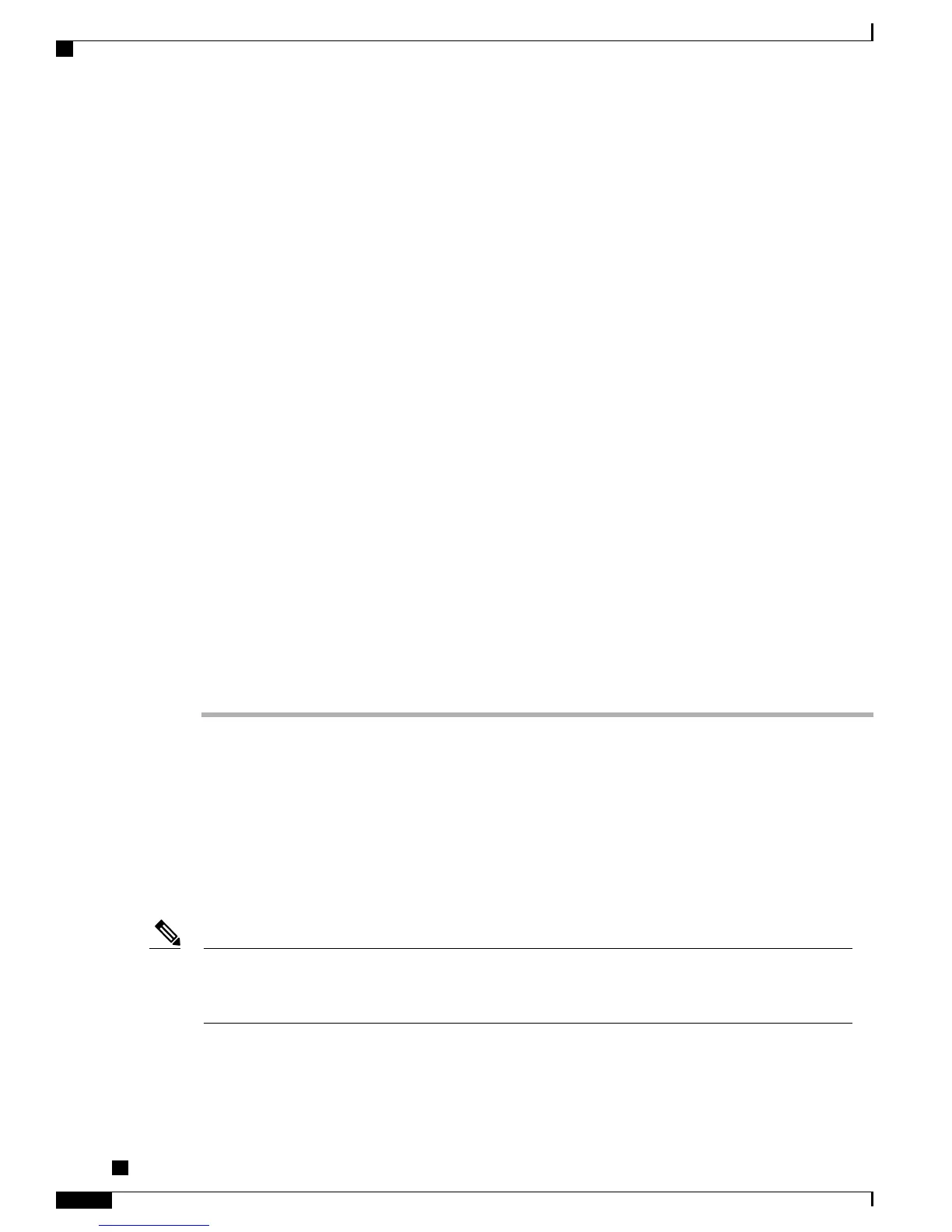Adds user information to the global directory for Cisco Unified Communications Manager.
For more information, see
• Cisco Unified Communications Manager Administration Guide, “End User Configuration” chapter
•
Cisco Unified Communications Manager User Addition, on page 150
If your company uses a Lightweight Directory Access Protocol (LDAP) directory to store information
on users, you can install and configure Cisco Unified Communications to use your existing LDAP
directory, see Corporate Directory Setup, on page 145.
Note
If you want to add both the phone and user to the Cisco Unified Communications Manager database
at the same time, see the “User/Phone Add Configuration” chapter in the Cisco Unified Communications
Manager Administration Guide.
Note
Step 10
Add a user to a user group.
Assigns to users a common list of roles and permissions that apply to all users in a user group. Administrators
can manage user groups, roles, and permissions to control the level of access (and, therefore, the level of
security) for system users.
For more information, see the following chapters in Cisco Unified Communications Manager Administration
Guide:
• “End User Configuration”
• “User Group Configuration”
Step 11
Associate a user with a phone (optional). Provides users with control over their phone such a forwarding calls
or adding speed-dial numbers or services.
Some phones, such as those in conference rooms, do not have an associated
user.
Note
For more information, see Cisco Unified Communications Manager Administration Guide, “End User
Configuration” chapter.
Cisco Unified IP Phone Installation
After you add the phones to the Cisco Unified Communications Manager database, you can complete the
phone installation. You can install the phones at the desired locations, or you can give the phone users the
information they need to perform the installation. The Cisco Unified IP Phone Installation Guide, which is
available at http://www.cisco.com/en/US/products/hw/phones/ps379/prod_installation_guides_list.html,
provides directions for connecting the phone foot stand, handset, cables, and other accessories.
Upgrade the phone to the current firmware image before installation. For information about phone upgrades,
see the Readme file for your phone model located at:
http://www.cisco.com/cgi-bin/tablebuild.pl/ip-7900ser
Note
After the phone connects to the network, the phone startup process begins, and the phone registers with
Cisco Unified Communications Manager. To complete phone installation, configure the network settings on
the phone depending on whether you enable or disable DHCP service.
Cisco Unified IP Phone 7941G, 7941G-GE, 7942G, 7961G, 7961G-GE, and 7962G Administration Guide for Cisco
Unified Communications Manager 9.0 (SCCP and SIP)
26
Cisco Unified IP Phone
Cisco Unified IP Phone Installation