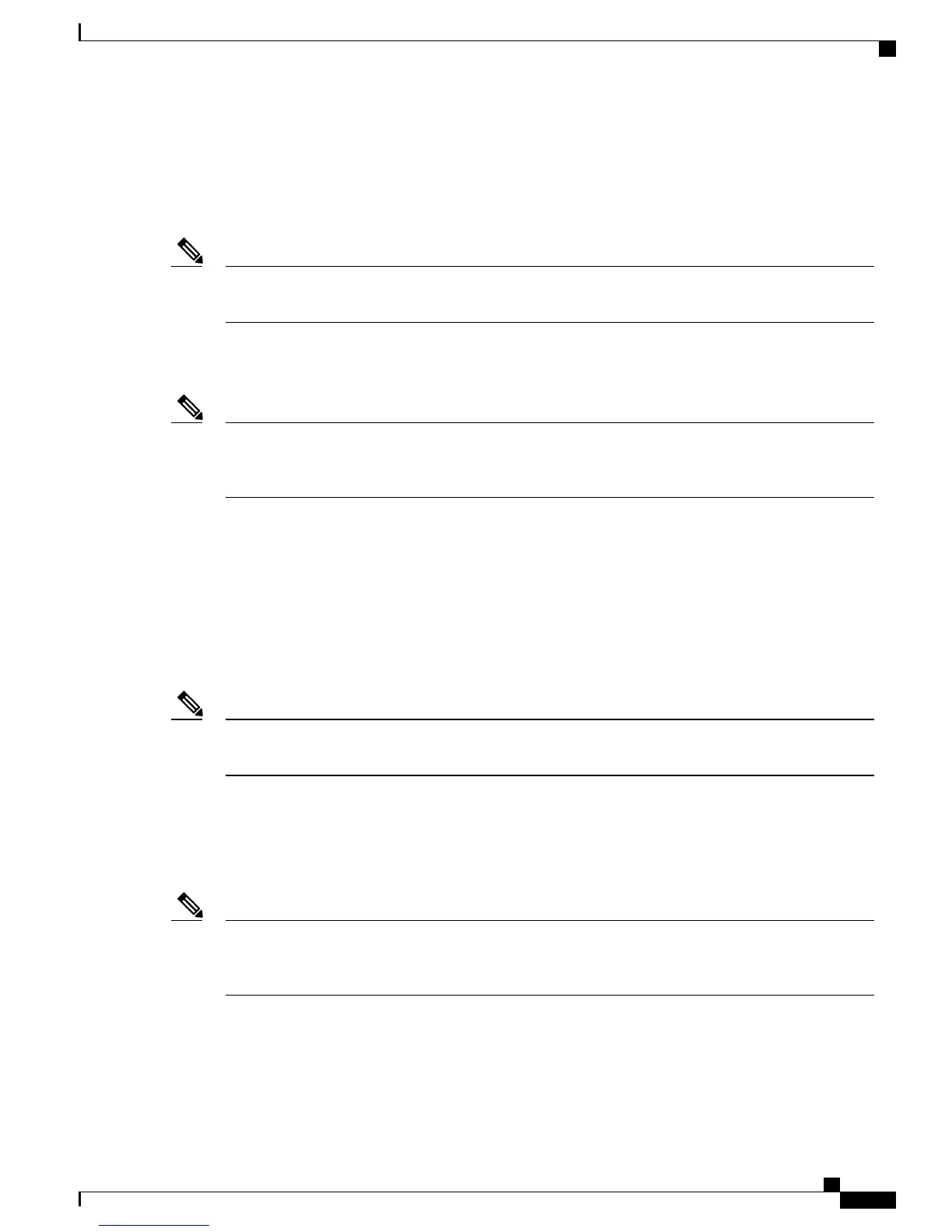•
Quickly enter phones into the Cisco Unified Communications Manager database and modify any settings,
such as the directory numbers, from Cisco Unified Communications Manager.
•
Move autoregistered phones to new locations and assign them to different device pools without affecting
their directory numbers.
Cisco recommends that you use autoregistration to add fewer than 100 phones to your network. To add
more than 100 phones to your network, use the Bulk Administration Tool (BAT).
Note
Autoregistration is disabled by default. In some cases, you might not want to use autoregistration; for example,
if you want to assign a specific directory number to the phone. For information about enabling autoregistration,
see “Enable autoregistration” section in the Cisco Unified Communications Manager Administration Guide.
When you configure the cluster for mixed mode through the Cisco CTL client, autoregistration is
automatically disabled. When you configure the cluster for nonsecure mode through the Cisco CTL client,
autoregistration is automatically enabled.
Note
Autoregistration and TAPS Phone Addition
You can add phones with autoregistration and TAPS, the Tool for Auto-Registered Phones Support, without
first gathering MAC addresses from phones.
TAPS works with the Bulk Administration Tool (BAT) to update a batch of phones that were already added
to the Cisco Unified Communications Manager database with dummy MAC addresses. Use TAPS to update
MAC addresses and download predefined configurations for phones.
Cisco recommends that you use autoregistration and TAPS to add less than 100 phones to your network.
To add more than 100 phones to your network, use the Bulk Administration Tool (BAT).
Note
To implement TAPS, dial a TAPS directory number and follow the voice prompts. When the process completes,
the phone has downloaded the directory number and other settings, and the phone is updated in
Cisco Unified Communications Manager Administration with the correct MAC address.
Autoregistration must be enabled in Cisco Unified Communications Manager Administration (System > Cisco
Unified CM) for TAPS to function.
When you configure the cluster for mixed mode through the Cisco CTL client, autoregistration is
automatically disabled. When you configure the cluster for nonsecure mode through the Cisco CTL client,
autoregistration is automatically enabled.
Note
For more information, see “Bulk Administration” chapter in the Cisco Unified Communications Manager
Administration Guide and the “Tool for Auto-Registered Phones Support” chapter in the Cisco Unified
Communications Manager Bulk Administration Guide.
Cisco Unified IP Phone 7941G, 7941G-GE, 7942G, 7961G, 7961G-GE, and 7962G Administration Guide for Cisco Unified
Communications Manager 9.0 (SCCP and SIP)
39
Cisco Unified IP Phones and Your Network
Autoregistration and TAPS Phone Addition