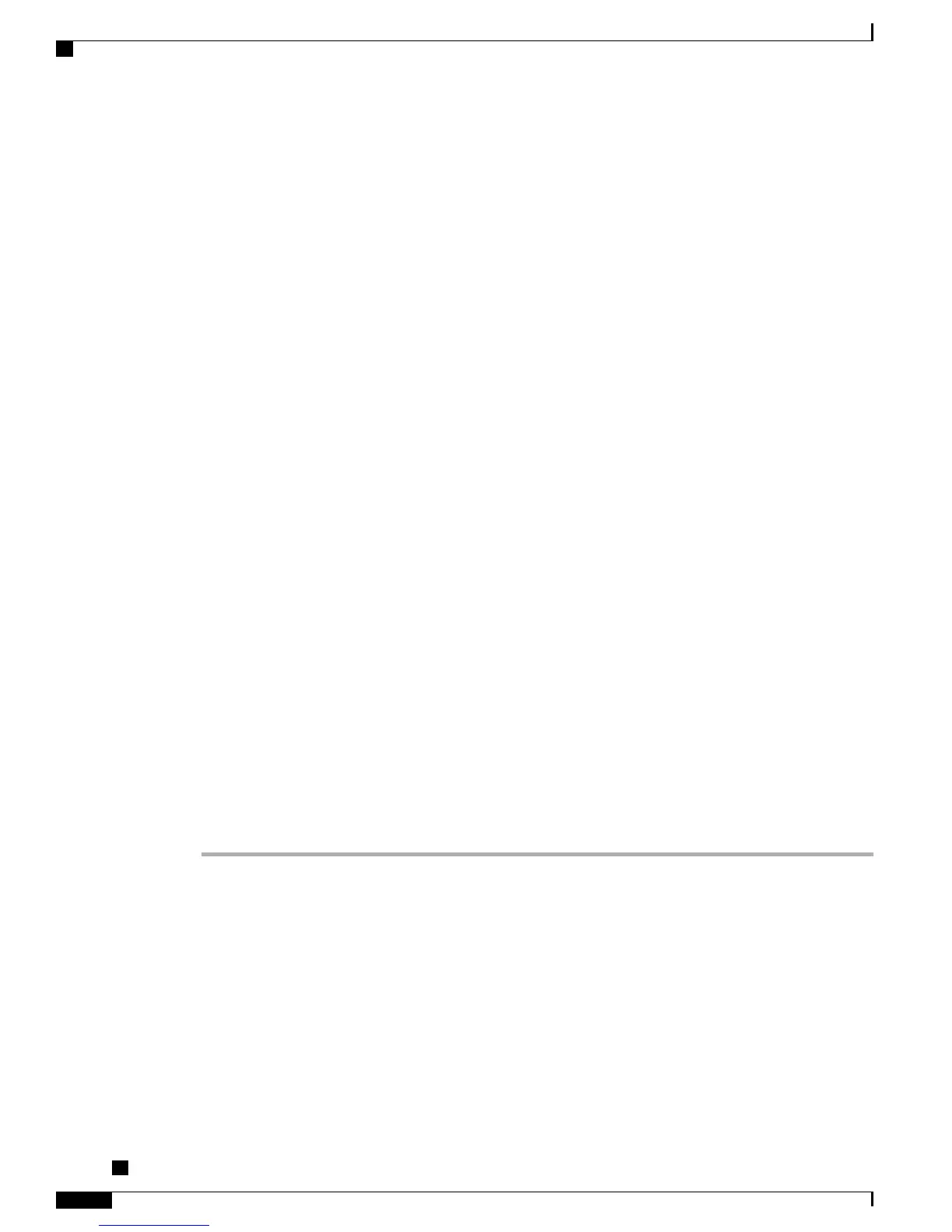•
External Phone Number Mask: Indicate phone number (or mask) that is used to send Caller ID
information when a call is placed from this line.
You can enter a maximum of 24 number and “X” characters. The Xs represent the directory number and
must appear at the end of the pattern.
Example: Using the john doe extension in the example above, if you specify a mask of 408902XXXX,
an external call from extension 6640 displays a caller ID number of 4089026640.
This setting applies only to the current device unless you check Update Shared Device Settings
and click Propagate Selected. The check box at right displays only if other devices share this
directory number.
Note
g) Click Save.
h) Click Associate End Users at the bottom of the window to associate a user to the line being configured.
Use the Find button in conjunction with the Search fields to locate the user, then check the box next to
the name, and then click Add Selected. The name and user ID should now appear in the “Users Associated
With Line” pane of the Directory Number Configuration window.
i) Click Save. The user is now associated with Line 1 on the phone.
j) If the phone has a second line, configure Line 2.
k) Associate the user with the device:
•
Choose User Management > End User.
•
Use the search boxes and the Find button to locate the user you have added (for example, Doe for
the last name).
•
Click on the user ID (for example, johndoe). The End User Configuration window appears.
•
Click Device Associations.
•
Use the Search fields and the Find button to locate the device with which you want to associate to
the user.
•
Select the device, then click Save Selected/Changes. The user is now associated with the device.
•
Click Go next to the Back to User link in the upper-right corner of the screen.
Step 3
Proceed to Perform Final End User Setup, on page 260.
Perform Final End User Setup
If you are not already on the End User Configuration page, choose User Management > End User to perform
some final configuration tasks. Use the Search fields and the Find button to locate the user (for example, John
Doe), then click on the user ID to get to the End User Configuration window for the user.
In the End User configuration window, do the following:
Cisco Unified IP Phone 7941G, 7941G-GE, 7942G, 7961G, 7961G-GE, and 7962G Administration Guide for Cisco
Unified Communications Manager 9.0 (SCCP and SIP)
260
Basic Phone Administration Steps
Perform Final End User Setup