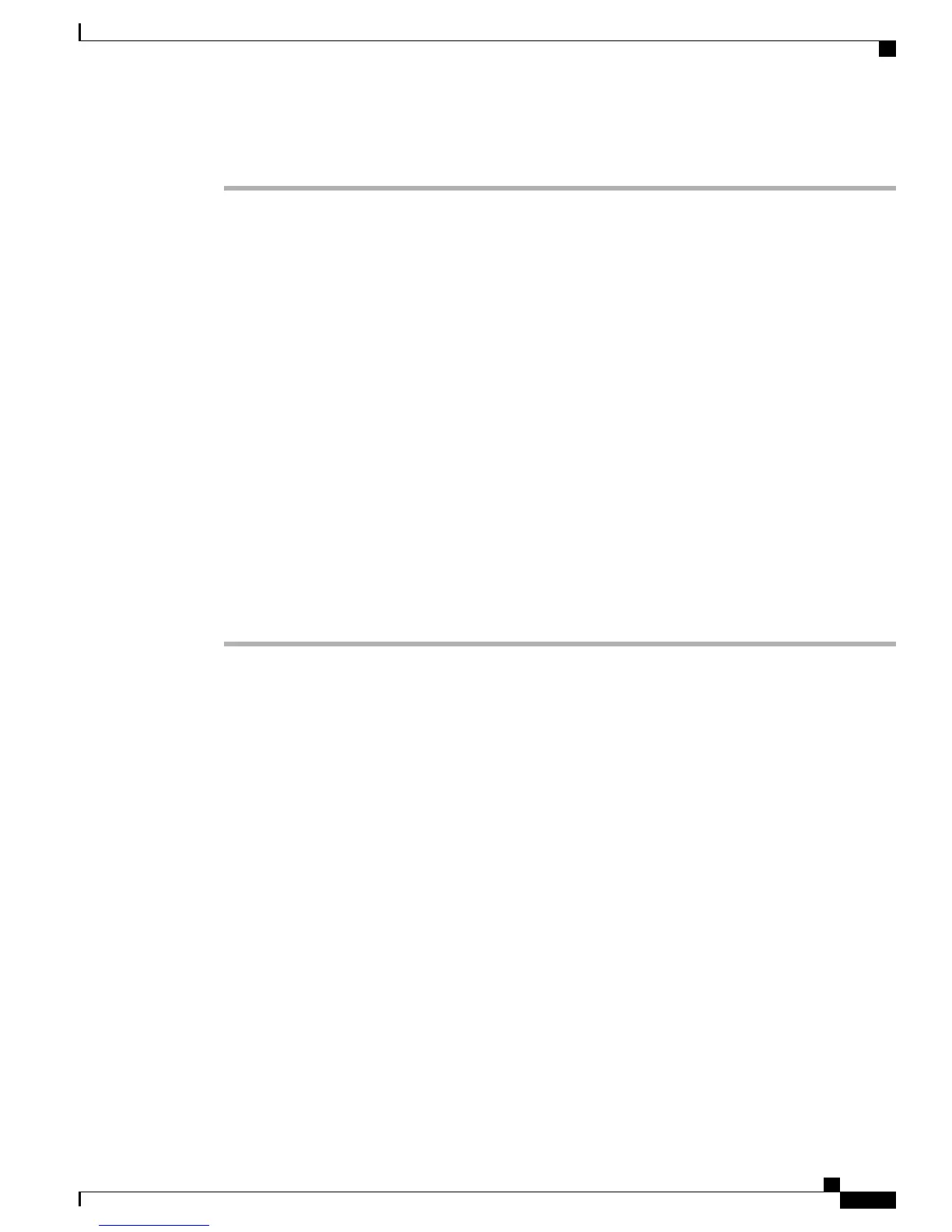Procedure
Step 1
Connect the handset to the Handset port.
Step 2
Connect a headset to the Headset port.
You can add a headset later if you do not connect one now.
Step 3
(Cisco Unified IP Phones 7962G and 7942G only): Connect a wireless headset.
You can add a wireless headset later if you do not want to connect one now.
See the wireless headset documentation for information.
Step 4
Connect the power supply to the Cisco DC Adapter port.
Step 5
Connect a straight-through Ethernet cable from the switch to the network port labeled 10/100 SW on the Cisco
Unified IP Phones 7962G, 7942G, 7961G, and 7941G, or to the network port labeled 10/100/1000 SW on the
Cisco Unified IP Phones 7961G-GE and 7941G-GE.
Each Cisco Unified IP Phone ships with one Ethernet cable in the box.
You can use either Category 3/5/5e cabling for 10-Mbps connections, but you must use Category 5/5e for
100 Mbps connections.
Step 6
Connect a straight-through Ethernet cable from another network device, such as a desktop computer, to the
access port labeled 10/100 PC port on the Cisco Unified IP Phones 7962G, 7942G, 7961G, and 7941G, or to
the network port labeled 10/100/1000 PC on the Cisco Unified IP Phones 7961G-GE and 7941G-GE.
You can connect another network device later if you do not connect one now.
You can use either Category 3/5/5e cabling for 10-Mbps connections, but you must use Category 5/5e for
100 Mbps connections.
Related Topics
Set Up Remote Phone, on page 222
Feature Key Capacity Increase for Cisco Unified IP Phones, on page 52
Phone Startup Process Verification, on page 56
Network Settings, on page 57
Cisco Unified IP Phone Security, on page 57
Cisco Unified IP Phone Power, on page 33
Network and Access Ports, on page 45
Headset, on page 46
Cisco Unified IP Phone Cable Installation
The following figure and table show how to connect your phone.
Cisco Unified IP Phone 7941G, 7941G-GE, 7942G, 7961G, 7961G-GE, and 7962G Administration Guide for Cisco Unified
Communications Manager 9.0 (SCCP and SIP)
49
Cisco Unified IP Phones Installation
Cisco Unified IP Phone Cable Installation