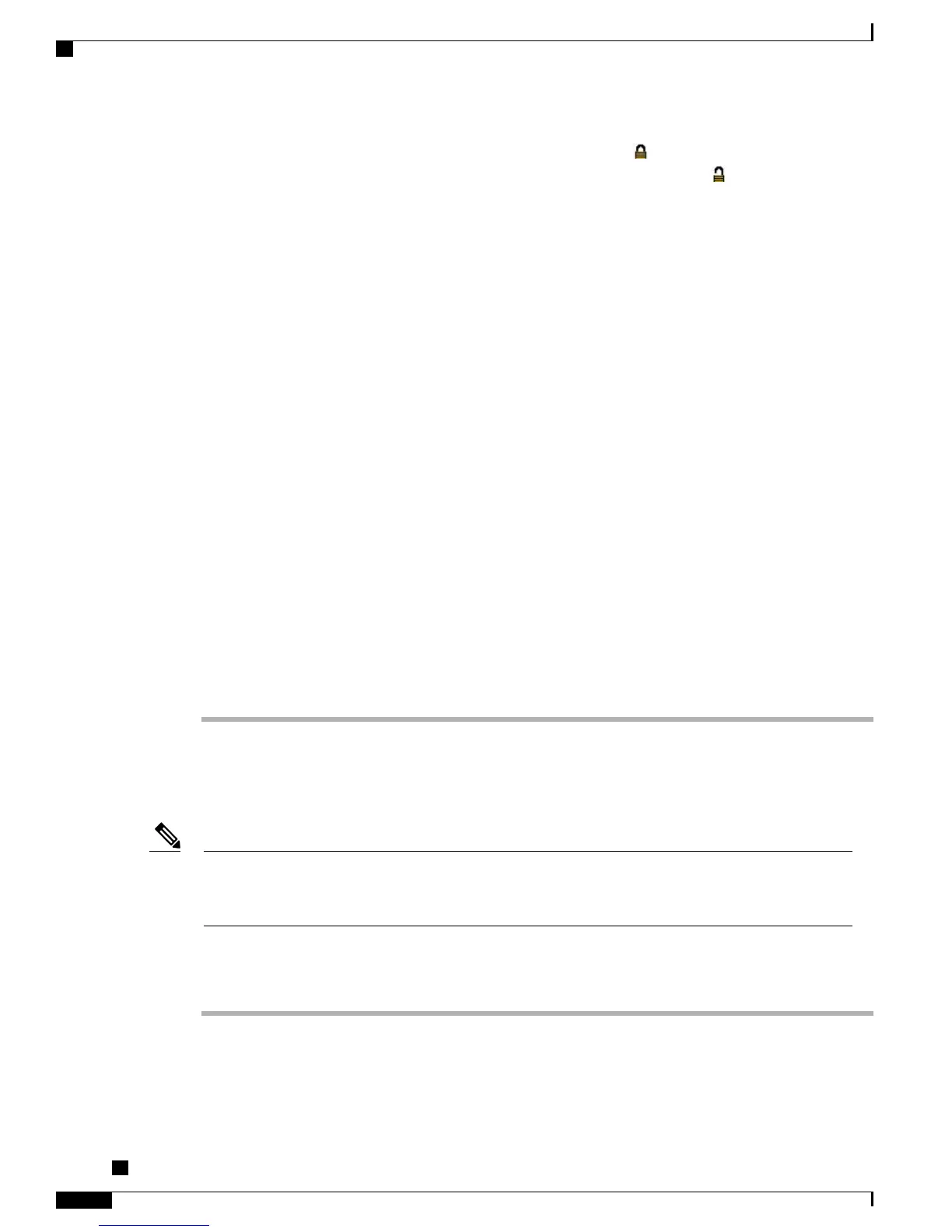When options are inaccessible for modification, a locked padlock icon appears on the configuration menus.
When options are unlocked and accessible for modification, an unlocked padlock icon appears on these
menus.
To unlock or lock options on the Settings menu, press **# on the phone keypad. This action either locks or
unlocks the options, depending on the previous state.
If a Settings Menu password has been provisioned, SIP phones present an “Enter password” prompt
after you enter **#.
Note
Make sure to lock options after you have made your changes.
Do not press **#** to unlock options and then immediately press **#** again to lock options.
The phone will interpret this sequence as **#**, which will reset the phone. To lock options after
unlocking them, wait at least 10 seconds before you press **# again.
Caution
Step 2
While offhook, press Help twice to invoke the Call Statistics screen, or press Settings > Status > Call Statistics
to invoke the Call Statistics screen.
Step 3
Look for the Tone softkey.
When the Tone softkey is visible, the softkey remains enabled for as long as this Cisco Unified IP phone is
registered with Cisco Unified Communications Manager.
Step 4
If the Tone softkey is present, proceed to Create Test Tone, on page 188.
Step 5
If the Tone softkey is not present, exit the Call Statistics screen and enter the Setting Menu.
Step 6
Press **3 on the phone keypad to enable (toggle) the Tone softkey.
If you press **# **3 consecutively, with no pause, you will inadvertently reset the phone because
of the **#** sequence.
Note
Step 7
While offhook, press the Help button twice to invoke the Call Statistics screen, or press Settings > Status >
Call Statistics to invoke the Call Statistics screen.
Step 8
Verify that the Tone softkey is present.
When the Tone softkey is visible, the softkey remains enabled for as long as this Cisco Unified IP Phone is
registered with Cisco Unified Communications Manager.
Create Test Tone
When measuring echo, make sure you first set the input and output levels to 0 dB gain/attenuation on the
trunk. This is set for the gateway (in Cisco Unified Communications Manager for MGCP) or under IOS
CLI for H.323 or SIP.
Note
To create a test tone, follow these steps:
Procedure
Step 1
Place a call.
Step 2
After the call is established, press Help twice, or press Settings > Status > Call Statistics.
The Call Statistics screen and Tone softkey should appear.
Cisco Unified IP Phone 7941G, 7941G-GE, 7942G, 7961G, 7961G-GE, and 7962G Administration Guide for Cisco
Unified Communications Manager 9.0 (SCCP and SIP)
188
Model Information, Status, and Statistics
Create Test Tone