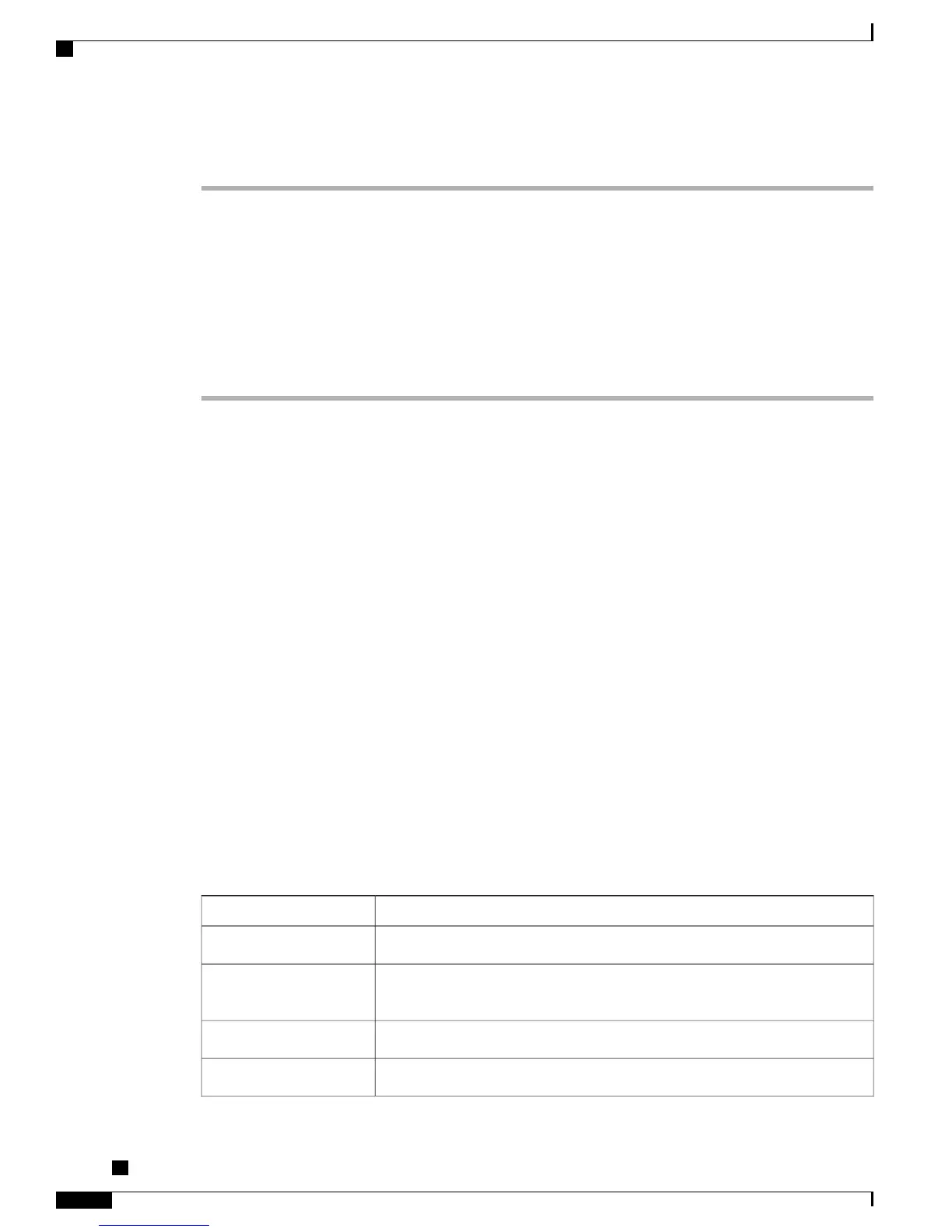Procedure
Step 1
Choose Device > Phone.
Step 2
Specify the criteria to find the phone and click Find, or click Find to display a list of all phones.
Step 3
Click the device name to open the Phone Configuration window for the device.
Step 4
Scroll down to the Product Specific Configuration section. From the Web Access drop-down list box, choose
Disabled if you want to disable the phone and choose Enabled if you want to enable the phone.
Step 5
Click Update.
Some features, such as Cisco Quality Report Tool, do not function properly without access to the
phone web pages. Disabling web access also affects any serviceability application that relies on web
access, such as CiscoWorks.
Note
Cisco Unified IP Phone and HTTP or HTTPS Protocols
The Cisco Unified IP Phone can be configured to use:
•
HTTPS protocol only
•
HTTP or HTTPS protocols
If your Cisco Unified IP Phone is configured to use the HTTP or HTTPS protocols, use http://<IP_address>
or https://<IP_address> for phone web access.
If your Cisco Unified IP Phone is configured to use only HTTPS protocol, use https://<IP_address> for phone
web access.
Device Information Area
The Device Information area on a phone web page displays device settings and related information for the
phone. The following table describes these items.
To display the Device Information area, access the web page for the phone as described in the Access Web
Page for Phone, on page 192, and then click the Device Information hyperlink.
Table 44: Device Information Area Items
DescriptionItem
Media Access Control (MAC) address of the phoneMAC Address
Unique, fixed name that is automatically assigned to the phone based on the
MAC address
Host Name
Directory number assigned to the phonePhone DN
Identifier of the firmware running on the phoneApp Load ID
Cisco Unified IP Phone 7941G, 7941G-GE, 7942G, 7961G, 7961G-GE, and 7962G Administration Guide for Cisco
Unified Communications Manager 9.0 (SCCP and SIP)
194
Remote Monitoring
Cisco Unified IP Phone and HTTP or HTTPS Protocols