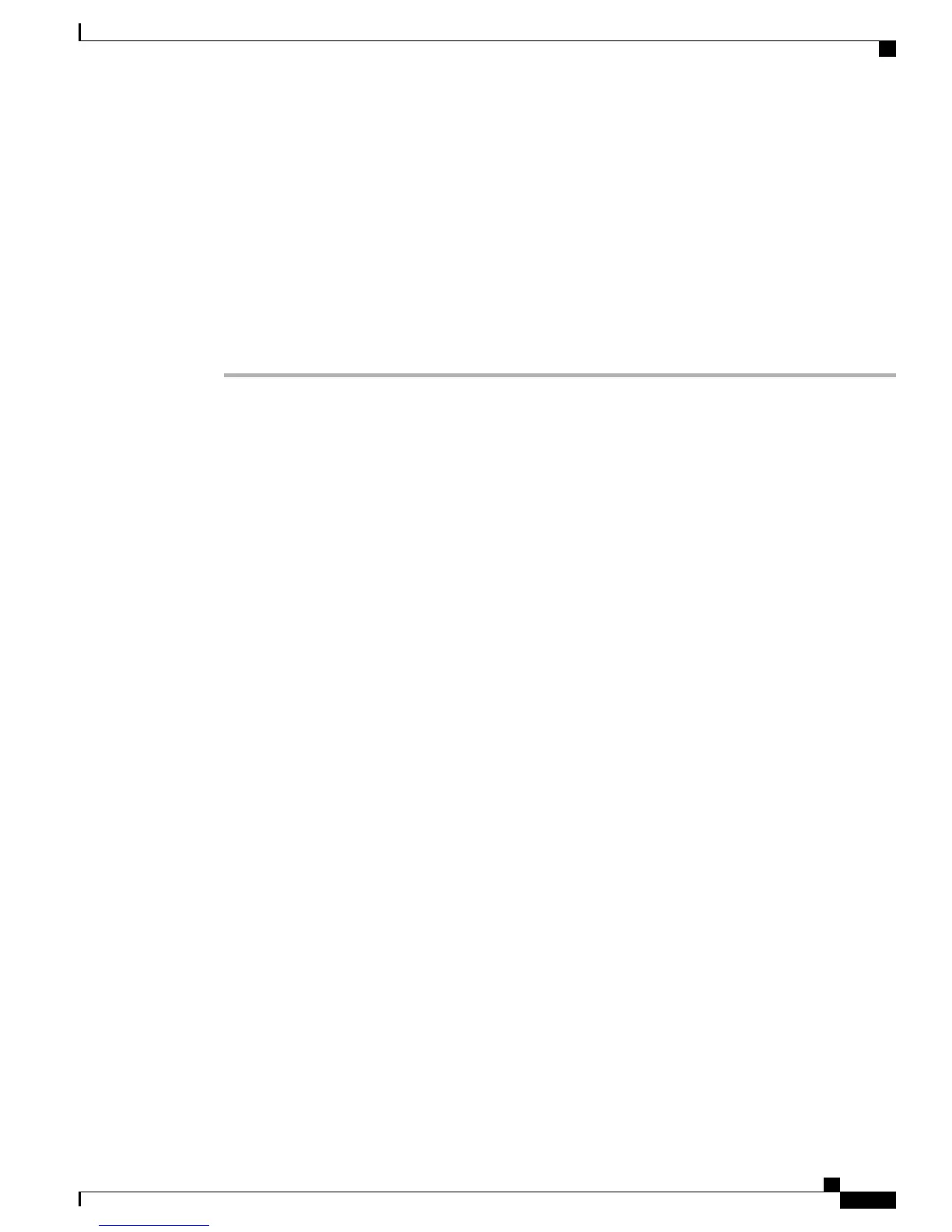If you used autoregistration, update the specific configuration information for the phone: associate the phone
with a user, change the button table, or assign a directory number.
Install Cisco Unified IP Phones
The following steps provide an overview and checklist of installation tasks for the Cisco Unified IP Phones.
The steps presents a suggested order to guide you through the phone installation. Some tasks are optional,
depending on your system and user needs. For detailed procedures and information, see the sources in the
steps.
Procedure
Step 1
Choose the power source for the phone:
a) Power over Ethernet (PoE)
b) External power supply
Determines how the phone receives power.
For more information, see Cisco Unified IP Phone Power, on page 33.
Step 2
Assemble the phone, adjust phone placement, and connect the network cable.
Locates and installs the phone in the network.
See Install Cisco Unified IP Phones, on page 48 and Feature Key Capacity Increase for Cisco Unified IP
Phones, on page 52
Step 3
Add a Cisco Unified IP Phone Expansion Module. Adds the device with its default settings to the Cisco
Unified Communications Manager database.
a) Extends functionality of a Cisco Unified IP Phone 7962G by adding 14 (7914) or 24 (7915 and 7916) line
appearances or speed-dial numbers.
b) Extends functionality of a Cisco Unified IP Phones 7961G and 7961G-GE by adding 14 (7914) line
appearances or speed-dial numbers.
Cisco Unified IP Phone Expansion Module 7914 is not supported on the Cisco Unified IP Phones 7942G,
7941G, and 7941G-GE.
Cisco Unified IP Phone Expansion Modules 7915 and 7916 are not supported on the Cisco Unified IP
Phones 7942G, 7961G, 7961G-GE, 7941G, and 7941G-GE.
Up to 54 keys can be configured for Cisco Unified IP Phones 7962G.Note
For more information, see Cisco Unified IP Phone Expansion Module, on page 50.
Step 4
Monitor the phone startup process. Adds primary and secondary directory numbers and features associated
with directory numbers to the phone.
Verifies that phone is configured properly.
For more information, see Phone Startup Process Verification, on page 56
Step 5
If you are configuring the network settings on the phone for an IPv4 network, you can set up an IP address
for the phone by either using DHCP or manually entering an IP address.
a)
Using DHCP—To enable DHCP and allow the DHCP server to automatically assign an IP address to the
Cisco Unified IP Phone and direct the phone to a TFTP server, choose Settings > Network Configuration
> IPv4 Configuration and configure the following:
Cisco Unified IP Phone 7941G, 7941G-GE, 7942G, 7961G, 7961G-GE, and 7962G Administration Guide for Cisco Unified
Communications Manager 9.0 (SCCP and SIP)
27
Cisco Unified IP Phone
Cisco Unified IP Phone Installation