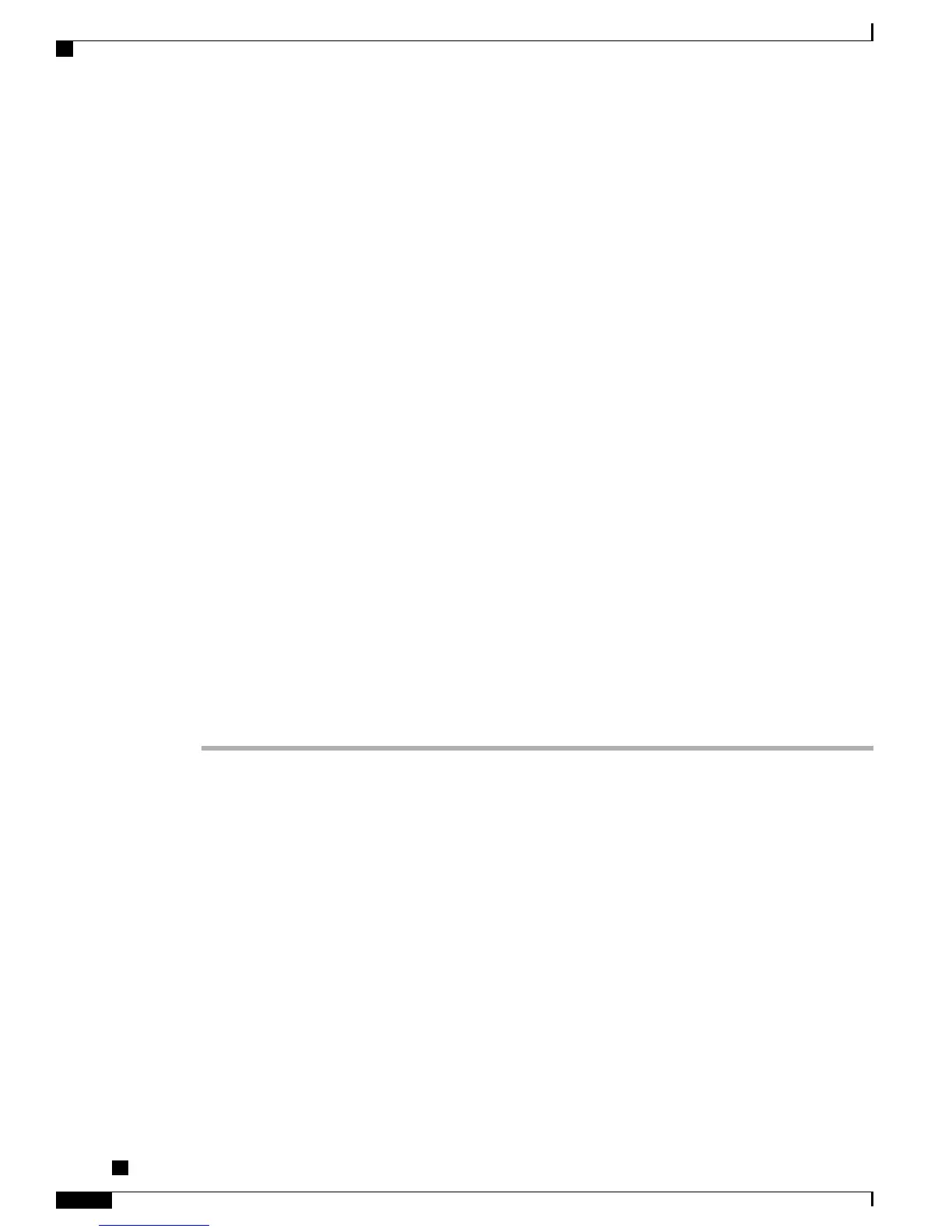The phone displays the Configuring IP message continuously until you either enable autoregistration
or add the phone to the Cisco Unified Communications Manager database.
If the phone has registered previously, the phone accesses the configuration file named
SEPmac_address.cnf.xml, where mac_address is the MAC address of the phone.
For SIP phones, the TFTP server generates these SIP configuration files:
•
SIP IP Phone
◦
For unsigned and unencrypted files: SEP<mac>.cnf.xml
◦
For signed files: SEP<mac>.cnf.xml.sgn
◦
For signed and encrypted files: SEP<mac>.cnf.xml.enc.sgn
•
Dial Plan: <dialplan>.xml
•
Softkey Template: <softkey_template>.xml
The filenames derive from the MAC Address and Description fields in the Phone Configuration window of
Cisco Unified Communications Manager. The MAC address uniquely identifies the phone. For more
information, see the Cisco Unified Communications Manager Administration Guide.
For more information about the phone interaction with the TFTP server, see the Cisco Unified Communications
Manager System Guide, “Cisco TFTP” chapter.
Phone Startup Process
When connecting to the VoIP network, the Cisco Unified IP Phones go through a standard startup process,
described in the following steps. Depending on your specific network configuration, not all of these steps
may occur on your Cisco Unified IP Phone.
Procedure
Step 1
Obtain ower from the switch
If a phone is not using external power, the switch provides in-line power through the Ethernet cable attached
to the phone.
Step 2
Load the stored phone image
The Cisco Unified IP Phone has non-volatile Flash memory in which it stores firmware images and user-defined
preferences. At startup, the phone runs a bootstrap loader that loads a phone image stored in nonvolatile flash.
Using this image, the phone initializes its software and hardware.
Step 3
Configure VLAN
If the Cisco Unified IP Phone is connected to a Cisco Catalyst switch, the switch next informs the phone of
the voice VLAN defined on the switch. The phone needs to know its VLAN membership before it can proceed
with the Dynamic Host Configuration Protocol (DHCP) request for an IP address.
Step 4
Obtain an IP address
If the Cisco Unified IP Phone is using DHCP to obtain an IP address, the phone queries the DHCP server to
obtain one. If your network does not use DHCP, you must assign static IP addresses to each phone locally.
Step 5
Access a TFTP server
Cisco Unified IP Phone 7941G, 7941G-GE, 7942G, 7961G, 7961G-GE, and 7962G Administration Guide for Cisco
Unified Communications Manager 9.0 (SCCP and SIP)
36
Cisco Unified IP Phones and Your Network
Phone Startup Process