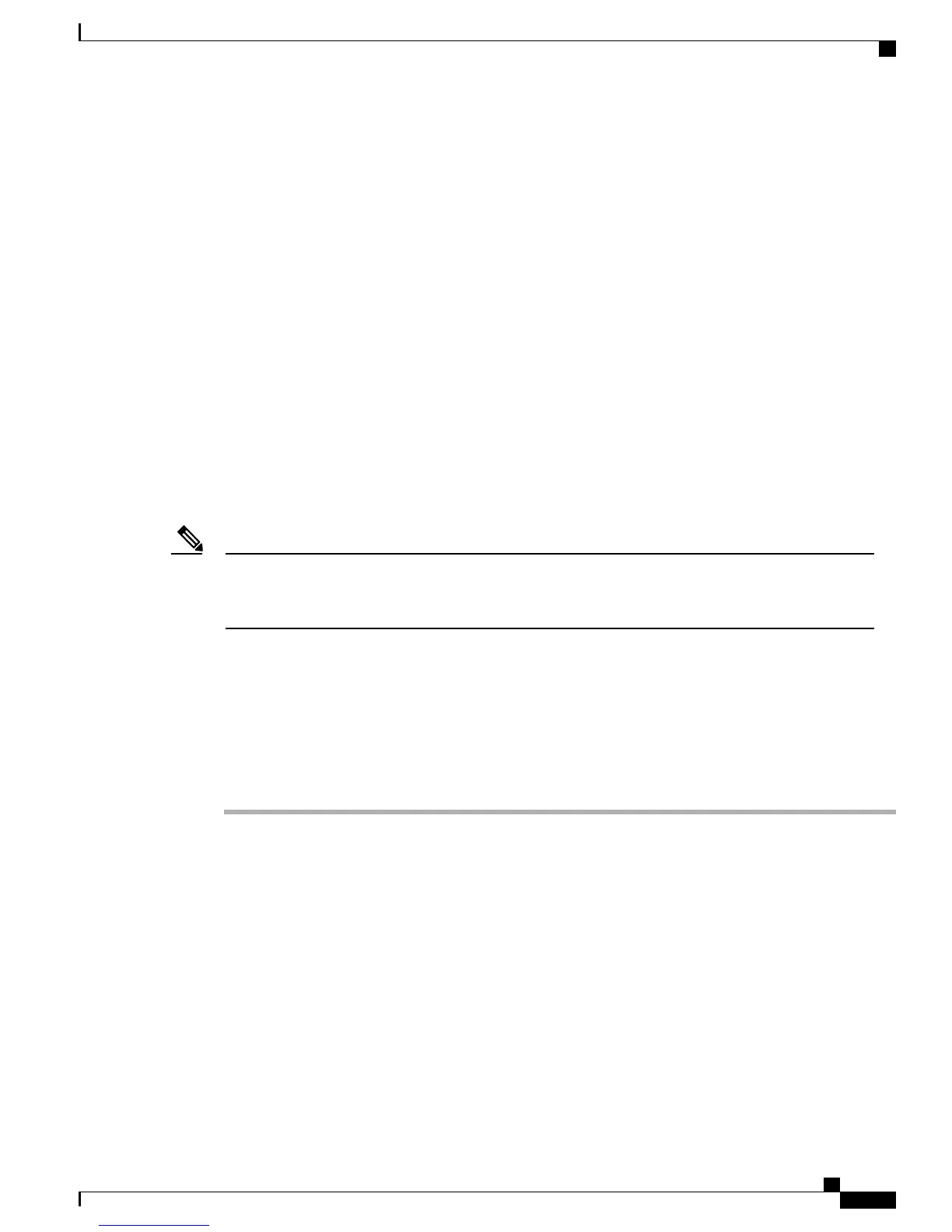•
When you initially add the phone to Cisco Unified Communications Manager, by selecting one of the
following entries in the Module 1 or Module 2 fields, and choosing the appropriate expansion module
firmware:
◦
7914 14-Button Line Expansion Module for the Cisco Unified IP Phone Expansion 7914
◦
7915 12-Button Line Expansion Module or 7915 24-Button Line Expansion Module for the
Cisco Unified IP Phone Expansion Module 7915
◦
7916 12-Button Line Expansion Module or 7916 24-Button Line Expansion Module for the
Cisco Unified IP Phone Expansion Module 7916
•
After the phone is configured in Cisco Unified Communications Manager
You can attach a Cisco Unified IP Phone Expansion Module 7914 to the Cisco Unified IP Phone 7961G and
7961G-GE by using one of the following methods:
•
When you initially add the phone to Cisco Unified Communications Manager, you can choose
7914 14-Button Line Expansion Module in the Module 1 or Module 2 fields and then choose the
appropriate expansion module firmware.
•
After the phone is configured in Cisco Unified Communications Manager
Refer users to their Cisco Unified Communications Manager User Options web pages, so they can configure
speed-dial buttons and program buttons to access phone services on the Cisco Unified IP Phone Expansion
Module. See Phone Features User Subscription and Setup, on page 237 for more details.
Note
Set Up Cisco Unified IP Phone Expansion Module
To configure the Cisco Unified IP Phone Expansion Module on the Cisco Unified IP Phone, follow these
steps.
Procedure
Step 1
Log in to Cisco Unified Communications Manager Administration.
Cisco Unified Communications Manager Administration window displays.
Step 2
From the menu, choose Device > Phone.
The Find and List Phone page appears. You can search for one or more phones that you want to configure for
the Cisco Unified IP Phone Expansion Module.
Step 3
Select and enter your search criteria and click Find.
The Find and List Phone window displays showing a list of the phones that match your search criteria.
Step 4
Click the IP Phone that you want to configure for the Cisco Unified IP Phone Expansion Module.
The Phone Configuration window displays.
Cisco Unified IP Phone 7941G, 7941G-GE, 7942G, 7961G, 7961G-GE, and 7962G Administration Guide for Cisco Unified
Communications Manager 9.0 (SCCP and SIP)
51
Cisco Unified IP Phones Installation
Set Up Cisco Unified IP Phone Expansion Module