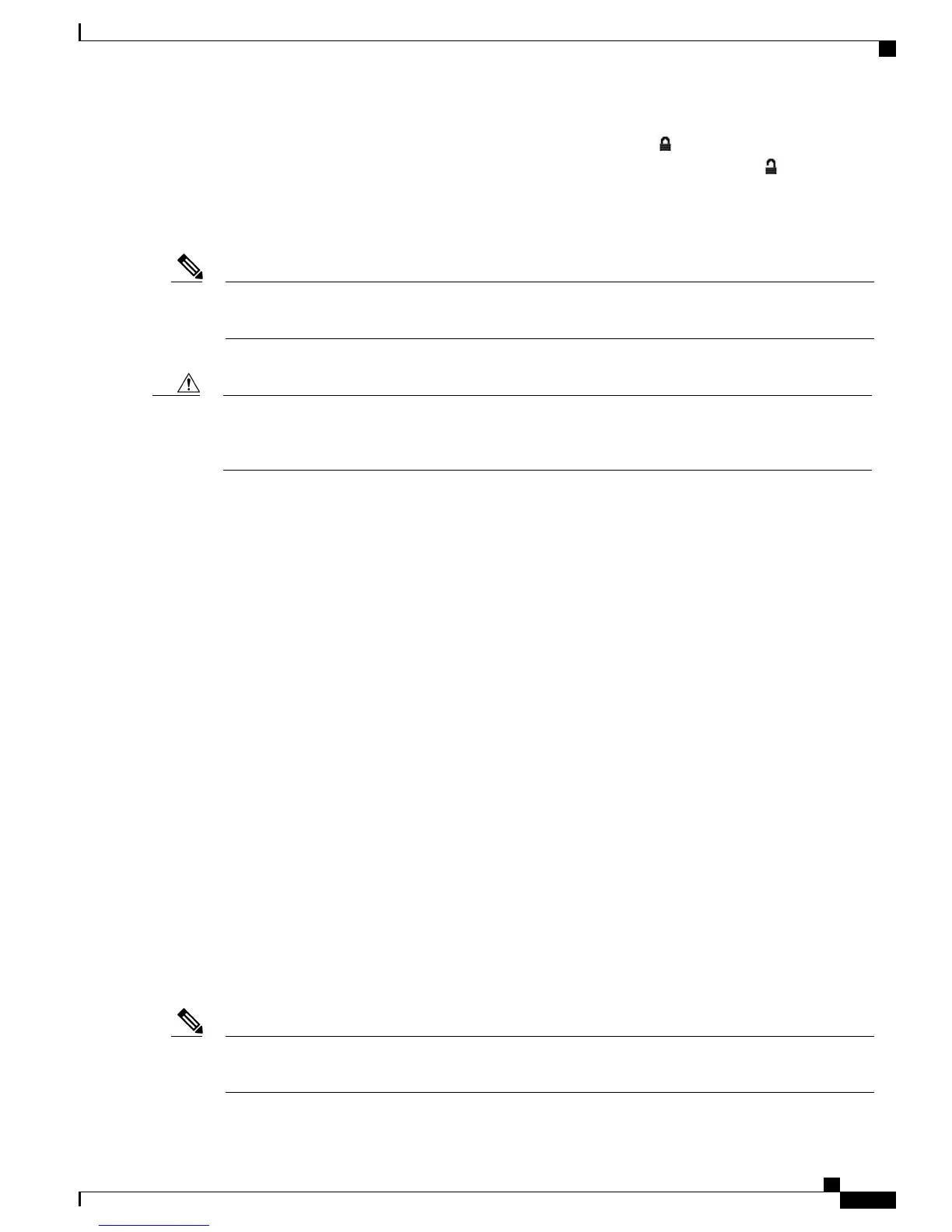When options are inaccessible for modification, a locked padlock icon appears on the configuration menus.
When options are unlocked and accessible for modification, an unlocked padlock icon appears on these
menus.
To unlock or lock options, press **#. This action either locks or unlocks the options, depending on the previous
state.
If a Settings Menu password has been provisioned, SIP Phones present an “Enter password” prompt after
you enter **#.
Note
Make sure to lock options after you have made your changes.
Do not press **# to unlock options and then immediately press **# again to lock options. The phone
interprets this sequence as **#**, which resets the phone. To lock options after unlocking them, wait at
least 10 seconds before you press **# again.
Caution
Related Topics
Display Settings Menu, on page 60
Value Input Guidelines, on page 61
Phone Setup Options, on page 62
Network Configuration Menu, on page 64
Device Configuration Menu, on page 84
Value Input Guidelines
When you edit the value of an option setting, follow these guidelines:
•
Use the keys on the keypad to enter numbers and letters.
•
To enter letters by using the keypad, use a corresponding number key. Press the key one or more times
to display a particular letter. For example, press the 2 key once for “a,” twice quickly for “b,” and three
times quickly for “c.” After you pause, the cursor automatically advances to allow you to enter the next
letter.
•
To enter a period (for example, in an IP address under IPv4 Configurations), press the . (period) softkey
or press * on the keypad.
•
To enter a colon (for example, in an IP address under IPv6 Configurations), press the : (colon) softkey
or press * on the keypad.
•
Press the << softkey if you make a mistake. This softkey deletes the character to the left of the cursor.
•
Press Cancel before pressing the Save softkey to discard any changes that you have made.
The Cisco Unified IP Phone provides several methods that you can use to reset or restore option settings,
if necessary.
Note
Cisco Unified IP Phone 7941G, 7941G-GE, 7942G, 7961G, 7961G-GE, and 7962G Administration Guide for Cisco Unified
Communications Manager 9.0 (SCCP and SIP)
61
Cisco Unified IP Phone Settings
Value Input Guidelines