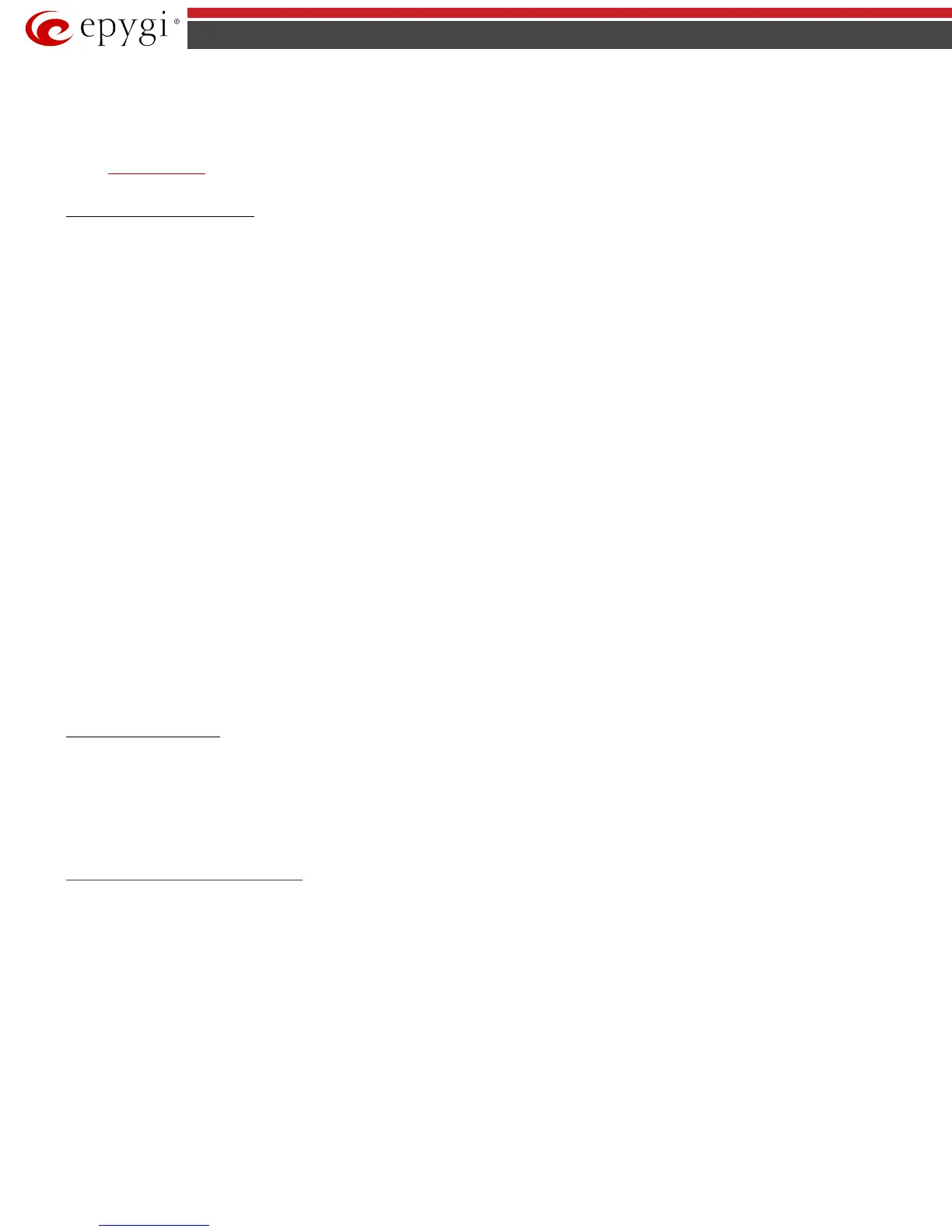QX50/QX200/QX2000; (SW Version 6.0.x) 101
QX50/QX200/QX2000 Manual II: Administrator’s Guide
The View/Download Speed Dial Directory link is used to download the configuration file to the PC and opens the file-chooser window where the saving
location may be specified. The Remove Speed Dial Directory link is used to restore the default configuration.
The speed dial configuration file downloaded from the QX IP PBX is in the CSV format.
To use the global speed dialing rules, user should simply dial the speed dial code assigned to that speed dialing rule. The call will be parsed through the
rules of
Call Routing Table.
To create a new Call Routing rule
1. Click on the Call Routing Table tab on the Call Routing page.
2. Press the Add button on the Call Routing Table page.
3. Specify the Pattern in the corresponding field.
4. Select the Number of Discarded Symbols and Prefix if required.
5. Select the Destination Type from the drop down list.
6. Define the Metric or leave the default.
7. Enter a Description if needed.
8. Enable the Filter on Source / Modify Caller ID checkbox, if the route functionality should be limited. This is dependent on the source caller
information.
9. Enable the Set Date/Time Period(s) checkbox if a route should be functional within certain time/date intervals.
10. Enable the Set Overall Calling Time Limit checkbox if the overall duration of the calls placed with the selected routing rule should be defined.
11. Enable the Set Tracing / Debug Options on This Rule checkbox, if the tracing/debug options should be defined.
12. Press Next.
13. Select the user or attendant extension from the Use Extension Settings drop down list that the call will be placed on.
14. Specify the Destination Host and Port Number, Username and Password if an IP or IP-PSTN call type has been selected. For the IP-PSTN call type,
enable Multiple Logons if necessary. Enable the Use RTP Proxy checkbox if needed.
15. Choose the Authentication and Accounting method from the AAA Required drop down list.
16. Choose a Fail Reason from the corresponding drop down list.
17. Configure Transport Protocol for SIP messages and SIP Privacy parameters as needed.
18. Press the Next button.
19. If the Filter on Source / Modify Caller ID checkbox has been previously enabled and the destination type is different from the FXO, fill in the Source
Number Pattern into the corresponding text field. Choose the needed value from the Source Type drop down list, as well as the Number of
Discarded Symbols and Prefix values.
20. Press the Next button.
21. If IP has been selected on the previous step in the Source Type drop down list, then Source Host should be inserted in the current page. If FXO,
ISDN or E1/T1 has been selected in the Source Type drop down list, then the ISDN / E1/T1 trunk or the FXO line number should be selected here.
22. If the Set Date/Time Period(s) checkbox has been selected on the first page, pressing Next will open the Date/Time Rules page where route
validity should be defined.
23. If the Set Overall Calling Time Limit checkbox has been selected on the first page, pressing Next will open the Routing Overall Calls Limitation
Settings page where the total call duration for all calls can be configured over a specific time frame for each Call Routing Entry.
24. If the Set Tracing / Debug Options on This Rule checkbox has been selected on the first page, pressing Next will open the Tracing/ Debug
Options page where the tracing/debug options should be defined.
25. If the Class of Service feature is enabled, assign the defined classes to the selected routing rule.
26. Press the Finish button to establish a local route with the inserted settings.
To create a local AAA entry
1. Click on the Local AAA Table tab on the Call Routing page.
2. Press the Add button on the Local AAA Table page.
3. Choose the Authentication type.
4. Enter the Phone Number, Username and Password or the Authentication by PIN depending on the selected Authentication type.
5. Use the Expiration Date and Time checkbox to enable the expiration timeout.
6. Select the Expiration Date and Time from the corresponding drop down lists.
7. Press Save to apply these settings.
Allowed Characters and Wildcards
The following is the set of characters and wildcards allowed in the Pattern and Source Number Pattern text fields of the Call Routing Wizard:
Characters:
+ = $ ; / ~ _ - . & ( ) ' ! * ? {} , [ ]
Please Note: The symbols * and ? should be prefixed with a slash (\) if they are used as ordinary characters; otherwise the system will interpret
them as wildcards.
Please Note: The symbols !, {, }, [, ], - and , are used to define a range of characters and cannot be used as ordinary characters.
Wildcards:
* Any number of any characters
? Any single character