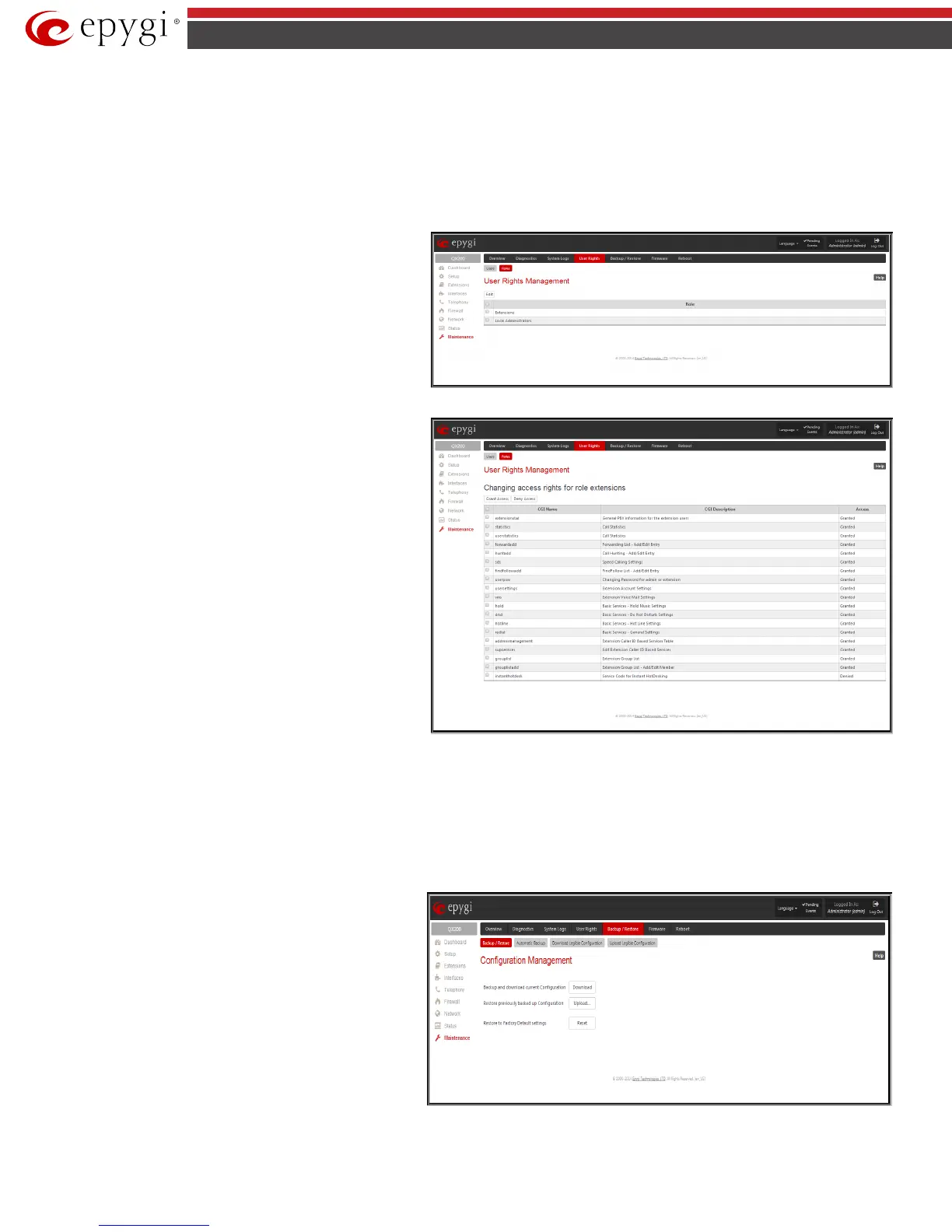QX50/QX200/QX2000; (SW Version 6.0.x) 166
QX50/QX200/QX2000 Manual II: Administrator’s Guide
Please Note: The password can consist of numeric values only. Up to twenty (0-20) digits are allowed. A corresponding warning appears if any other
symbols are inserted.
The Enable User and Disabled User functional buttons are used to enable or disable the Local Administrator’s account.
Attention: It is highly recommended to define a proper and non-empty password on this page if the extension is being used for the Call Relay service from
the QX IP PBX's Auto Attendant.
Roles
Roles
page contains a table where the Local Administrator
and Extensions users are listed. This page allows you to set the
permissions to the GUI pages for each user in the table.
The Edit functional button leads to the Change Access Rights
page where a list of user specific GUI pages is displayed. Select
the user in the table and press Edit to manage the permission for
the corresponding user.
Fig.II- 276: User Rights Management – Roles page
Change Access Rights
Grant Access
Deny Access
functional buttons are used to grant or deny access to certain GUI
page(s) for the selected user.
When access to a certain GUI page is denied for a user, the “You
are not authorized to access this page!” warning message will be
displayed.
Fig.II- 277: User Rights Management – Edit Roles page
Backup/Restore
The Configuration Management page assists the administrator with managing the system configuration settings and voice data. For example, the
administrator is able to backup and download the settings to a PC and then upload and restore them back to the QX IP PBX. Additionally, this page
provides the possibility of restoring the factory default configuration settings.
The Backup and download current Configuration- Download button generates a backup file with all configuration settings and user uploaded greeting
messages. It opens a file chooser window for immediate download to the users PC.
Restore previously backed up Configuration - Upload
button opens a page that has a
Choose File
opens a file chooser to select a backed-
Configuration to Upload field requiring the file path to upload
and to restore it immediately. Pressing Save will restore the
selected backup file, and delete all current user defined
greetings and replace configuration settings.
The Restore to Factory Default settings functional button
resets all configuration settings and restores the board’s factory
default configuration. By restoring the default configuration you
will replace your current configuration, lose all voice mails and
reboot the device. You will not be automatically redirected to
the GUI start page. After the successful reboot you will need to
enter into the management page and login again to access the QX
IP PBX’s configuration. A warning message will ask you to
confirm your selection before restoring the default
Fig.II- 278: Configuration Management page