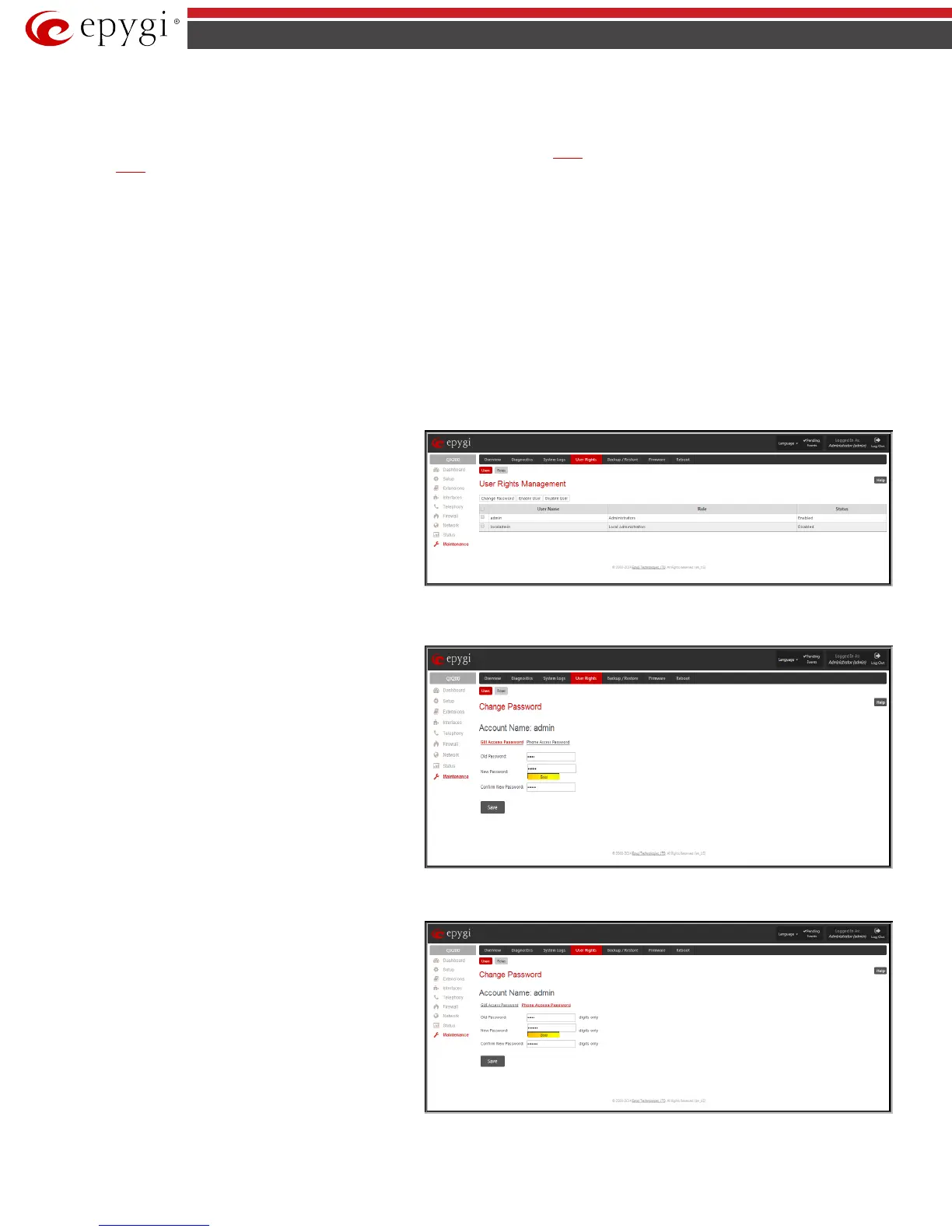QX50/QX200/QX2000; (SW Version 6.0.x) 165
QX50/QX200/QX2000 Manual II: Administrator’s Guide
User Rights Management
The User Rights service sets restrictions on the GUI access for various users, permits or denies the access to certain Web GUI configuration pages and
creates multilevel user management of the QX IP PBX. The feature is useful to the ISPs in order to set the restrictions for certain customers to manage the
QX IP PBX’s configuration. The User Rights Management page consists of two pages. The
Users page is used to manage the available users on the QX IP
PBX. The
Roles page is used to assign the corresponding permissions to the users.
Users
The Users page contains a table where the Administrator and Local Administrator users are listed. This page allows them to modify the passwords of
available users in the table and to manage the Local Administrator’s account.
Two levels of QX IP PBX GUI administration are available:
• Administrator – this is the main administrator’s account. The administrator can configure to have the factory reset safe the default
password or choose not to. The administrator has access to all Web GUI pages and no one else has configuration permission to adjust this
account. The administrator is responsible for granting access to all other user groups.
• Local Administrator – this is a common (sub-) administrator’s account. The password is not factory reset safe. Local Administrator can have
permission to adjust each GUI page.
• Extension – this account refers to all extensions created on the QX IP PBX. The password for default extensions is not factory reset safe but is
contained in the backed up configuration. Permissions for an extension to access each GUI page can be adjusted here.
The following functional buttons are available on this page:
The Change Password functional button is used to change the
password of the Administrator and Local Administrator user’s
account. Select one of the available users in the table by toggling
the corresponding checkbox and press Change Password to
open the corresponding page.
Fig.II- 273: User Rights Management - Users page
Administrator
Local Administrator
Change Password
page contains two parts - one for
GUI Access
Password, the other one for Phone Access Password.
The GUI Access Password offers the following components:
• The Old Password text field is only present when
modifying the Administrator account password and
requires the current password of the Administrator. An
error message prevents entering the wrong password.
• The New Password text field requires a new password
for the Administrator or Local Administrator.
• Reentering the new password in the Confirm New
Password text field will confirm the new password. The
New Password field is checked against its strength and
you may see how strong is your inserted password right
below that field.
Fig.II- 274: Change Password page
Please Note: The password can consist of numeric values and symbols. Up to twenty (0-20) digits and symbols are allowed.
Phone Access Password
offers the following components:
• The Old Password text field is present when modifying
the Administrator account password and requires the
current password of the Administrator. An error
message prevents entering the wrong password.
• The New Password text field requires a new password
for the Administrator or Local Administrator.
• Reentering the new password in the Confirm New
Password text field will confirm the new password. The
New Password field is checked against its strength and
you may see how strong is your inserted password right
below that field.
Fig.II- 275: Change Password page