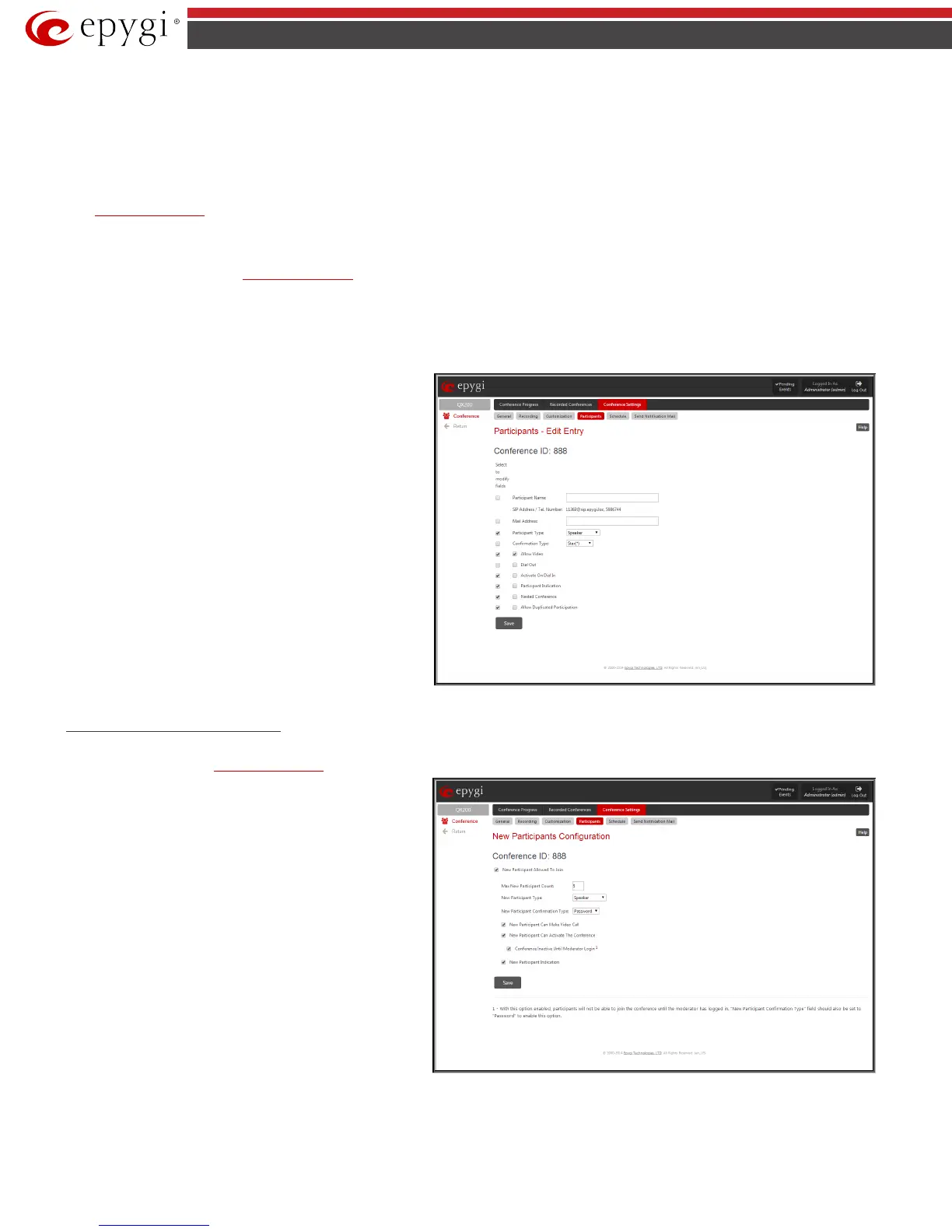QX50/QX200/QX2000; (SW Version 6.0.x) 191
QX50/QX200/QX2000 Manual II: Administrator’s Guide
Confirmation Type list is used to set the password protection for the participant joining the active conference. Star (*) selection allows the participant to
accept the conference invitation by pressing the * button. Only participants connected to the conference with the moderator password will be provided
with the permissions to manipulate the conference.
Please Note: Confirmation Type should be selected to “none” when the Participant Type is listener.
A group of checkboxes on this page allow configuration of participant specific settings:
• Allow Video checkbox will allow participant to join the video conference. This checkbox is not available on this page when it is reached from the
Conference Progress page.
• When the Dial Out checkbox is selected, the participant will be automatically dialed out when the conference is activated.
• Activate On Dial In automatically activates the conference when this participant joins the conference call. This checkbox is not available on this page
when it is reached from the
Conference Progress page.
• Participant Indication enables the beep indication during the conference when this participant joins or leaves the conference.
• Nested Conference should be selected if the participant is a Conference itself and enables the correct behavior of conference termination.
• Allow Duplicated Participation checkbox allows multiple participants with the selected Caller ID (calling address) to join the corresponding
conference. This is applicable when different participants are using the same shared number to place a call.
Edit
functional button provides a possibility of editing
multiple participants at the same time. A
Select to modify fields
checkbox alongside the fields to be modified needs to be selected
to submit changes, otherwise the fields will not be updated.
Fig.II- 302: Conference Settings - Participants – Multi-Edit Entry page
New Participants Configuration
This page is used to configure settings of participants independently dialed in to the conference. Once the new participant connects the conference, he will
automatically appear in the
Conference Progress table and remain there unless disconnected from the conference.
Max New Participant Count
text field requires the maximum
number of new users allowed to connect to the conference. Leave
this field empty to allow unlimited number of new users
connecting the conference. In one conference the maximum
number of participants allowed to connect to the conference
cannot exceed 95.
New Participant Type drop down list is used to select the state
(speaker or listener only) of the new participants connected to
the conference.
Selecting the New Participant Can Make Video Call checkbox
will allow participant to join the video conference.
New Participant Confirmation Type drop down list is used to
select whether the conference is password protected for the new
users or not.
Selecting the
New Participant Can Activate Conference
checkbox will allow new users to activate the conference.
When Conference Inactive Until Moderator Login option is
enabled, participants will not be able to join the conference until
the moderator has logged in. New Participant Confirmation
Type
field should also be set to
Password
Fig.II- 303: Conference Settings - New Participants Configuration page