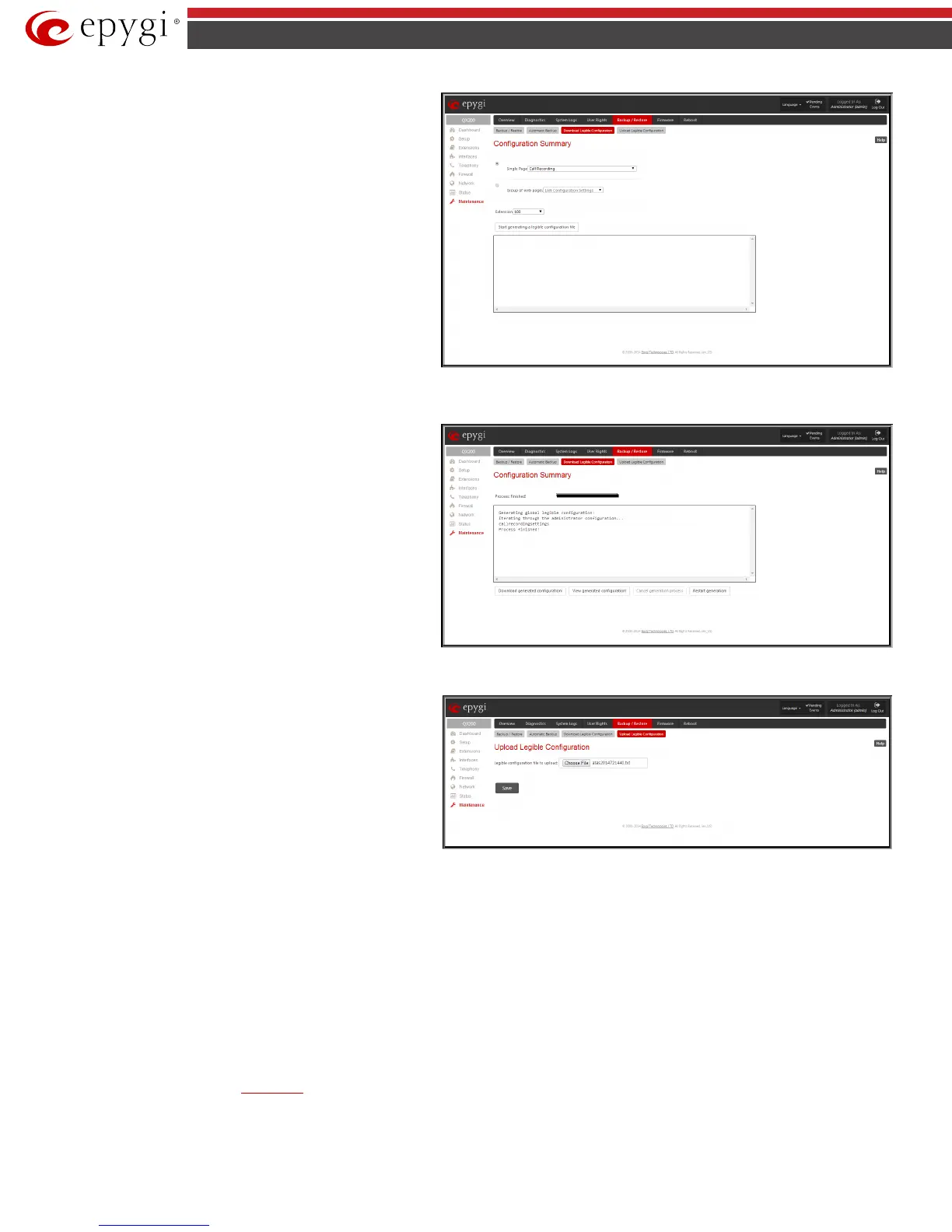QX50/QX200/QX2000; (SW Version 6.0.x) 168
QX50/QX200/QX2000 Manual II: Administrator’s Guide
Extension
drop down list allows you to limit the settings in the
generated legible configuration file to one specific extension. For
example, each of the extensions on the QX IP PBX have own SIP
settings or Codecs. To download the settings for a particular
extension only, you need to choose the corresponding extension
from the list. The drop down may also have a blank selection. In
that case the legible configuration file will contain the parameter of
all available extensions on the QX IP PBX (if the selected parameter
applies to the extension and not to the overall system, like RTP
settings).
The Start generate a legible configuration file button start
parsing the configuration structure of the device for the defined
parameters. The progress will be displayed in the area below.
Fig.II- 280: Download Legible Configuration page
Cancel generation process
button appears when the
configuration generation procedure starts and it is used to stop it.
The Download generated configuration
available when the legible configuration generation is finished. It is
used to download the generated file to the PC in a plain text format.
Necessary changes can be made in the downloaded configuration
file and then uploaded back to the system.
Attention: Make sure the chang
downloaded legible configuration file are valid and will not corrupt
the system when being uploaded back to device.
The View generated configuration button becomes available
when the legible configuration generation is finished. It is used to
view the generated file directly in the browser.
The Restart generation! button becomes available when the
legible configuration generation is finished. It is used to cancel the
generated configuration file and to start over.
Fig.II- 281: Download Legible Configuration - Configuration Summary Preview page
Upload Legible Configuration
Upload Legible Configuration
configuration file in a text format. The Choose File button in the
opened page is used to browse certain legible configuration file to
be uploaded and updated into the system. The configuration files
to be uploaded should be in the *.txt format, otherwise a system
error occurs. Configuration file upload progress will be displayed
in the area below. During legible configuration file upload, QX IP
PBX's functionality failures may occur.
Fig.II- 282: Upload Legible Configuration page
Firmware Update
This window allows updating the software of QX IP PBX by installing new firmware (image). Users registered at Epygi will receive a notice when new
firmware is available and will be able to download it from the Epygi Technical Support WEB page.
Updating new firmware requires a working power supply. QX IP PBX is provided with a battery (accumulator). If the battery is low or simply absent the
“There is no battery or voltage is low” warning is displayed.
Please Note: Installing new firmware will take about 15 minutes. During this time, QX IP PBX, telephony and Internet access will be disabled.
Attention: When the older firmware is installed on the QX IP PBX, the system configuration will be lost and the device will be factory reset.
Please Note: It is recommended to backup the configuration prior to upgrading the firmware. You can do that by clicking the Download Configuration
link, which generates a backup file with all configuration settings and user uploaded greeting messages. It opens a file chooser window for immediate
download to the users PC.
Please Note: If you consider the
Call History entries in the displayed tables to be important, it is recommended to download them from the corresponding
page prior to starting the Firmware Update.
• All pending events