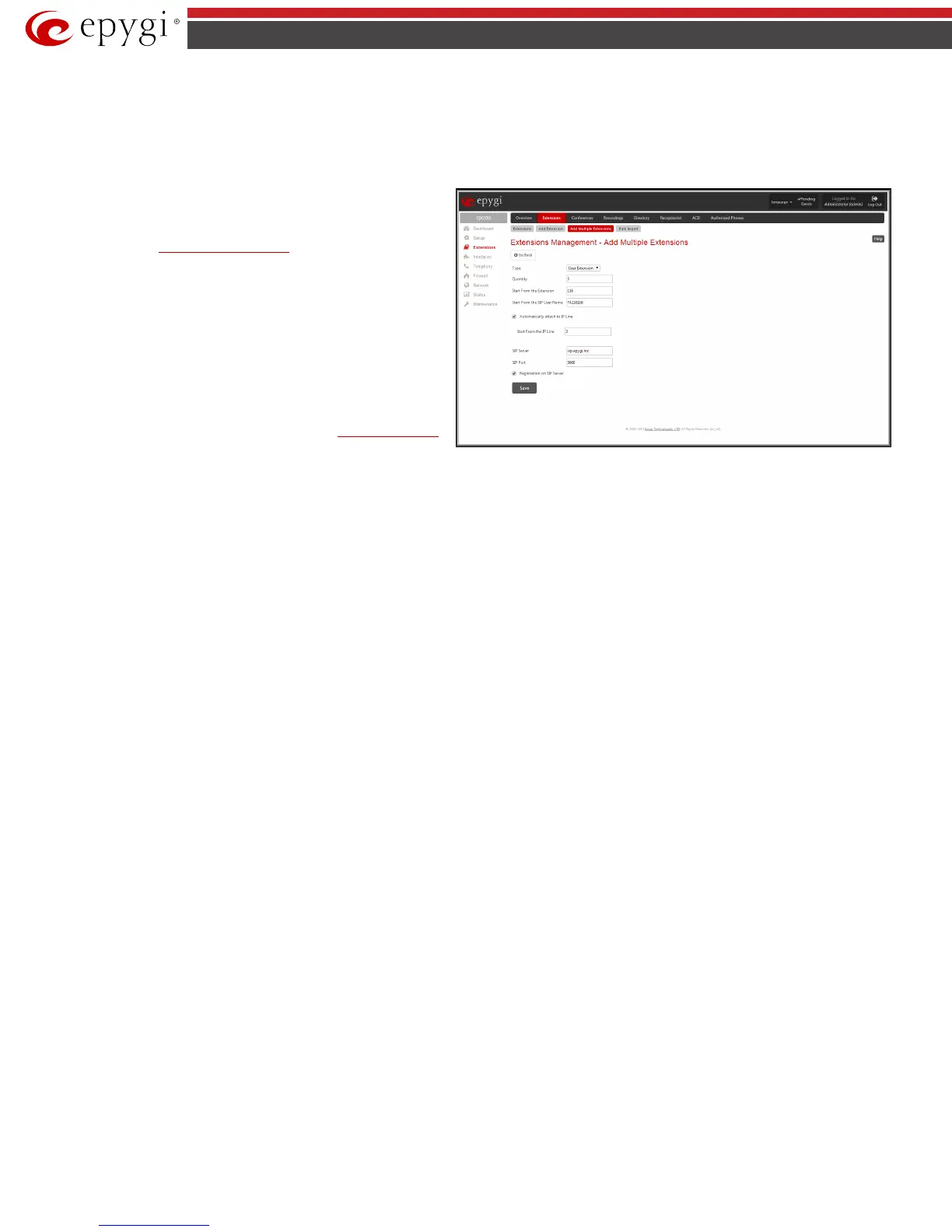QX50/QX200/QX2000; (SW Version 6.0.x) 52
QX50/QX200/QX2000 Manual II: Administrator’s Guide
Add Multiple Extensions
The Add Multiple Extensions tab is used to add multiple extensions to the Extensions Management table at once. The page consists of the following
components:
Type checkbox is used to select the type of the extensions (User Extension, Pickup Group, Call Park, Paging Group, ACD group, Recording Box or
Attendant) to be created.
Quantity
text field requires the number of extensions to be created at
once. For example, inserting 5 in this text field will add 5 new
extensions to the
Extensions Management table.
Start from the Extension text field requires the number of the first
new extension to be created. Depending on the value in the Quantity
text field, the next extensions to be created will have subsequent
numbers. For example, if you have inserted 41 in this text field and
the Quantity text field contains the value “5”, then extensions 41, 42,
43, 44 and 45 will be added to the Extensions Management table. If
non-digit symbols have been entered, the error "Incorrect Extension:
no symbol characters allowed" will appear. If an extension with the
given numbers already exists in the Extensions Management table, a
next subsequent not used extension number will be used instead.
Please Note: Extension cannot start with the digit 0. You can add
extensions of up to 20 digits long. However, the
Call Routing Table
won't be adjusted automatically; you may need to manually adjust the
routing rules for extensions in custom length.
Fig.II- 71: Extensions Management - Add Multiple Extensions page
Start from the SIP User Name text field requires the SIP server registration user name for the first extension to be created. Depending on the value in the
Quantity text field, the next extensions to be created will have subsequent SIP user names. For example, if you have inserted 30201 in this text field and
the Quantity text field contains the value “5”, then the 5 newly created extensions will correspondingly have the following registration SIP user names:
30201, 30202, 30203, 30204 and 30205. This user name is used for the registration on the SIP Server and should be unique on the SIP server. This field
length is limited by 20 symbols and is not limited regarding the use of symbols. If an extension with the given SIP user name already exists in the
Extensions Management table, a next subsequent not used SIP user name will be used instead.
The Automatically attach to IP Line checkbox selection is used to automatically attach extensions to IP Lines.
Start From the IP Line text field requires the number of the new IP Line to be created. The error message “One or more IP Lines in the specified range are
already attached to existing extensions” appears if an IP line with the given numbers already exists in the Extensions Management table.
SIP Server text field requires the address of the SIP server. The field is not limited regarding symbol usage and length as it can be either an IP address or a
host address (e.g. sip.epygi.com).
SIP Port text field requires the port number to connect to the SIP server. The SIP Port may only contain digit values, otherwise an error message "SIP Port
is incorrect" will appear. If the SIP server port is not specified, QX IP PBX will access the SIP server via the default 5060 port.
Registration on SIP Server checkbox enables the SIP server registration option on the newly created extensions.
User Extension Bulk Import
The Extensions Template Management feature and the PC-based Bulk User Extensions Importer tool are used to create and update multiple user-type
extensions.
The user extension settings can be divided into two groups - common settings of extensions groups (for example, SIP server name, SIP port, etc.) and
settings, which are different for each extension of these groups (for example, Display Name, Extension Password, etc.). Based on this, the following three
steps can be used to Add/Modify a group of extensions:
• Configure the common settings for a group of extensions, using the QX IP PBX Extension Template Management feature.
• Based on the common settings of these groups, configure the extensions specific settings using the Epygi Bulk User Extensions Importer tool.
The tool will save the settings in a bulk User Extension configuration file that will be ready to upload to the QX IP PBX.
• Import the configuration file to the QX IP PBX, using the Extension Import feature.
Please Note: The Bulk User Extensions Importer tool is applicable only for Adding and Modifying the extensions of User Extension type. The extension
types other than User Extension (such as Auto Attendant, Pickup Group, etc.) currently are not supported by this tool.