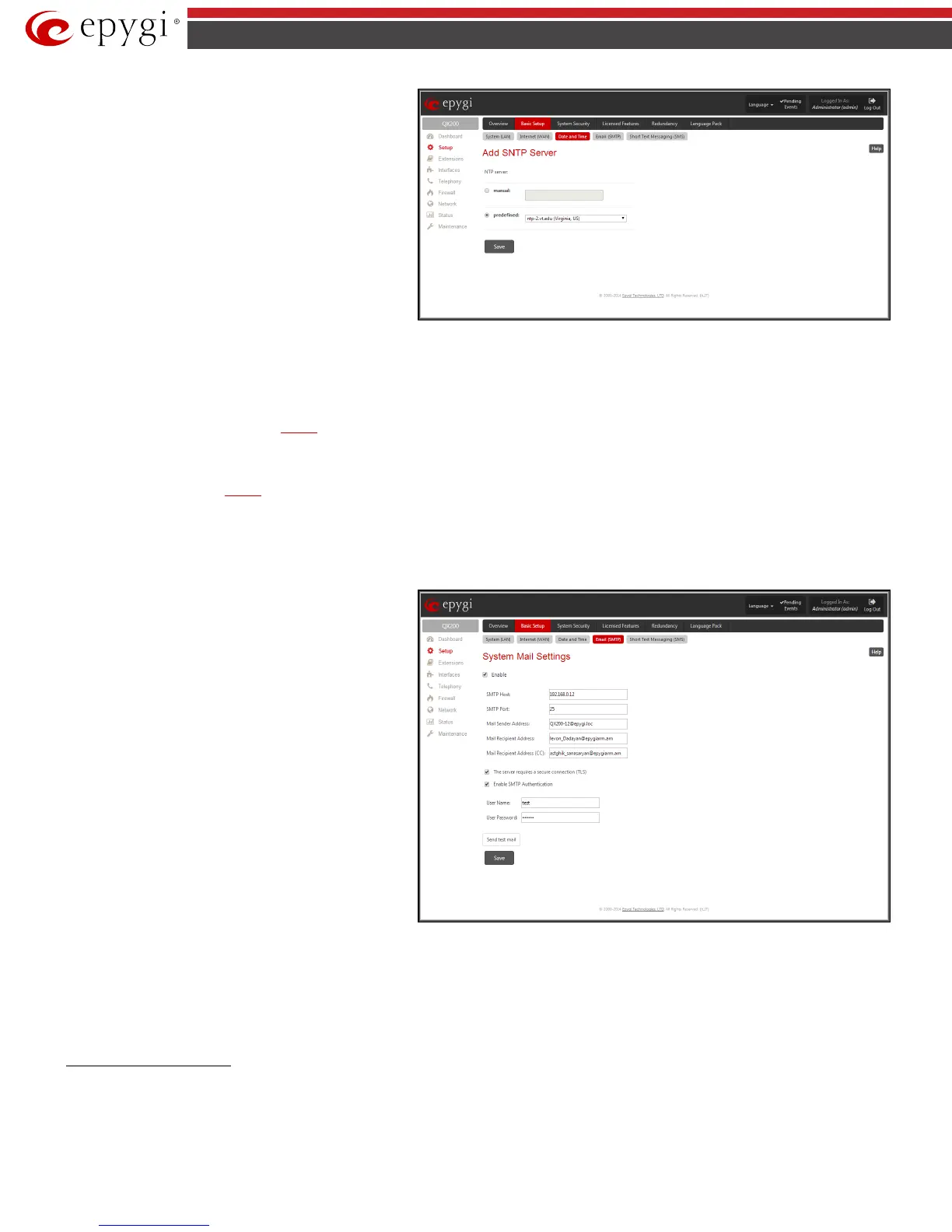QX50/QX200/QX2000; (SW Version 6.0.x) 16
QX50/QX200/QX2000 Manual II: Administrator’s Guide
Move Up
Move Down
functional buttons are used to
sort NTP servers in the order they need to be accessed. If the
NTP server in the first position of the SNTP Servers table does
not answer, NTP server in the next position will try to be
reached.
Please Note: You can add another NTP server to the list if the
defined NTP servers are not functional (for example, QX IP
PBX's date/time is not being updated automatically).
Polling Interval indicates the time interval for the periodical
synchronization between the timeserver and QX IP PBX. It
counts in hours.
Fig.II- 12: Add SNTP Server page
Attention: Date and Time Settings will be reset if QX IP PBX has lost power.
System Mail Settings – Email (SMTP)
The Email (SMTP) page allows you to send warnings automatically about the board status or problems to the administrator. System events that require
email notification are selected on the
Events page. System mail must be enabled and the SMTP server needs to be configured for voice message
transmission to the extension user’s mailing account.
QX IP PBX may automatically generate emails to the administrator:
• If events specified in the
Events list occur
• If voice mails are set from the Voice Mail Settings (see Manual III: Extension User’s Guide) to be sent as e-mail
With the Enable checkbox system mail sending and voice messages transmission to the extension user's mailbox could be enabled.
SMTP Host requires the IP address or host name of the Simple Mail Transfer Protocol (SMTP) server. This SMTP server is part of your mail server that you
normally use to receive and send mails.
SMTP Port
requires the SMTP host port number.
Mail Sender Address text field requires the source address
for the QX IP PBX notification emails. The email address
defined here should be an existing valid email address
registered on the selected SMTP server or it should have
permission to use that particular SMTP server for e-mail
transmission.
Mail Recipient Address text field requires an active email
address where system emails will be delivered. The e-mail
recipient here can be a QX IP PBX administrator or someone
responsible for network and system problems.
Mail Recipient Address (CC) text field requires an active
email address where a carbon copy (CC) of the system e-mails
will be delivered.
The server requires a secure connection (TLS) must be
selected if the specified SMTP server requires secure
connection using TLS. If the specified SMTP server allows
using both secure and unsecure connections then this selection
forces to establish the secure connection.
Fig.II- 13: System Mail Settings page
Enable SMTP Authentication must be selected if the specified SMTP server requires authentication. In this case authentication User Name and User
Password configured on the SMTP server should be defined in the corresponding text fields.
Attention: The following symbols are not allowed for the Password field: '$', '(', ')','/', '`', '&', '\', '''.
With the button Send test mail a test mail can be sent to the defined email address to verify the settings. This button will be enabled if correct values have
been submitted and saved on this page.
To configure the System Mail
1. Enable the system mail sending by the Enable checkbox selection.
2. Update or set the SMTP host in the SMTP Host text field.
3. Update or set the e-mail sender address in the Mail Sender Address text field.
4. Update or set the e-mail address in the Mail Recipient Address text field.
5. Enable the secure connection (TLS) if the specified SMTP server requires secure connection.