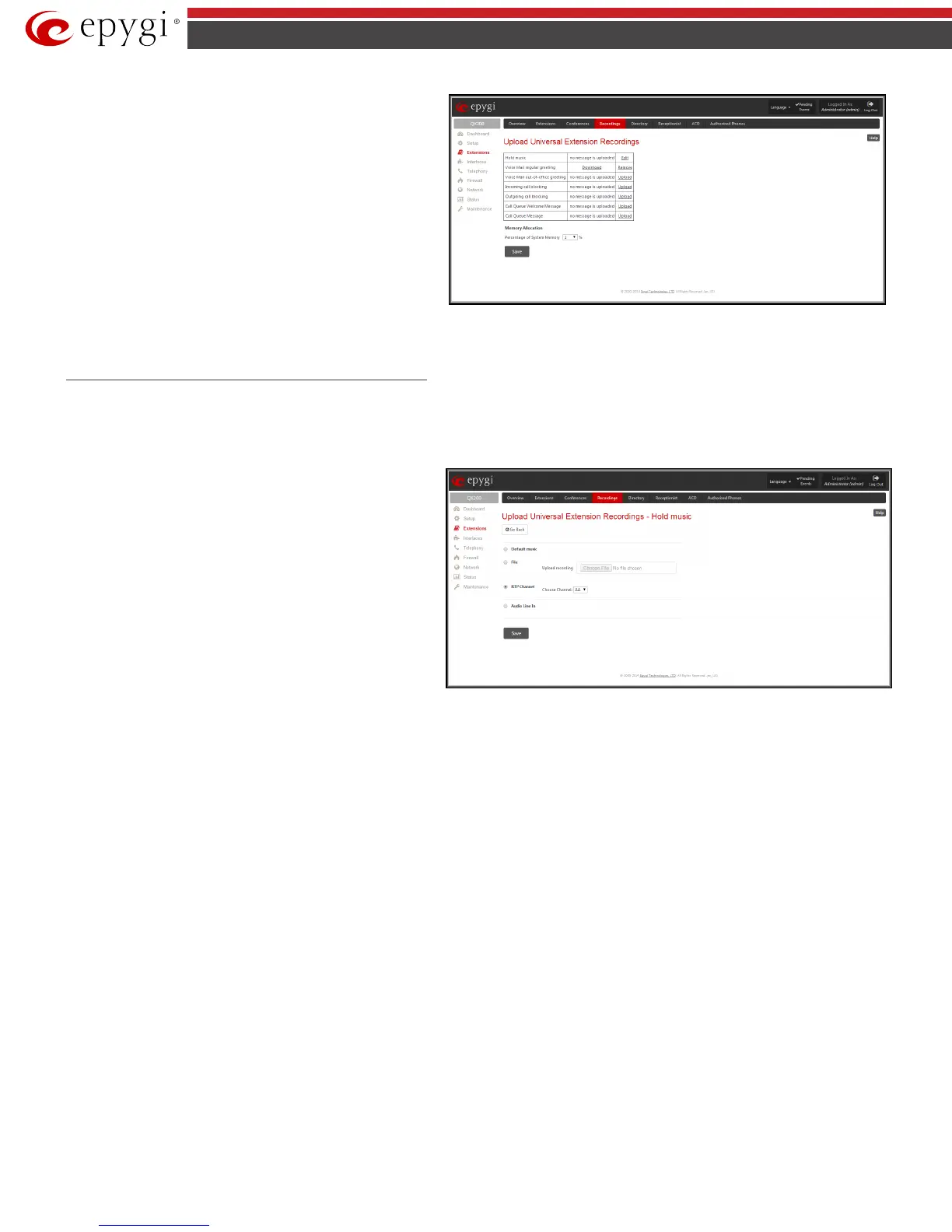QX50/QX200/QX2000; (SW Version 6.0.x) 56
QX50/QX200/QX2000 Manual II: Administrator’s Guide
Upload Universal Extension Recordings
page consists of a
table where the universal voice messages are listed.
An Upload functional link is present for each voice message
recording that is not uploaded in the table and it is used to upload
the custom system message. When a message is uploaded, the
Upload functional link is replaced by Download and Remove
functional links respectively. These are used to download to the PC
and to remove the uploaded system message.
The Memory Allocation group includes a drop down list used to
specify the Percentage of System Memory for the universal
extension recordings. The maximum value in the drop down list is
equal to the maximum available space for voice messages on QX IP
PBX.
Fig.II- 78: Upload Universal Extension Recordings page
Please Note: Changing the Percentage of System Memory on this page will stop any recordings of universal extension voice messages from the handset.
Upload Universal Extension Recordings - Hold music
The manipulation radio buttons on this page allows you to select the way custom hold music will be provided.
• Default Music enables the default music. If the option is selected, the text field Upload Recording will be disabled.
• File
selection is used to upload the hold music file. The
following option is available under this selection:
Upload Recording text field can be used to type the path
where hold music file is located. If hold music file is
browsed with the help of file-chooser, this field displays
the path of the browsed file. Choose File button is used
to browse for the hold music file.
The music file needs to be in PCMU (CCITT u-law, 8 kHz, 8
bit Mono) wave format, otherwise the system will
prevent uploading the file and display the warning
message "Invalid audio file or format is not supported".
The system will refuse uploading also if there is not
enough memory available for the corresponding
extension and will then announce "You do not have
enough space".
Fig.II- 79: Upload Universal Extension Recordings p-Hold musicage
Please Note: It is recommended to use a piece of music not longer than one minute in order to leave enough space for user defined messages
and voice mails.
• RTP Channel selection is used to define the channel for the broadcast streaming. The RTP channels are created by the system administrator.
Therefore if you are experiencing problems with using the RTP channels as hold music, or no RTP channels are available to select on this page,
turn to your system administrator for clarification.
• Audio Line In (available only for QX50/QX200) selection uses the external radio broadcasting or any other audio resource as the hold music.
When selecting this option, check with your system administrator if there is an external audio resource connected to the QX IP PBX.
Extensions Directory
The Extensions Directory is a useful tool for callers to get direct access to the QX IP PBX extensions by spelling the username with the help of the phone
keypad. The Extensions Directory can be accessed through QX IP PBX Auto Attendant Services and it has its own manipulation buttons to browse the
directory.
The Extensions Directory Settings page allows you to make a list of names assigned to the extensions on the QX IP PBX. If the name spelled by the caller
matches the one(s) listed in the Extensions Directory, the corresponding extension user name(s) will be played to the caller for verifying the input and
selecting the user to connect. Each extension’s user should record their name with the help of the handset, or they can upload a wave file from the
extension’s Account Settings page (see Manual III: Extension User’s Guide).