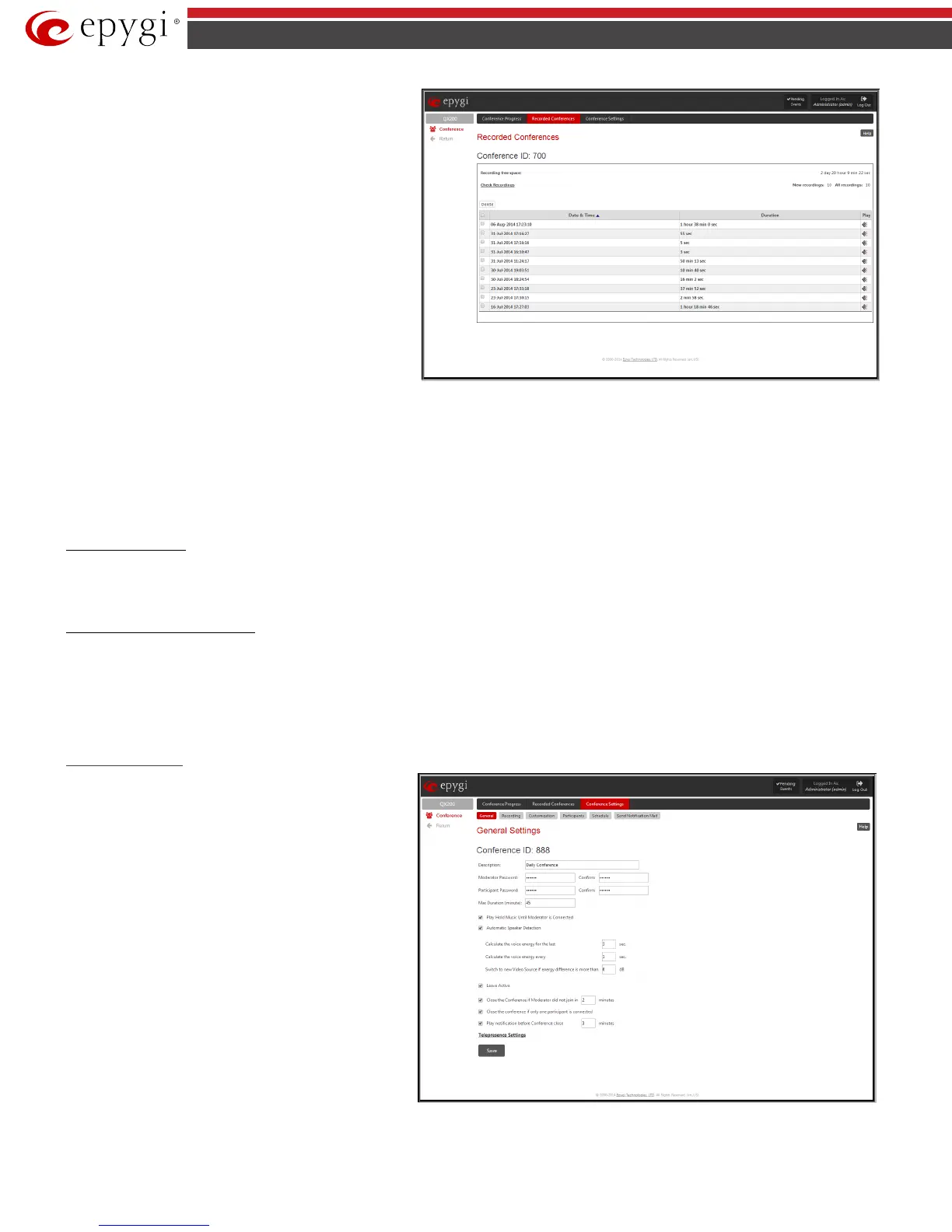QX50/QX200/QX2000; (SW Version 6.0.x) 187
QX50/QX200/QX2000 Manual II: Administrator’s Guide
Recording free space
field displays the free space
allocated for the corresponding conference.
The New recordings field displays the number of new
recorded conferences in the recording box. All new recordings
are marked in bold.
The All recordings field displays the number of all recorded
conferences in the recording box, including new and played
recordings.
The Check Recordings functional link refreshes the recording
box with any latest recordings (if any).
The Recorded Conferences table displays all the recorded
conferences with the following parameters:
Fig.II- 296: Recorded Conference page
Date & Time shows the initiation date and time of the recorded conference.
Duration shows the duration of the recorded conference (in minutes/seconds).
Play - by clicking on the speaker sign beside every record in the table, the recorded conference will be played (using the available media player supported
by your Operatinig System).
The column headings of the Recorded Conferences table are organized as links. By clicking on the column heading, the table will be sorted by the
selected column. Upon sorting (ascending or descending), arrows will appear next to the column heading. Each row in the table of Recorded Conferences
can be selected by the checkbox for deletion.
To Play a Conference
1. Click on the speaker sign of the corresponding recorded conference.
2. Depending on you browser settings, the .wav file will be played directly or an application will ask you to save the .wav file locally to the PC. If you
need to save the file, please specify the path then run the media file from the specified location.
To Delete a Recorded Conference
1. Select the checkbox of the corresponding record(s) in the Recorded Conferences table that will be deleted.
2. Select the Delete button.
3. Confirm the deletion clicking Yes. The selected conference then will be deleted. To abort the deletion and keep the conference on the QX IP PBX,
select No.
Conference Settings
General Settings
General Settings
page is used to configure the basic
conference settings.
The page contains the following components:
Conference ID indicates the unique ID of the conference.
Description indicates any descriptive information about the
conference.
Moderator Password text field requires a password for the
moderator access to the conference. The password inserted
here should be used by the moderator to join the conference.
Moderator is able to use conference codes during the active
call conference as well as to access conference specific GUI
pages and coordinate the conference (view/change conference
properties, activate/deactivate it, start/stop/resume
recording, view conference history). Confirm text field
requires the confirmation of the Moderator Password. Error
appears if the password inserted in the Confirm text field does
not match the one inserted in the Moderator Password text
field.
Fig.II- 297: Conference Settings - General Settings Page