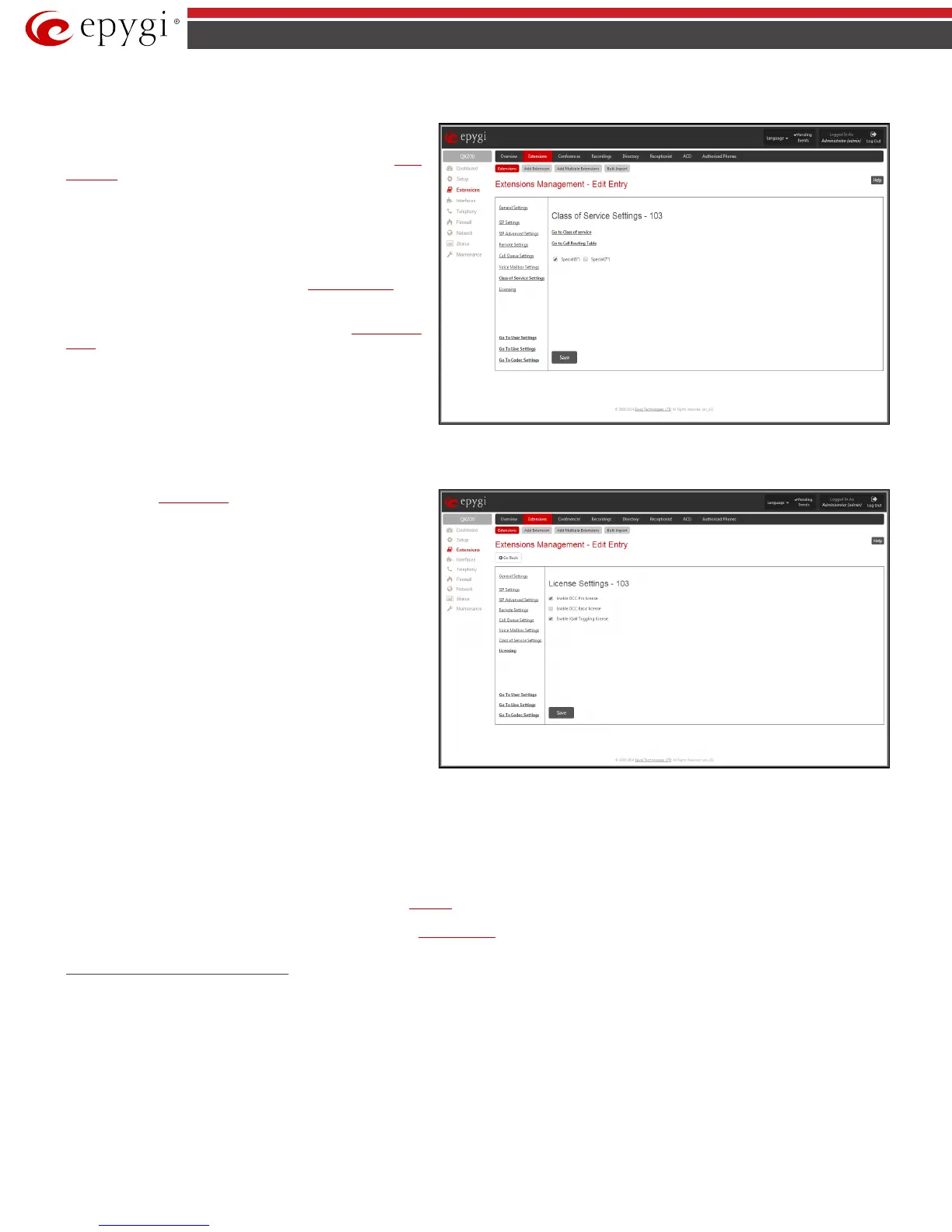QX50/QX200/QX2000; (SW Version 6.0.x) 32
QX50/QX200/QX2000 Manual II: Administrator’s Guide
7. Class of Service Settings
Class of Service Settings
page is used to assign the defined
classes to a PBX extensions.
To use Class of Service feature it should be enabled from the Class
of Service page.
Class of Service feature allows to specify which PBX/Conference
extensions can use which routing rules to make a call. For example,
if an extension is not assigned to a certain class of service and an
attempt is made to place a call from that extension using routing
rule with the Class of Service feature enabled, then "Number
dialed does not exist" message will be played to the caller.
The Go to Class of service link leads to the
Class of Service page
where the class of services can be configured.
The Go to Call Routing Table link leads to the
Call Routing
Table page where the call routing rules can be assigned to a certain
class of service(s). The classes defined in the
Services page will appear on this page to assign the PBX
extensions to a certain class of service(s).
PBX/Conference extensions can be attached to a several class of
services at the same time.
Fig.II- 38: Extensions Management - Edit Entry – Class of Service Settings page
8.
Licensing
This page is only available if the corresponding licensing is
enabled from the
Feature Keys page.
This group allows you to configure the extension to be used by the
iQall application and the Pro/Basic level Desktop Communication
Console (DCC).
The page contains the following components:
Enable DCC Pro license checkbox which allows you to set the
corresponding extension to be used by the DCC Pro level
application. When the checkbox is not selected on this page, the
DCC will be functional with the extension only during trial period.
Enable DCC Basic license checkbox which allows you to set the
corresponding extension to be used by the DCC Basic level
application. When the checkbox is not selected on this page, the
DCC will be functional with the extension only during trial period.
Fig.II- 39: Extensions Management - Edit Entry – License Settings page
Please Note: These checkboxes can be simultaneously selected on as many extensions as iQall and/or DCC Pro/Basic Level licenses are available on the
QX IP PBX.
Enable iQall Toggling license checkbox allows you to allocate the iQall Toggling licenses to the corresponding extensions.
The Go to User Settings link is used to make a quick jump to the extension specific Extension's Main Menu page (see Manual III – Extension User’s Guide).
The Go to Line Settings link is used to make a quick jump to the
IP Lines page of the corresponding extension.
The Go to Codec Settings link is used to make a quick jump to the
Codec Settings page of the corresponding extension.
Pickup Group Extension Settings
Pickup Group & Access List
The Pickup Group service is used to monitor calls addressed to a certain list of extensions and to pick up calls ringing on the listed extensions. This
service may be used when a group of extensions are located in the same area so the persons nearby can hear the ringing on one of the extensions. This
feature allows you to pick up the call ringing on a certain extension by dialing the number of the pickup extension.
The Pickup Group list is used to define the extensions that can be monitored by calling a certain pickup extension.
The Access List is used to define PBX, SIP or PSTN users that are allowed or forbidden to intercept calls ringing on extensions in the Pickup Group.
If a user dials the pickup extension when several extensions of the pickup group are ringing, the first (oldest in time) call will be picked up. When the user
dials the pickup extension and no extensions of the pickup group are ringing, the “No call is available to pickup” message will be played to the user. When