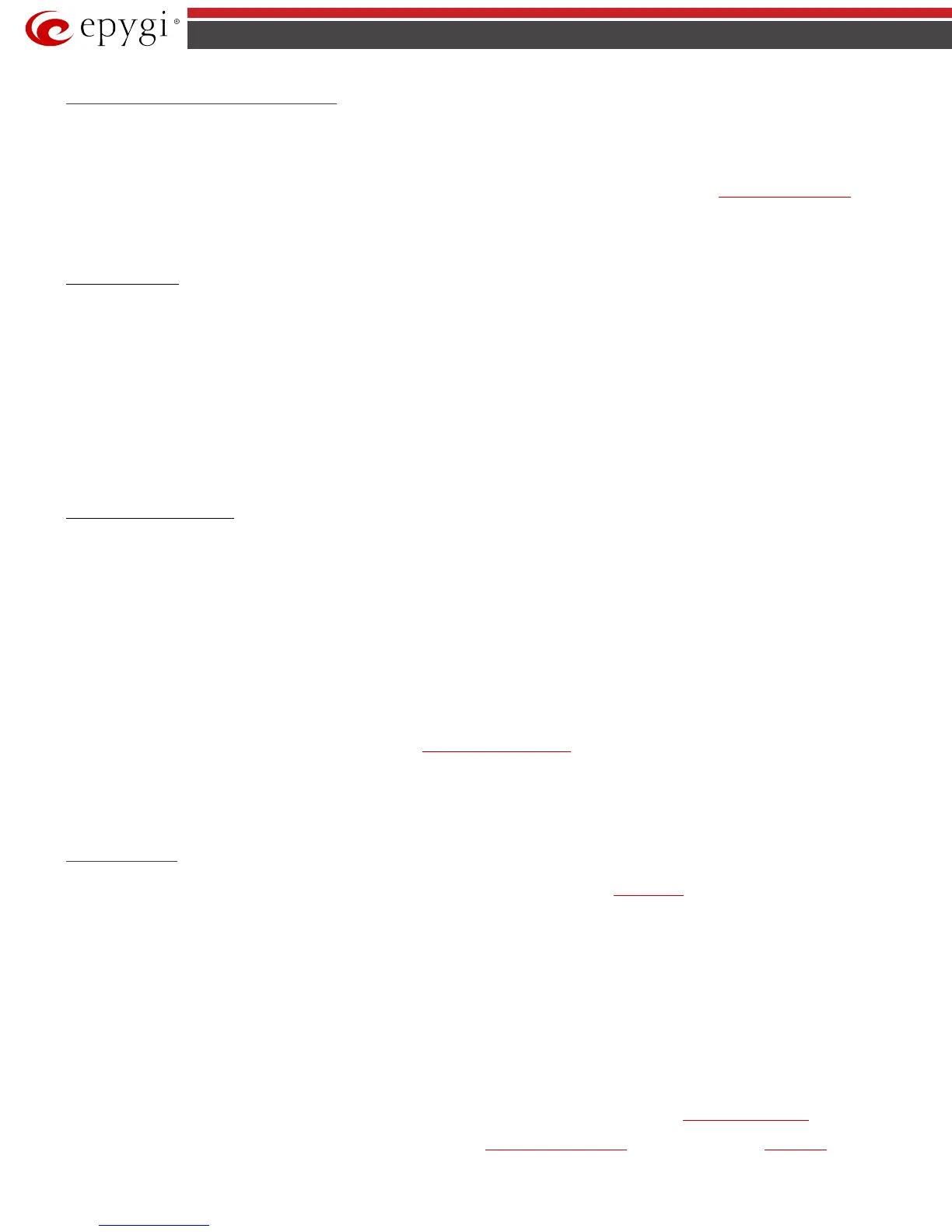QX50/QX200/QX2000; (SW Version 6.0.x) 51
QX50/QX200/QX2000 Manual II: Administrator’s Guide
Call Park and Directed Call Park Service
The Call Park and Directed Call Park services are used to store a call on a specific number so that any other user on the system can retrieve it. For
example, a user receives a call but wants to take it in a conference room where it is possible to speak privately. Transferring the call to the conference
room is not an option because the conference room it is transferred to might be in use, or the user is unable to walk to the conference room in time to
answer the call. The user can use Call Park and Directed Call Park to place the call at a specific number and then retrieve when they reach the conference
room.
To use the Call Park or the Directed Call Park features, at least one Call Park extension should be created in the
Extensions Management table.
Additionally, two lists should be defined for the call park extension: Park Access List for users that might park a call to the corresponding Call Park
extension and Retrieve Access List for the users that can pick up calls parked to that extension. By default, both of these lists have entries so any PBX
extension on the QX IP PBX can park the call, and any destination can retrieve the parked call. Any limitations to these settings should be done individually
for each call park extension.
To make a Call Park
To make a Call Park, the QX IP PBX user which has been previously added to the Park Access List for at least one of the available Call Park extension on
the QX IP PBX should dial the appropriate digit combination (see Feature Codes in Manual III - Extension User’s Guide) during the call. The active call will
go on hold, while the PBX number and the SIP username (if it is registered on the SIP server) of the first available call park extension where the user is
added will be played to him/her.
The pickup user will be able to pick up the parked call from any destination by calling the extension where the call has been parked (either by its PBX
number or SIP address). The authentication password will be prompted (if configured) of the call park extension in order to retrieve the parked call.
For example, the Call Park extension 77 is created which has been registered on the SIP Server under the 892220 registration username. The QX IP PBX
user is added to the Park Access List, while the phone at the remote location is added to the Park Access List of that call park extension.
While being on a call with user A, the QX IP PBX user dials the appropriate calling code. As a reply, QX IP PBX will play the extension 77 and SIP username
892220 to the QX IP PBX user. The user A goes on hold. The QX IP PBX user moves to a remote location and makes a call to the call park extension. The QX
IP PBX user enters call park extension's password and resumes the conversation with user A.
To make a Directed Call Park
To make a Directed Call Park, the QX IP PBX user, which has been previously added to the Park Access List for at least one of the available Call Park
extension on the QX IP PBX, should place the current call on hold and then dial the Call Park extension number within the five second timeout (see Feature
Codes in Manual III - Extension User’s Guide).
Attention: If the five second timeout is exceeded, then the QX IP PBX will consider it as an attempt for retrieving the parked call.
The Call Park extensions can be mapped directly to IP phones or simply announced via paging through the IP phones or analog paging system. Calls can be
easily parked by placing the current call on hold and then pressing the park button followed by the desired extension. This can be further simplified if the
desired Call Park extension is already mapped to the phone, then the user will just press that specific park key and the call will automatically be parked to
that extension.
The pickup user will be able to pick up the parked call from any destination by calling the extension where the call has been parked (either by its PBX
number or SIP address). The authentication password will be prompted (if configured) of the call park extension in order to retrieve the parked call.
Please Note: The Call Parking is valid for the period defined in the Call Park Extension Settings. By default it is 15 minutes. During that time hold music (if
configured) will be played to the parked party. When the Retrieve Timeout expires, the phone that initiated the call parking will start to ring. If no one
picks up the parked call, or if the phone is off hook, the parked call will be automatically disconnected.
Please Note: Anyone who wishes to retrieve the parked call will be requested to pass a password authentication (if the password is defined for the call
park extension) to resume the parked call. The parked call will be disconnected if an incorrect password has been inserted and authentication has been
rejected. To avoid unexpected calls received on the extension used for call parking, it is recommended to use virtual extensions for the Call Park service.
Barge In Service
Attention: The Barge In service is an optional feature and can be activated with a feature key from the
Feature Keys page.
The Barge In service on the QX IP PBX allows the PBX users to participate to the third party's calls while remaining imperceptible. With the special feature
codes (for details, see Feature Codes in the Manual III – Extension User’s Guide), you may dial in to the active calls between the other local PBX user and
his call partner and depending on the configuration and the feature code used you may listen to the call, additionally be able to speak to the extension user
only or to all participants.
This service offers three options:
• Listen in – with this option you may only listen to the third party’s call without being able to speak in the call. No sound notification will
be heard in the third party’s call when you dial in.
• Whisper – with this option you may listen to the third party’s call and speak to the extension to which you have barged in. Only that
extension will hear a sound notification when you dial in.
• Barge in – with this option you may listen to the third party’s call and speak to all participants in the call. All participants of the call will
hear a sound notification when you dial in.
To use the Barge In service options, the Barge In feature should be enabled and configured on the extension (from
User Extension Settings) to which you
wish to barge in the call.
Attention: Barge In service calls are not displayed in Active Calls table on the
Administrator’s Main Page, nor are registered in the Call History.