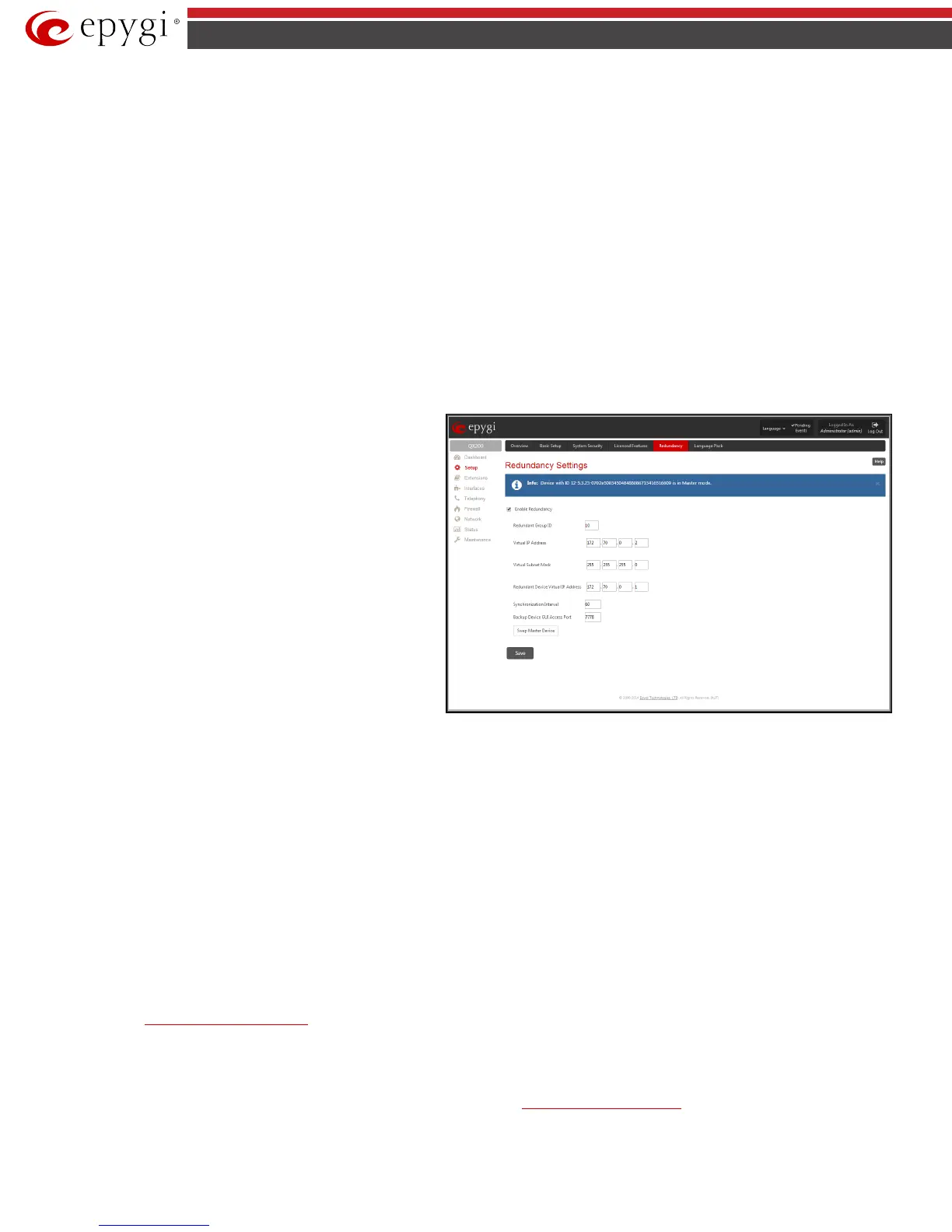QX50/QX200/QX2000; (SW Version 6.0.x) 20
QX50/QX200/QX2000 Manual II: Administrator’s Guide
Redundancy
Redundancy feature is used to increase QX IP PBX device availability using second QX IP PBX as a backup unit. This requires two units running the same
firmware version and connected to each other through Ethernet or LAN ports, depending on the device model.
The idea of redundancy is to ensure uninterrupted functionality of the QX IP PBX. The Redundancy Settings should be configured on both QX IP PBXs. One
of the QX IP PBXs is configured as a master, the second one as a backup unit.
Please Note: To setup a redundant network, you should first startup the master device with all attached IP phones and other devices, make sure it works
normally and then startup the backup device.
If the master device becomes unavailable, which can be caused by power loss, reboot or network malconfiguration, the second QX IP PBX becomes
automatically available and starts to run as a master device. Depending on the configuration, the second QX IP PBX can remain master or go to the backup
mode once the first device becomes available again.
Attention: During failover procedure all active calls will be disconnected and the system will be out of service during 2-5 minutes (depending on the
number of IP phones connected to the system), which is needed for running the applications and rebooting the phones. If there are IP phones in the
network that are not auto configured by QX IP PBX (IP phones not supported by Epygi) or IP phones with the changed login name and password, you will
need to reboot them manually. After failover the license keys, firmware and language pack are not being transferred from the master to backup QX IP PBX
therefore, so make sure both QX IP PBXs are configured identically in the redundant network before enabling redundancy mechanism.
When you login to the device which runs in a backup mode, only Redundancy Settings are available. All other GUI configuration settings are non editable
and automatically synchronized with the master device's configuration.
To ensure the interaction between the master and slave devices, corresponding configuration should be done in the Redundancy Settings on both devices.
Enable Redundancy
checkbox is used to enable the redundancy
functionality on the QX IP PBX.
Active Device Mode drop down list is only present on backup
device and is used to adjust the behavior of the backup device
during unavailability of master device. When Active is selected,
backup device will become master once the original master device
became unavailable. When Passive is selected, backup device stops
its synchronization with the master device and will not take over
the control even when the original master got failed unless Swap
Master Device button is pressed on the master QX IP PBX. The
Passive mode is used for firmware update or language pack
updates on master device when a reboot is required. After the
reboot of master device, the Active Device Mode on the backup
device should be changed back to Active to restore the redundant
network functionality.
Fig.II- 19: Redundancy Settings page
Redundant Group ID text field unique ID (values 1 and up) identifying master and backup devices. The same value must be set on both QX IP PBXs.
Virtual IP Address text fields require the virtual IP address of the device where the configuration is done. Virtual Subnet Mask text fields require the
virtual subnet mask of the device where the configuration is done. These two parameters identify an alternate IP network of the LAN interface which stays
unchanged when the device switches its mode (from master to backup or vice versa). The configuration and voice data synchronization daemon uses this
IP address to communicate with the second QX IP PBX.
Redundant Device Virtual IP Address text fields require an alternate IP address of the LAN interface of the second QX IP PBX.
Synchronization Interval text field requires the period of time (in seconds) between two consecutive configuration and voice data synchronizations from
master to backup device.
Backup Device GUI Access Port text field (available only for QX50/QX200) is present on the master device only and requires the port used for accessing
the GUI of the backup device through master.
Swap Master Device button is used for manual swapping of functionality of master and backup devices. This action will result in rebooting the current
master. After rebooting the current master device will start running in a backup mode. Switching the backup to master starts all applications on QX IP PBX
and causes all IP phones to reboot. The swapping takes around 1 minute however another 1-3 minutes are required in order to reboot all the IP phones
connected to redundant system. If backup device before swapping was in passive mode then after swapping the master will start running as backup in
passive mode, otherwise if it was in active mode then master will start running as backup in active mode.
Download system logs link is only present on backup device and is used to download system logs to the local PC as a *.tar archive file. These logs can then
be used by the
Epygi Technical Support Office to determine the problem that has occurred on your QX IP PBX.
Language Pack
The Language Pack page allows you to upload a custom language for GUI and Voice Messages of the QX IP PBX. The language of voice messages can be
switched to the custom Language Pack language from the GUI setting page in the
System Configuration Wizard. The language of GUI session can be
changed to the custom Language Pack language from the radio buttons on the login page.