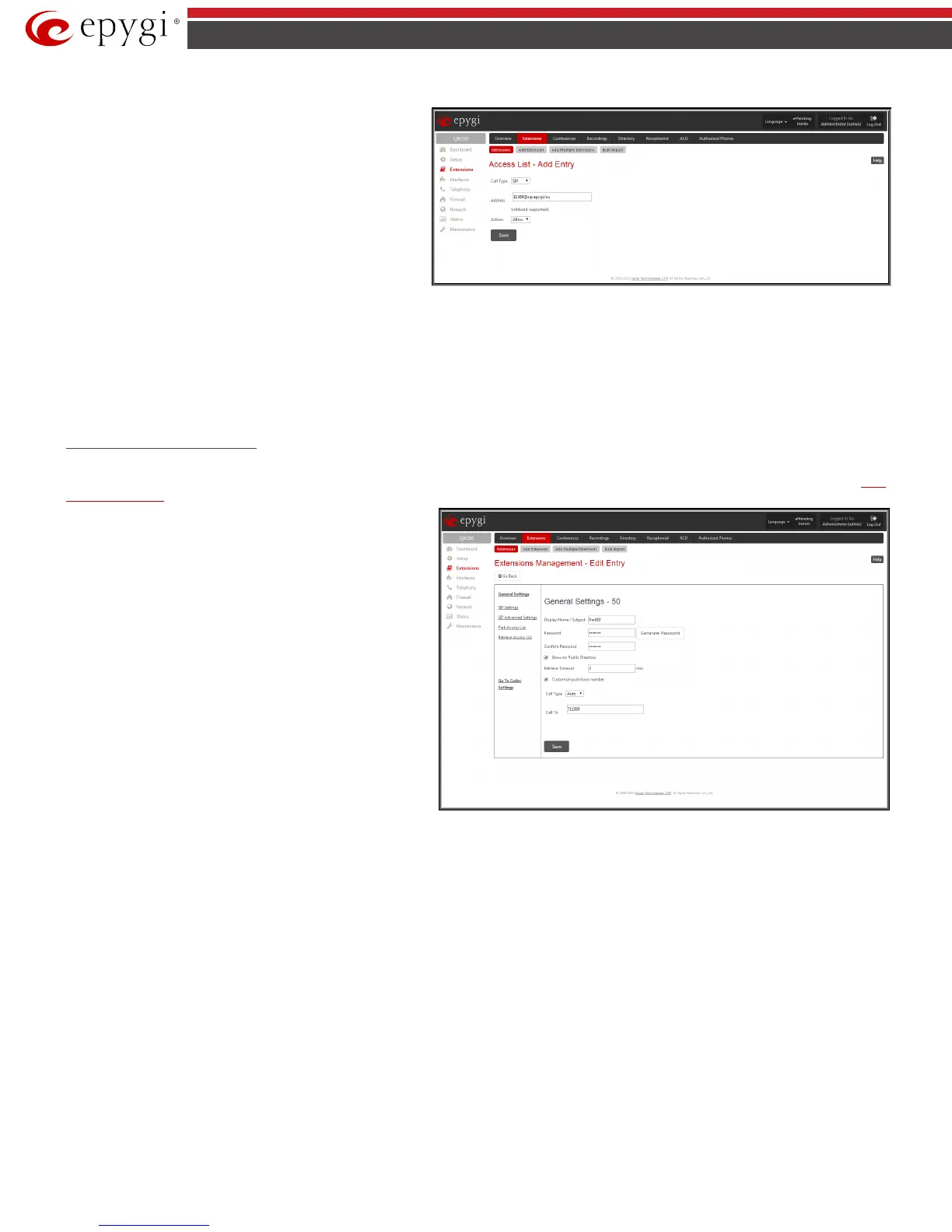QX50/QX200/QX2000; (SW Version 6.0.x) 34
QX50/QX200/QX2000 Manual II: Administrator’s Guide
Add
functional button opens an
Add Entry
page where a
new user with corresponding permissions might be created. This
page consists of the following components:
Call Type lists the available call types:
• PBX - local calls from QX IP PBX’s extensions
• SIP – calls through a SIP server
• PSTN – calls from global telephone network
• Auto – used for undefined call types. The destination
(independent on whether it is a PBX number, SIP address
or PSTN number) will be parsed through the Call Routing
Table.
Fig.II- 43: Access List of Extension –Add Entry page for Pickup group
The Address text field is used to define the address to be included in the Access List table. The value in this field is strictly dependent on the Call Type
defined in the same named drop down list. If the PBX call type is selected, the QX IP PBX extension number should be defined in this field. For the SIP call
type, the SIP address should be defined, for the PSTN call type, the PSTN user number should be defined here.
The Action drop down list is used to select the defined user’s permissions (allow or deny) to use the pickup service for the extensions included in the
Pickup Group.
Call Park Extension Settings
For Call Park extensions, the Extensions Management - Edit Entry page consists of General Settings, SIP Settings, Advanced SIP Settings, Park
Access List and Retrieve Access List pages. The SIP Settings and Advanced SIP Settings pages are the same as for the regular extensions (see
User
Extension Settings).
1.
General Settings
(for call park extension)
This group requires personal extension information and has the
following components:
Display Name is an optional parameter used to recognize the
caller. Usually the display name appears on the called party’s
phone display whenever a call is performed or a voice mail is sent.
Password requires a password for the new extension.
The extension password may only contain digits. If non-numeric
symbols are entered an “Incorrect Password: no symbol characters
allowed” error will prevent making the extension.
If you are unable to define a strong password, press Generate
Password to use one of system defined strong passwords. The
Password field is checked against its strength and you may see
how strong is your inserted password right below that field.
Fig.II- 44: Extensions Management - Edit Entry – General Settings for call park extension
Confirm Password requires a password confirmation. If the input is not corresponding to the one in the Extension Password field, the error will appear:
“Incorrect Password confirm”.
With the Show on Public Directory checkbox enabled, the details of the corresponding extension will be displayed in the User Settings table on the Main
Page of the Extension’s Web Management (accessed by the extension’s login, see Manual III – Extension User’s Guide). Besides this, the details of the
extension will be displayed in the Public Directories on the snom and Aastra SIP phones. Leave this checkbox unselected if the extension is reserved or not
used, or when the extension serves as an intermediate unit for call forwarding, etc.
Retrieve Timeout text field requires a timeout (in minutes) during which the parked call will stay active, i.e. the parked user will remain on-hold.
• If the Customize push back number checkbox is not enabled and the call park retrieve timeout expires, the hold music stops playing to the
parked user and a new call is being placed towards the extension initiating the call park. If the extension initiating the call park does not answer
the call, the caller which has been recently parked will reach the extension's Voice Mailbox, if enabled, otherwise will be disconnected.
• If the Customize push back number checkbox is enabled and the call park retrieve timeout expires, the hold music stops playing to the parked
user and a new call is being placed towards the push back number configured in the Customize push back number field. If the push back number
configured in the Customize push back number field does not answer the call, the caller which has been recently parked will reach the
extension's Voice Mailbox, if enabled, otherwise will be disconnected.
The Customize push back number field consists of the following components:
Call Type drop down list includes possible incoming call types (PBX, PSTN, SIP or Auto).